Whatsapp Campaign (Beta)
If we have already configured WhatsApp Business (see the section Configuring the WhatsApp Channel), we are now ready to activate the new channel in a campaign.
Since an Inbound Campaign will be used as the recipient for the new channel, we will not cover all the fields in the Wizard in detail (they have already been described in detail in the section Creating an Inbound Campaign). However, the fields concerning WhatsApp and its campaign settings will be explained.
Activating the Whatsapp Channel
To create or edit a new campaign and proceed to activate the WhatsApp Channel, go to the Campaign -> Incoming Campaigns menu. In the Campaign data, you must activate the checkbox for the WhatsApp channel, as shown in the following figure.
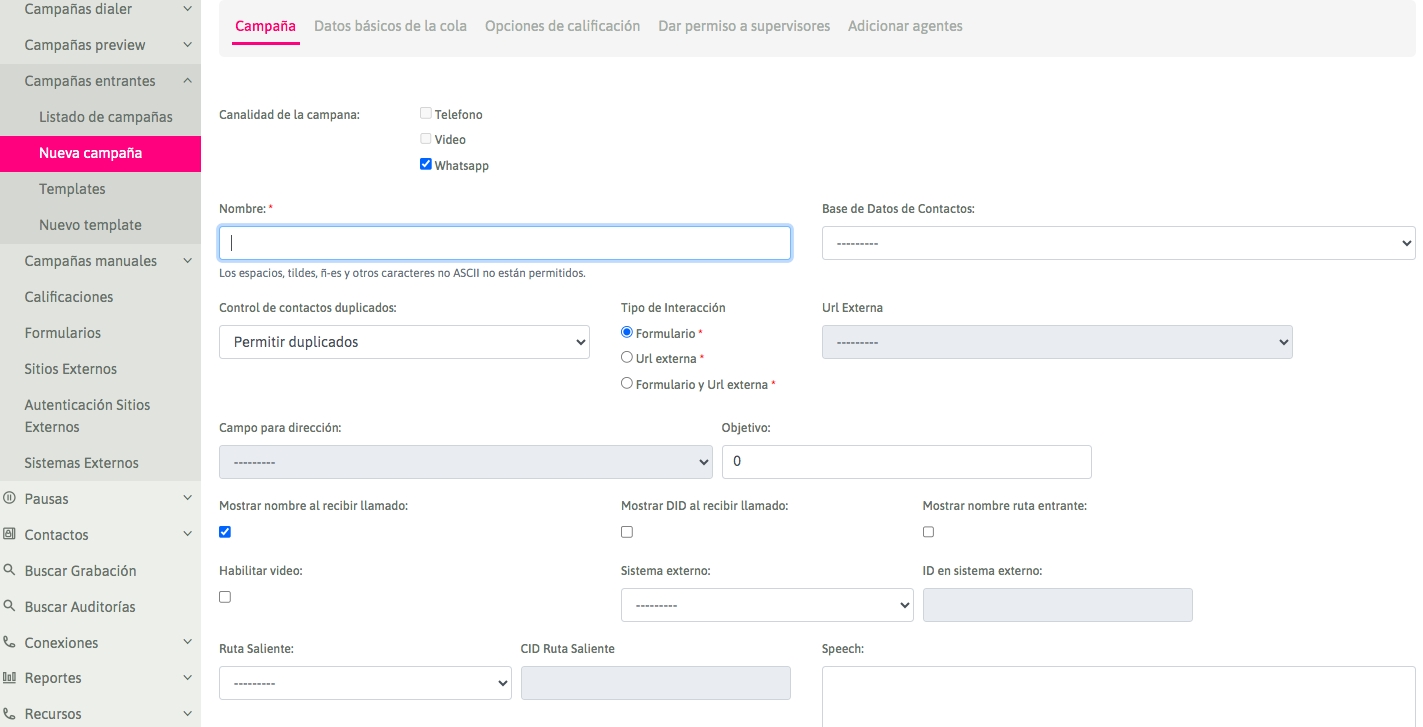
Figure 1: Campaign parameters
In the "Whatsapp Configuration" section of the Wizard, we proceed to the specifics of the Whatsapp channel:
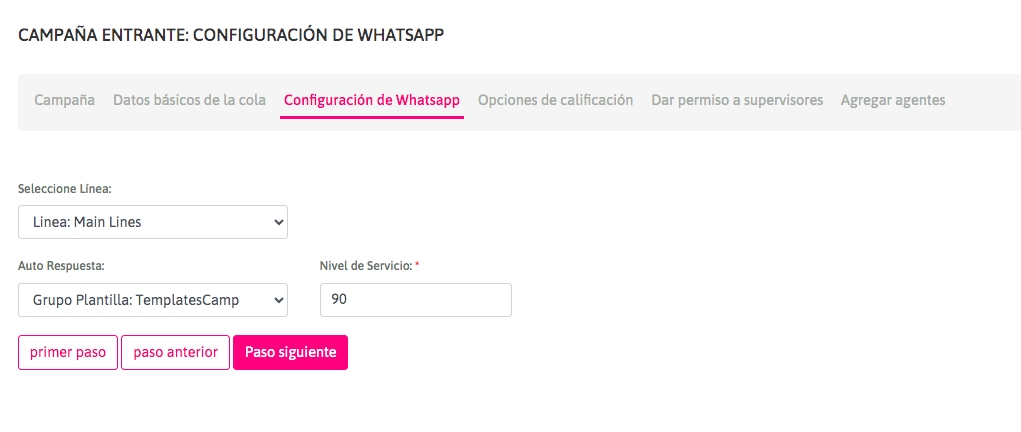
Select Line: Here you select the line that will be used in outgoing interactions (line through which messages sent by the agent will be conducted).
Auto Response: Template group previously created in the Resources Menu -> Message Template Group. These messages will be made available to campaign agents for Quick Responses, or sending Templates approved by WhatsApp.
Service Level: parameter that will serve to measure the expected level of service and its response times.
The rest of the Wizard steps follow the already known process of creating an inbound campaign. The Skills and behaviors of the agent in relation to an interaction (or their views activated in the console) can be customized from the Users Menu -> Agent Groups. In order for the agent to be able to interact with the WhatsApp channel, the Agent Group to which they belong must have the permission to use WhatsApp activated. The following figure shows its multiple options:
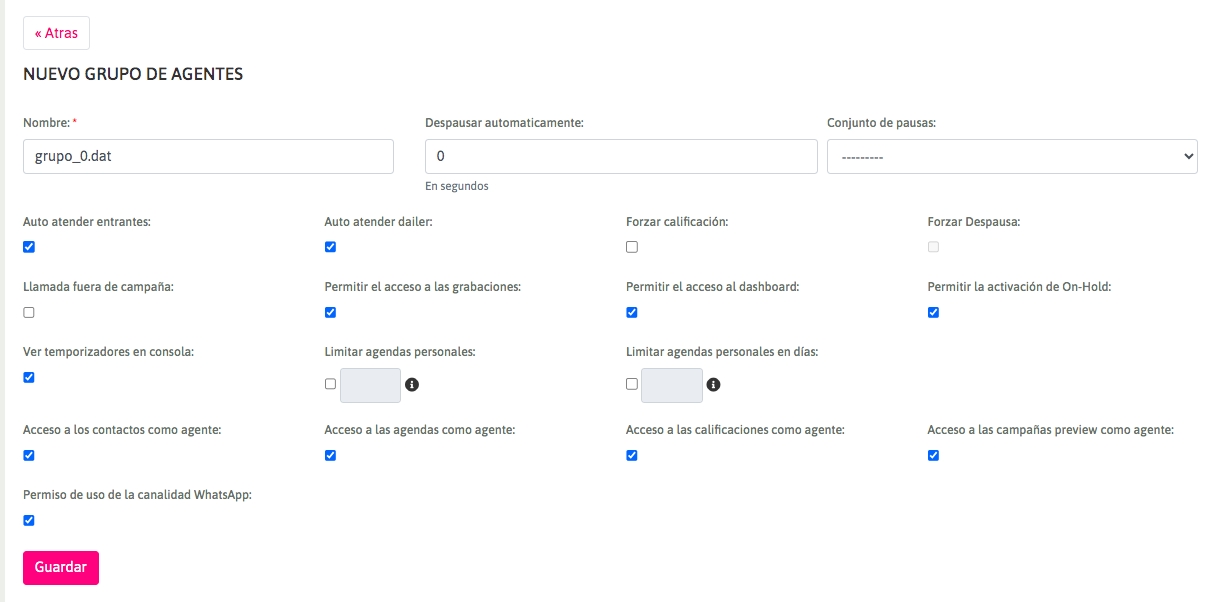
Following these simple steps, agents belonging to the campaign with WhatsApp enabled will be able to receive (and send) WhatsApp messages from the General Campaign Inbox. For more information on how an agent can manage WhatsApp messages, see the Message Management section.
Last updated