Outbound Campaign Reports
Outbound Campaign Reports
This section covers all the reports available for an outbound calling campaign.
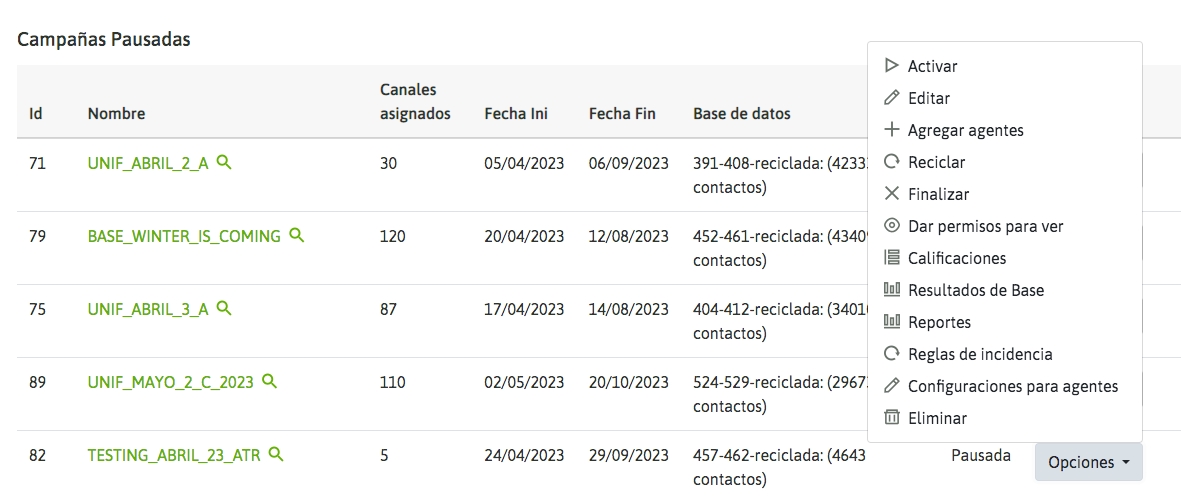
Figure 1: Campaign Reports View
General report of an outgoing campaign
This report provides a summary of various aspects of the campaign. Issues such as the number of pending calls to end the campaign, the number and details of all calls, the records contacted and qualified, not contacted, and the ratings generated by agent. To access this report, you must enter the “Reports” option within the campaign. The first information that the view gives us is the “Contacts pending to manage” vs. “total calls made” in the campaign. These calls take into account the fact that more than one call can be made to each contact in the database. Therefore, it is expected that the number of calls made will be greater than the number of contacts that exist in the campaign database.
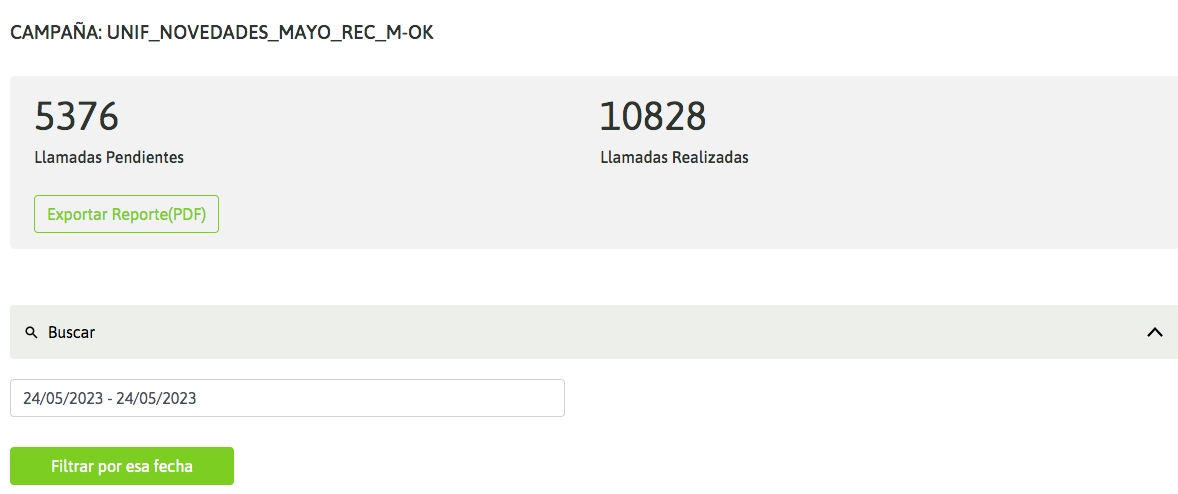
Figure 2: Pending Calls / Placed Calls
Continuing through this screen, we will find the first button to export information to CSV. In this case, the button allows us to export to “CSV / Spreadsheet” all the phones contacted (that were answered) within the campaign along with their rating.
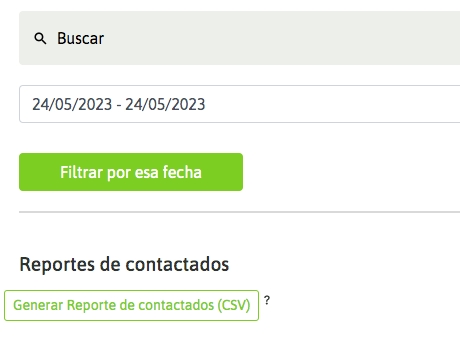
Figure 3: Contacted calls
The information generated is presented as indicated in the following figure:

Figure 4: CSV of contacted calls
As you can see, the file shows the phone number contacted as the first column. Although the contact may have more than one phone number associated with it, in this report the “Phone number” column refers to the phone number contacted by the campaign and to which the agent rating is associated (“rating” column).
The next report presented has to do with the accounting of the different ratings that the agents made on the calls generated in the campaign (figure 5). In this case and in general, all tabulated information is exported to CSV in order to have the data available on a spreadsheet.
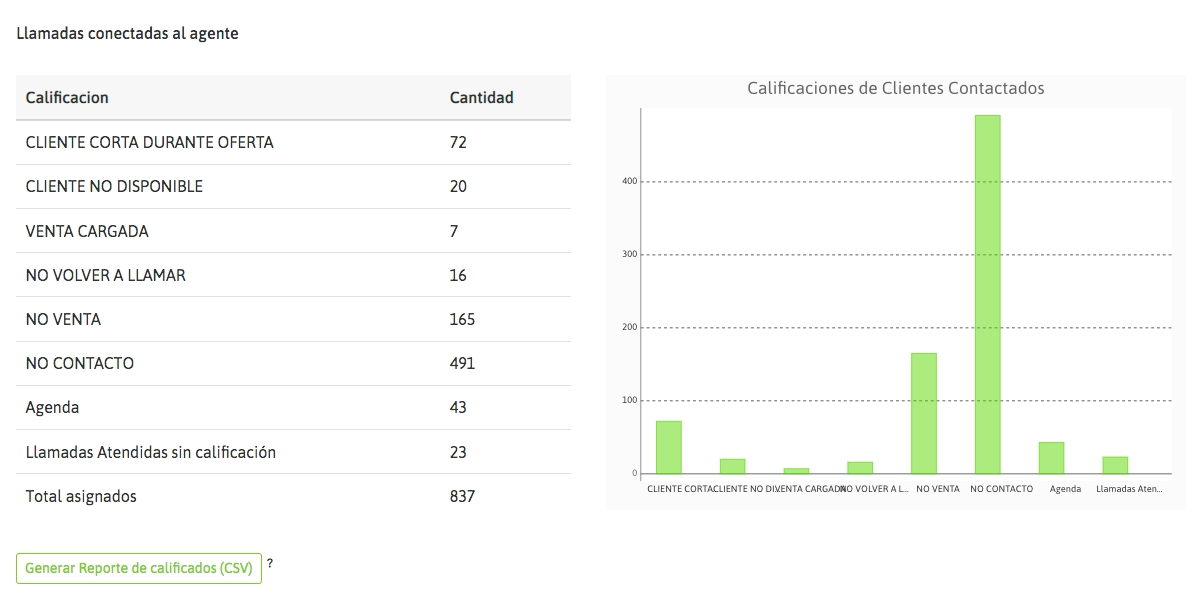
Figure 5: List of call ratings
Continuing with the succession of reports presented on the campaign report screen, we will come across a list that counts all the calls that were not contacted in the campaign, that is, failed attempts classified according to what the system detects as a response from the telephone provider to which the call is placed.
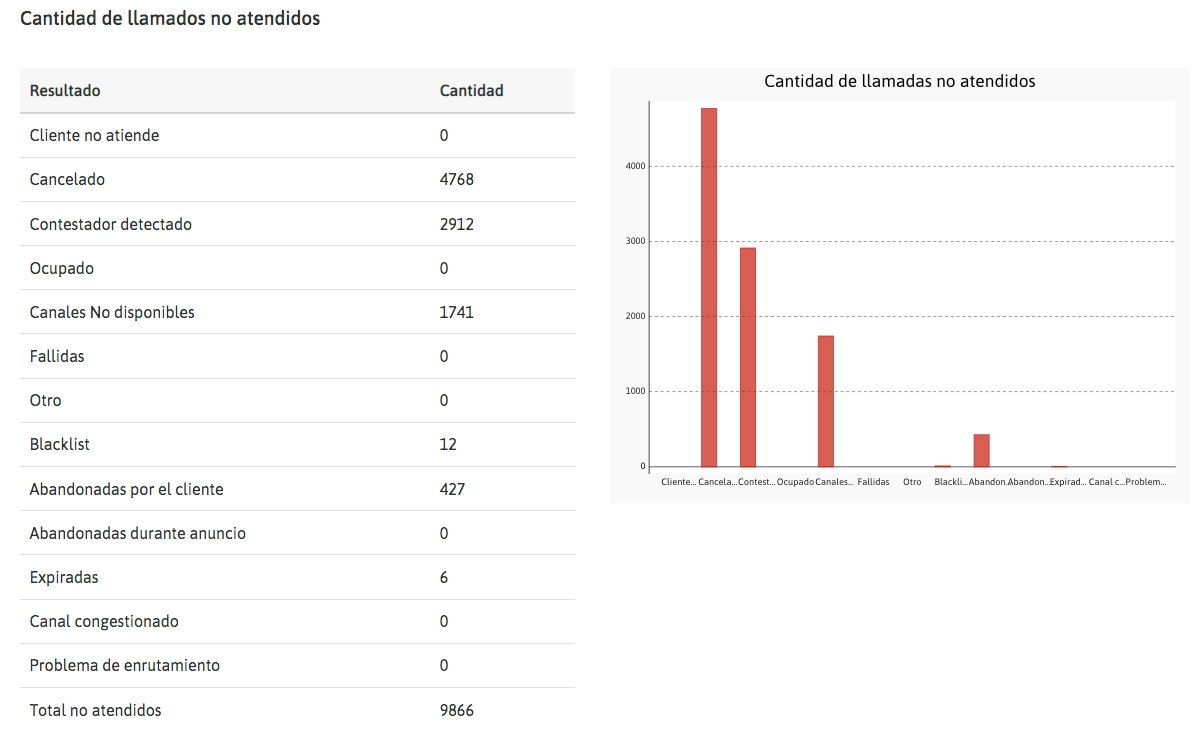
Figure 6: Detail of unanswered calls
Below is a report on the performance of each agent who worked on the campaign. It is presented by counting each rating generated by each agent. In addition, there is a link that allows you to jump to a screen with a more detailed report on the agent in question and their performance in the campaign in question.
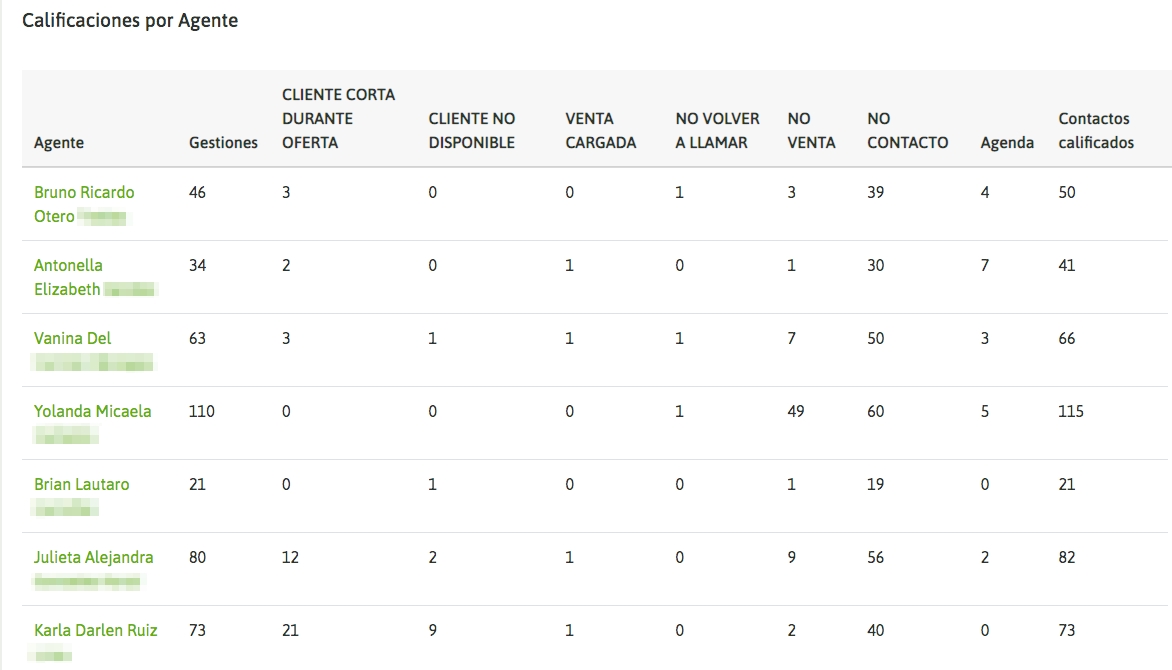
Figure 7: Agent performance
So, if you click on one of the agents, a new screen with more detail is displayed, which includes, for example, information on:
Time accumulated in the campaign.
Time paused within the campaign.
Effective time in calls within the campaign.
Number of processed calls.
Average call time.
Number of failed call attempts.
Effectiveness percentages.
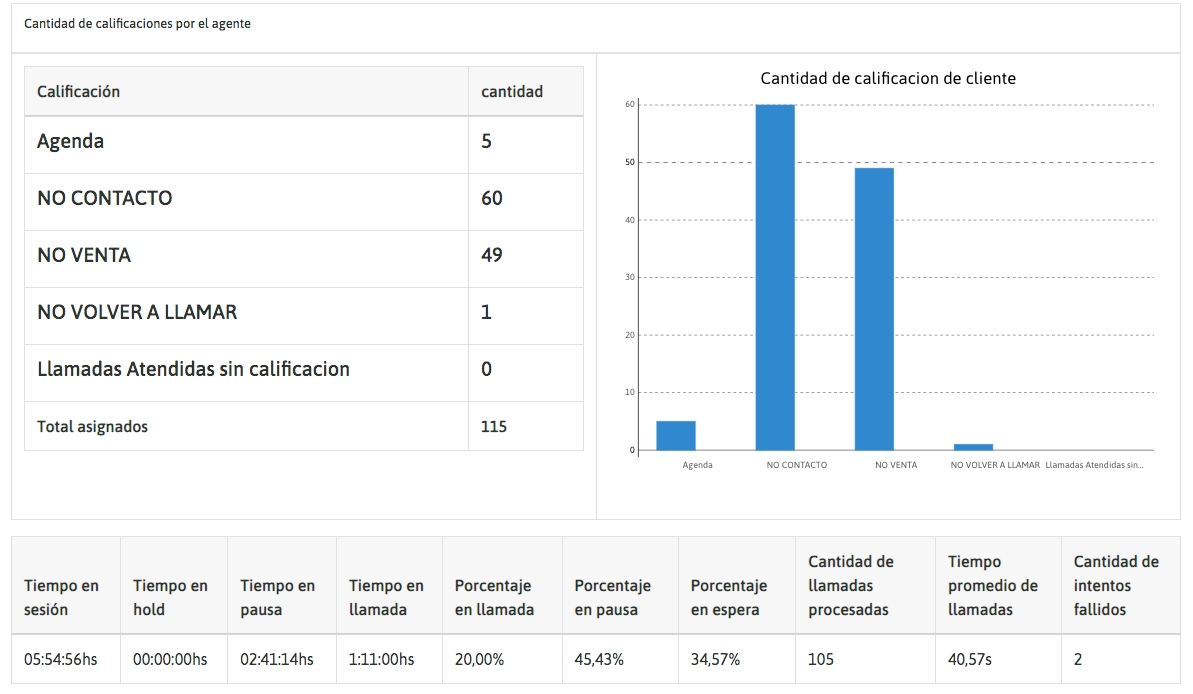
Figure 8: Agent performance detail
Returning to the campaign report, the last item is a list of all calls generated by the campaign and their results. All manual calls made in the campaign are displayed separately. Remember that in any type of campaign, manual calls can be generated in parallel.
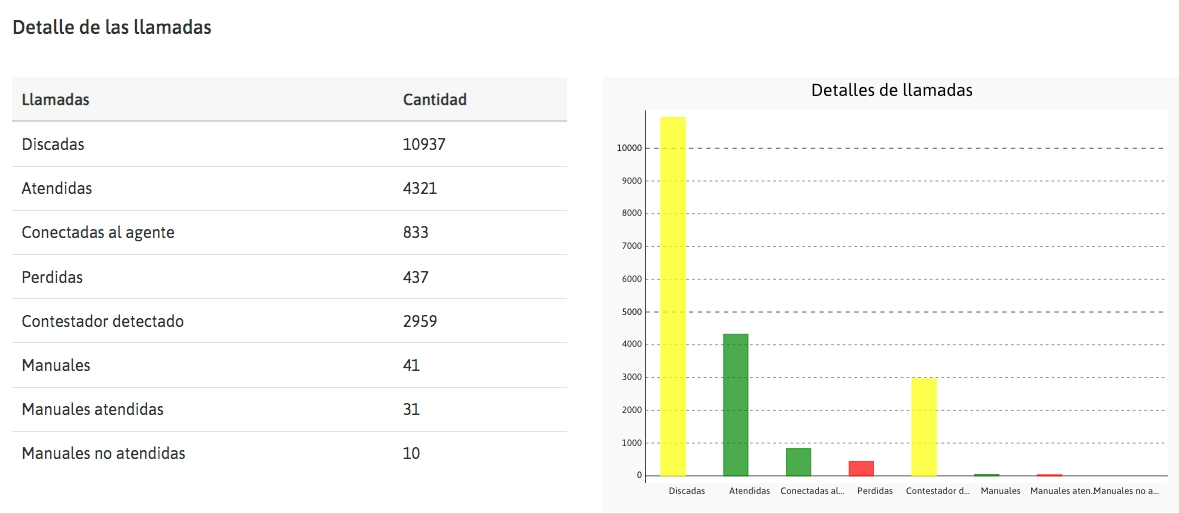
Figure 9: Total calls
Call disposition reports
This report presents each contact managed in the campaign along with the rating it received from the agent who processed the call associated with the contact. In addition, a CSV file can be generated with the ordinary ratings on one side, and on the other side with the contacts whose rating received was of the "management" type.
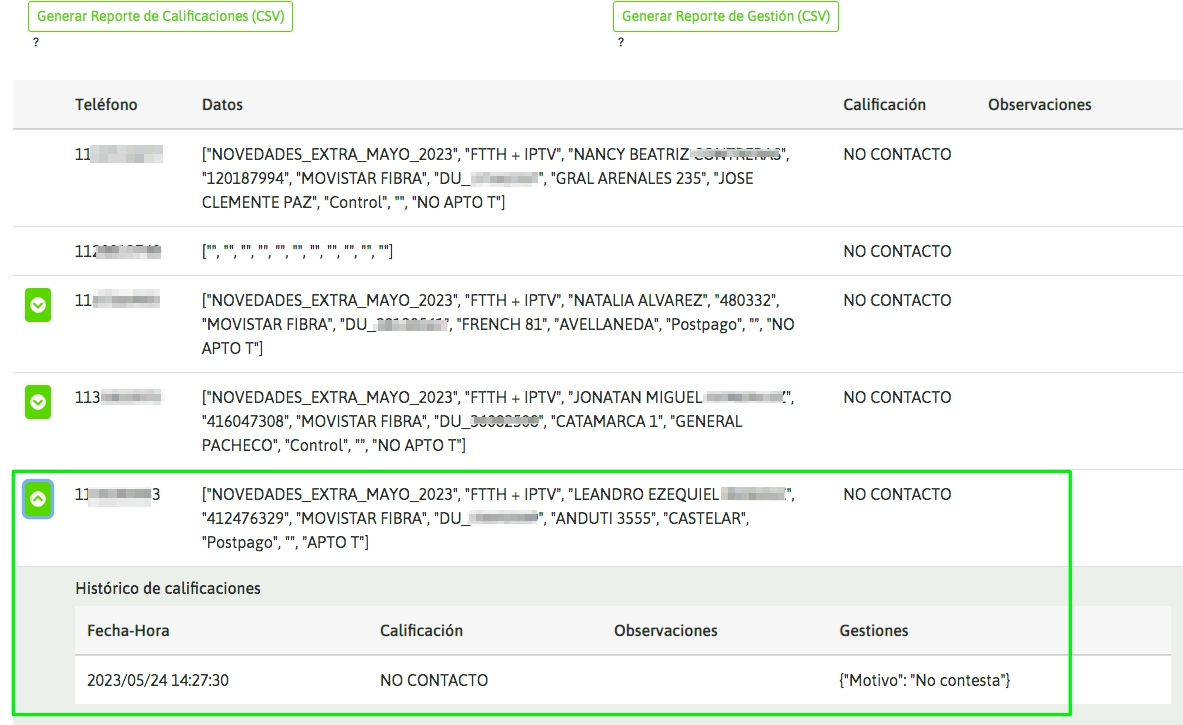
Figure 10: Call rating details
It is important to clarify that this list also includes those contacts dynamically introduced into the campaign by agents. For example, contacts referred from another contact.
By displaying a qualified contact, we will see the complete form associated with that rating as well as its Rating History, which allows us to detect in detail which Customer Journey was followed.
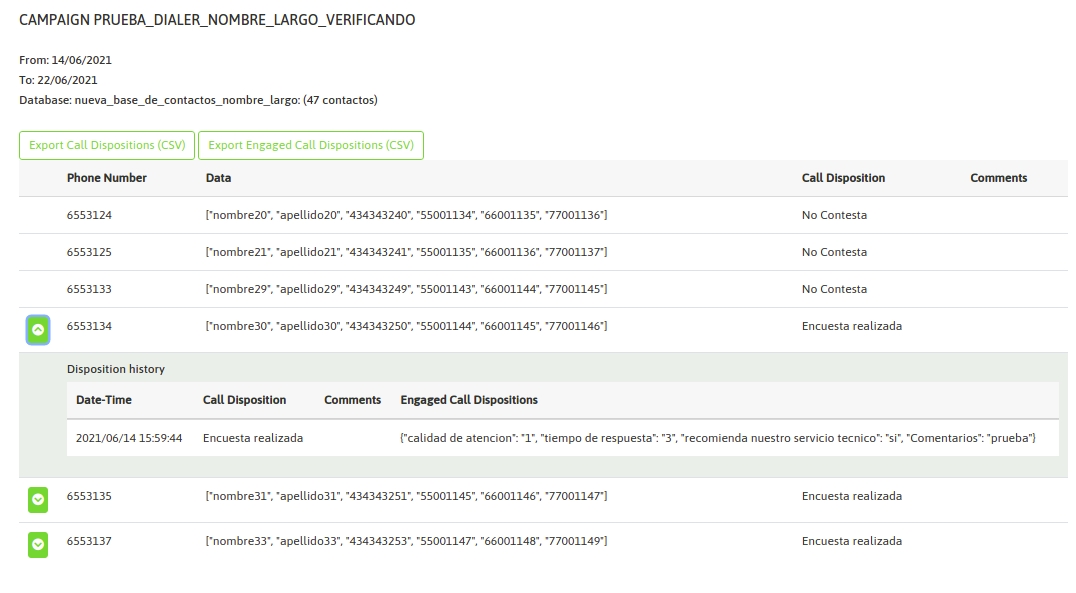
This report is accessible from any stage of the campaign.
Contact database results
This is a flat list of the contact database associated with the campaign and the results as the campaign progresses.
The difference with the previous report is that this does NOT list the contacts that were introduced during the course of the campaign, but rather a mapping is sought between the database assigned to the campaign and the result when processed by the campaign.
NOTE: In the case of Preview Outbound Campaigns, the "Count all contacts" button allows you to include those that have been previously "deactivated" for business reasons, as explained in the Deactivation of Preview Contacts section.
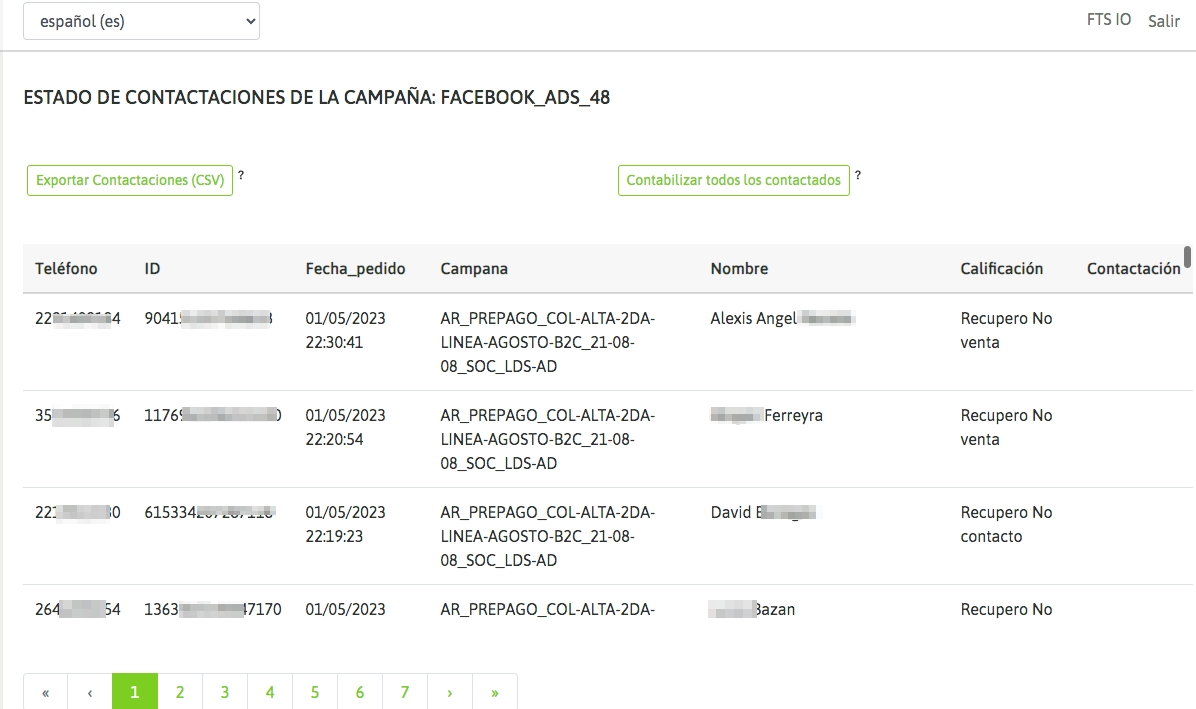
Figure 11: Contact database results
Last updated