Recordings
Access menu
To access the recording search engine, we must go to the Search recording menu. Next, the module view is displayed, where the recordings of the current date are listed and a set of parameters that allow us to filter and retrieve recordings according to criteria such as the following:
Date: Allows you to narrow your search to a particular date or date range.
Call Type: You can filter by call type (manual, incoming, preview or predictive dialer).
Contact Phone: This field allows you to narrow your search to calls in which a specific phone number is involved.
Call ID: You can search for a call if you have its CallerID, making a quick and effective search.
Agent: You can narrow your search to calls where a specific agent is involved in the recording.
Campaign: Filter to list calls associated with a certain campaign.
External Contact ID: We can search for all calls from a particular contact, using the external_id field defined in the contact database when creating it.
Minimum duration: This field is used to limit the search to recordings with a certain minimum duration.
Checked: This check is used to retrieve call recordings that have been viewed by the agent using the relevant button on their console.
Qualified as management: As we know, in OMniLeads there are ordinary qualifications and "management" qualifications, which are the ones that trigger the campaign forms. In this case, this check allows you to recover calls qualified with this type of qualification. For example: sales, survey, etc.).
Recordings per page: We define how many recordings we want to list per page.
Rating: Allows you to filter recording records using the Rating type as a criterion.
Generate recording zip: Once the recordings are listed, we can select all the ones that the page allows and download them in zip format. The "Add agent username and contact data" option can be checked to obtain a CSV report with all the contact information (metadata).
Important: The "Add agent username and contact data" option may consume a lot of processing resources.
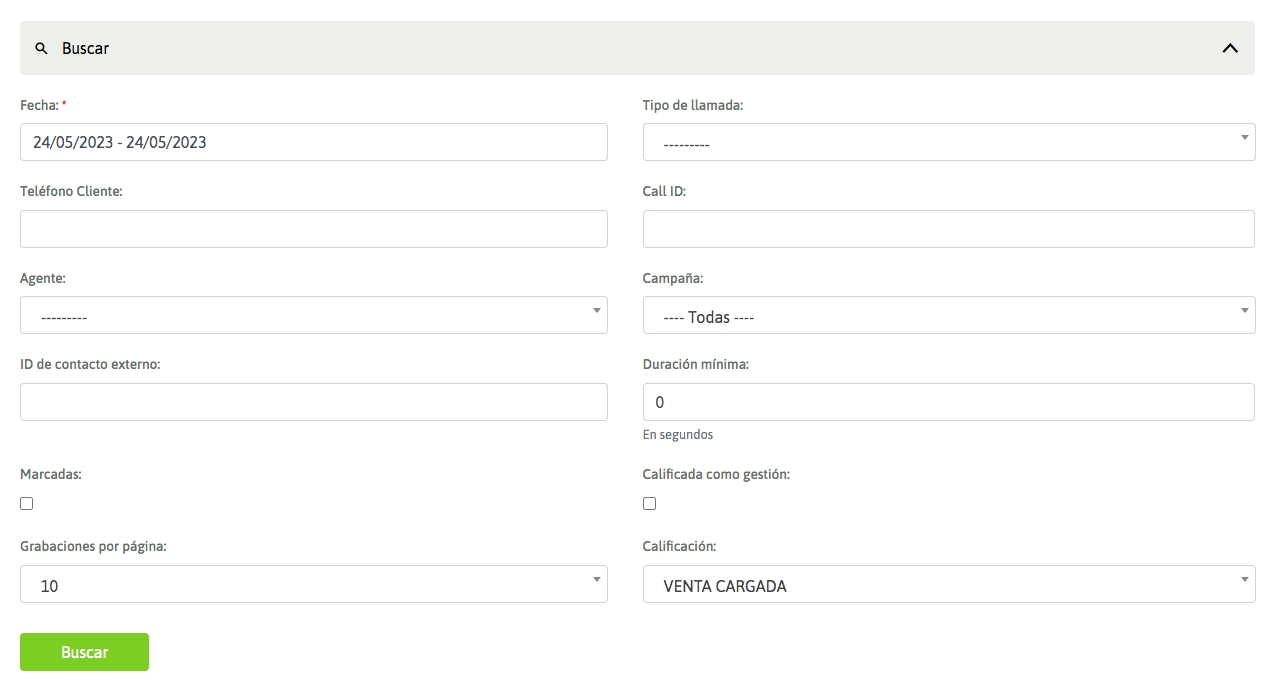
Figure 1: Recordings
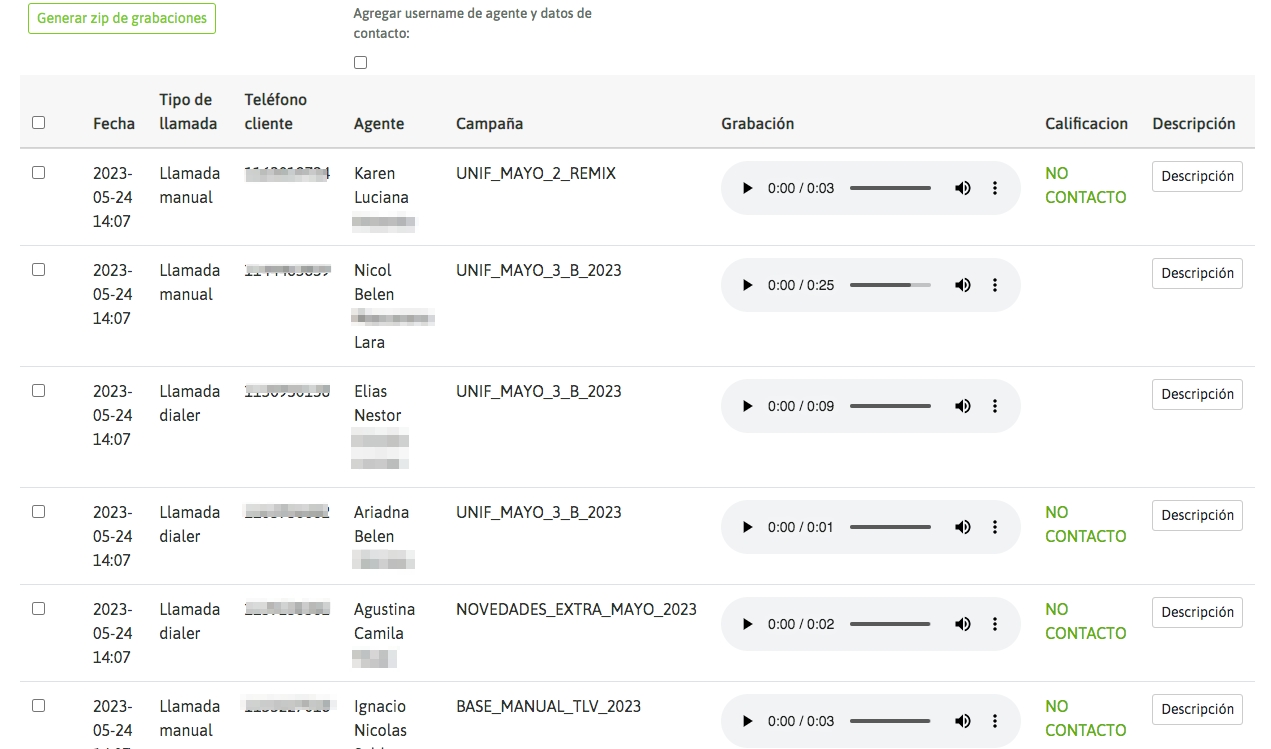
Last updated