Contact List
List of campaign contacts
The agent can access the contacts of each campaign to which he is assigned. This is done by entering the menu item *Contacts -> Contact list». There, a view is displayed that allows you to select the campaign to enter to view its contacts:
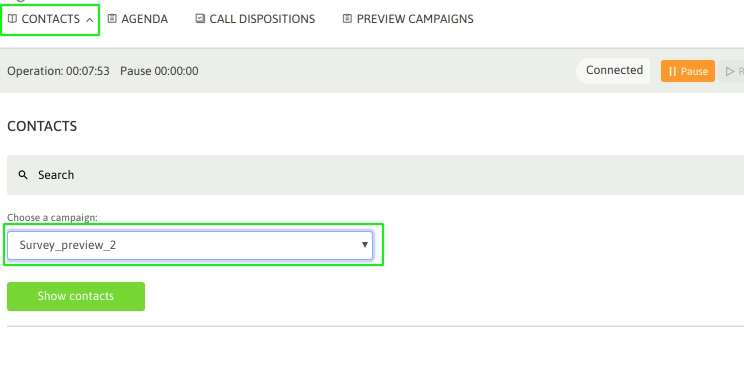
Figure 1: List of campaign contacts
When listing all the campaign contacts, the agent can scroll through each one, or perform a search by contact ID, phone, first name, last name, etc.:
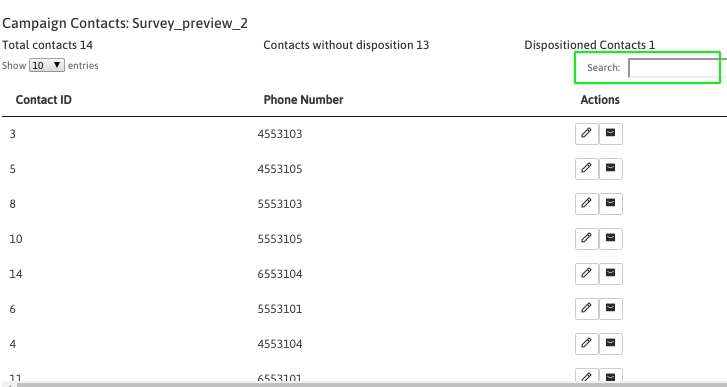
Figure 2: Searching for contacts
For example, we can search for a phone number in the contact list, as exemplified in the following figure:
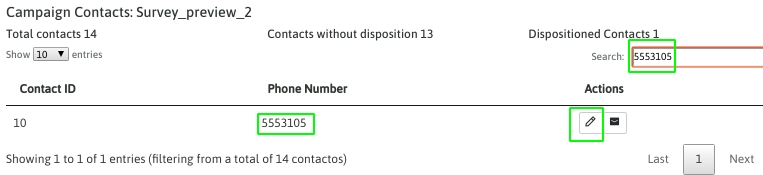
Figure 3: Contact search by number
The tool allows you to edit any of these contacts:
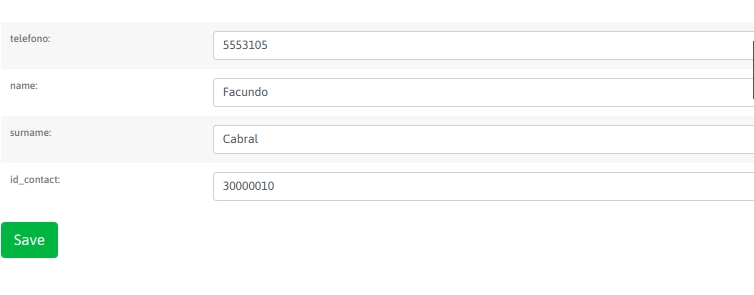
Figure 4: Contact search
Pending agendas
The agent can access his agenda of pending calls to be made. In this section, all the entries that the agent made during the management are listed:
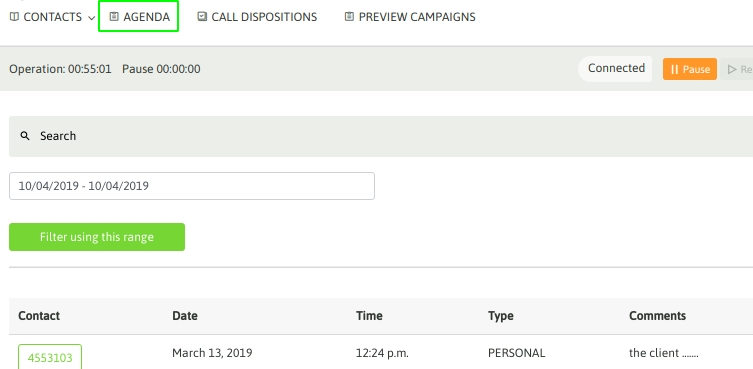
Figure 5: Agenda
The agent has each contact scheduled and its description. By clicking on the phone number, the call is automatically triggered to the contact's phone number.
Schedule alerts
In addition to managing schedules, the system has the ability to "alert" the agent when schedule deadlines are due. In this way, an agent can always be up to date with the deadlines that are scheduled in his/her schedule view:
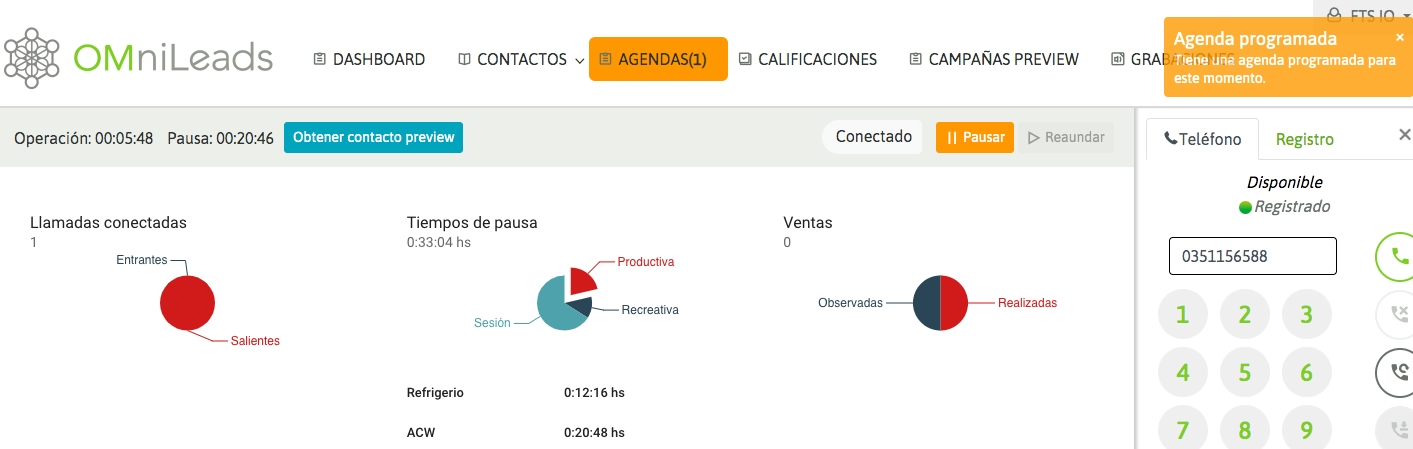
Agent Ratings History
In this menu, the agent will be able to list all the contacts that he has qualified historically. Therefore, the agent can keep track of each managed contact:
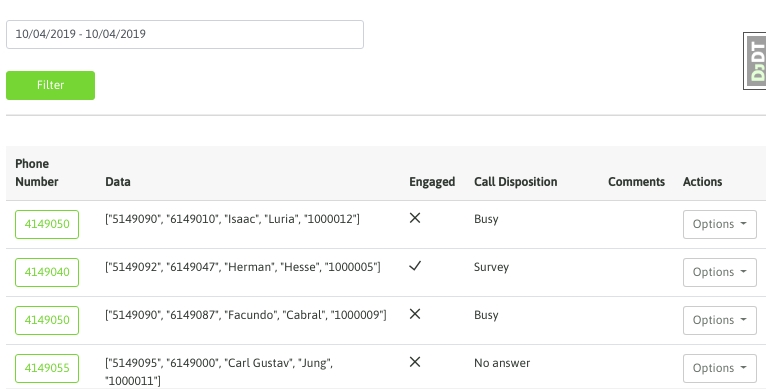
Figure 6: List of call ratings You can filter the search by date and the agent can also enter the selected contact to review their data or modify the previously assigned rating:
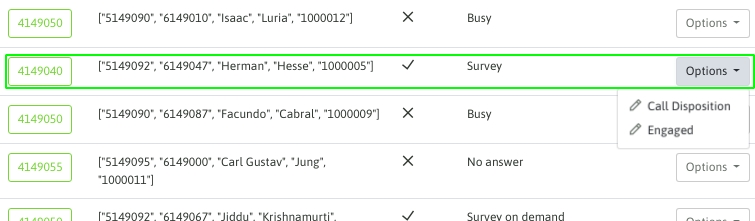
Figure 7: Editing call ratings
As you can see, the agent can modify the rating or form data, in the case of a contact rated with a “management” rating.
Search for agent recordings
In this menu, the agent will be able to search for recordings of calls in which he has participated:
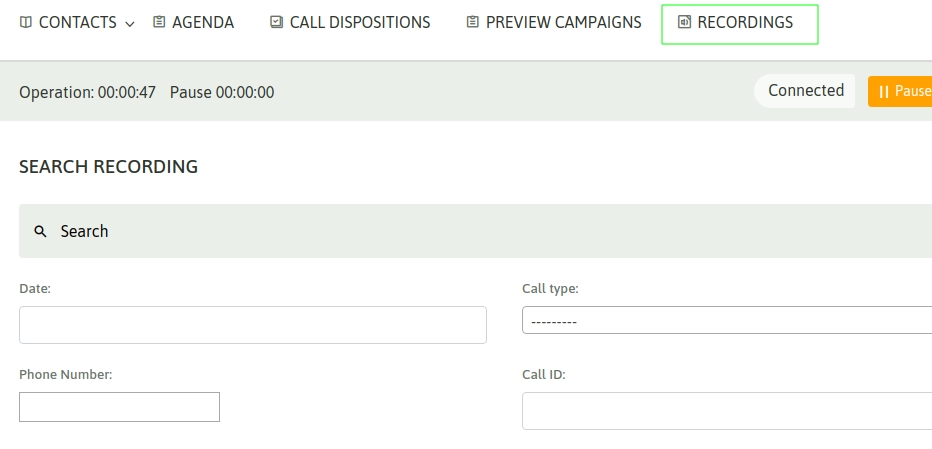
Figure 8: List of call recordings
You can filter by date, call type, customer phone, CallID, campaign, whether it was marked, whether it is classified as management, and by its duration.
Last updated