Calls between agents
Calls to other agents
To make a call to another OMniLeads agent, we must go to the “Call outside of campaign” button available at the bottom of the webphone. When clicking this button, a window appears that allows us to select an agent from the total list and then make the call:
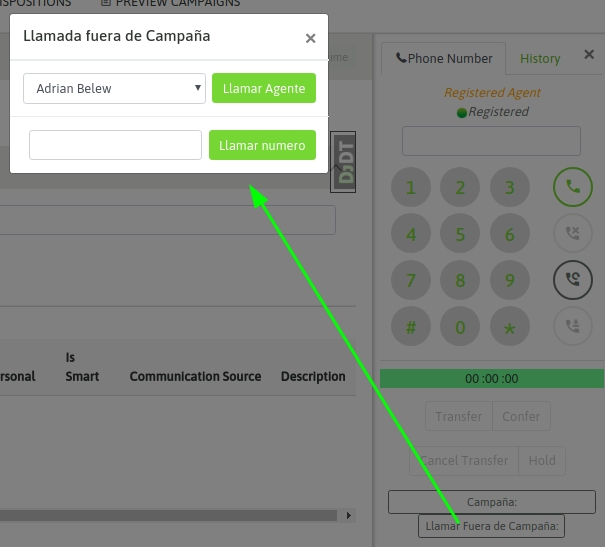
Figure 1: Off-campaign call
External calls without associated campaign
Sometimes, it is necessary to make a call to the outside (subscriber number or PBX extension), without having to manage the contact. This is possible by clicking the "Call outside campaign" button available at the bottom of the webphone. The window displayed has a field to enter the number to dial:
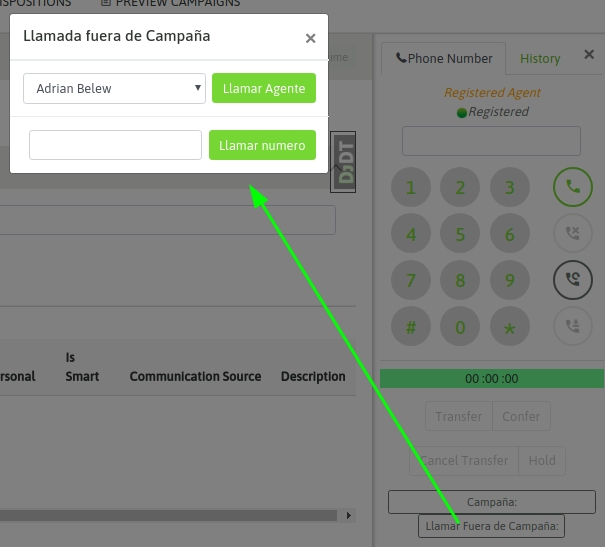
Figure 2: Call outside the campaign
Put a call on hold
In the middle of any type of ongoing call, the agent can put the phone on the other end of the communication on hold. This is achieved by clicking on the “Hold” button on the agent webphone:
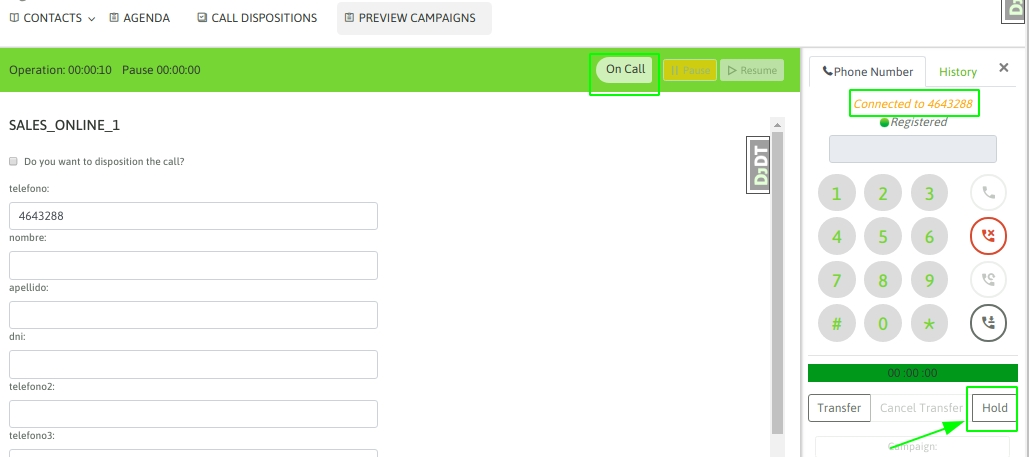
Figure 3: Call on hold When the “hold” action is triggered, the other end of the call is left listening to the music on hold, while the agent can resume the call whenever he or she wants, simply by clicking the “unhold” button, as shown in the following figure:
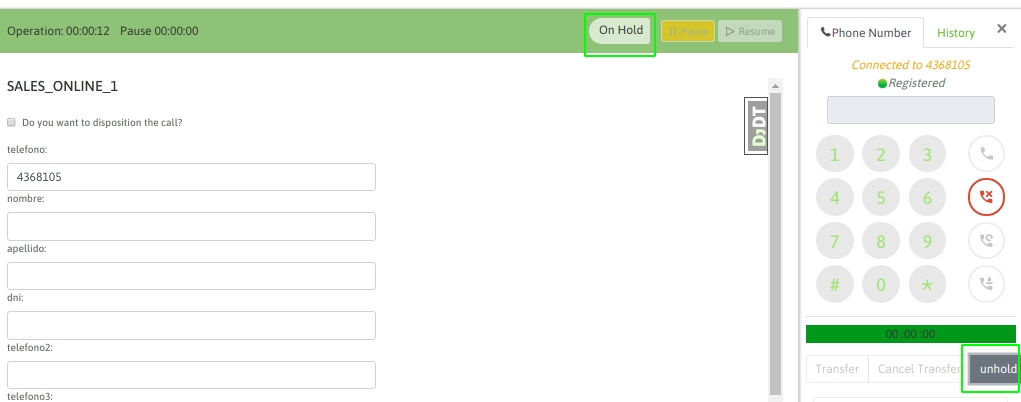
Figure 4: Exiting call waiting This feature can be used on any type of call.
Transfers and conferences
Within the range of call transfer possibilities that can be carried out in the system, we have the following: Direct transfer to another agent "Agent A" is on an active call and wants to transfer the call to "agent B" directly. In this case, the transfer button available on the webphone is selected, and then "Blind transfer" is selected as the transfer type, being able to choose the destination agent. On the other hand, the Agent field allows you to filter the destination and know its status in advance, with the aim of avoiding transferring calls and having them fail due to busy or unavailable destination.
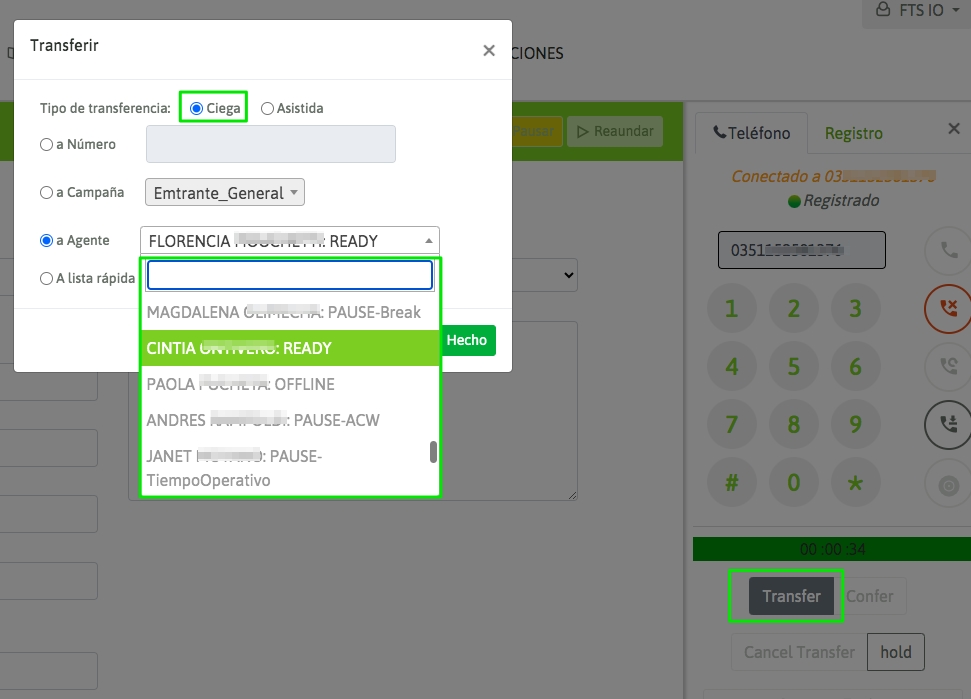
Figure 5: Blind transfer from “agent A” to “agent B”
In this case, the call is automatically forwarded to “agent B”, freeing up the webphone of “agent A”. Once this transfer is triggered, the original call cannot be retrieved, nor can “agent A” know whether the call was answered or not by “agent B”.
Direct transfer to external phone
Agent A is on an active call and wants to transfer the call to a “phone” external to OMniLeads directly. When we say external, we are referring to a call that is generated outside the system, which could be an extension of the company’s PBX or an external PSTN phone.
In this case, the transfer button available on the webphone is selected and then "Blind transfer" is selected as the transfer type, and the destination number must be entered in the box, as shown in the following figure:
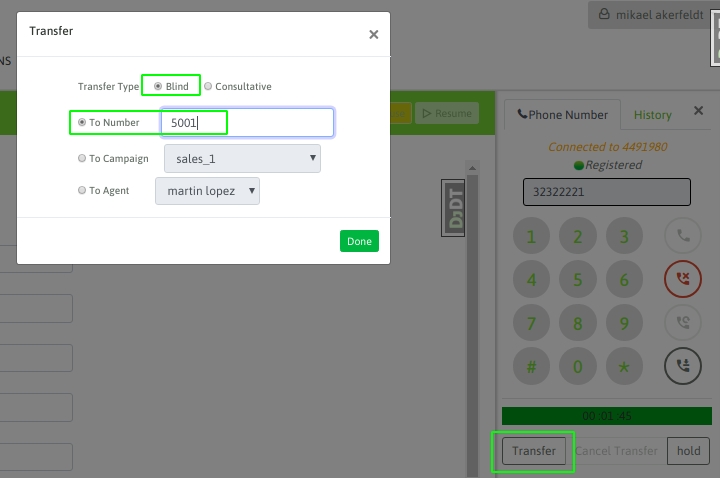
Figure 6: Blind transfer from “agent A” to “external number”
In this case, the call is automatically forwarded to the destination phone, freeing up the webphone of “agent A”. Once this transfer is triggered, the original call cannot be retrieved, nor can “agent A” know whether the call was answered or not by the destination phone of the transfer.
Transfer with consultation to another agent
Agent A is on an active call and wants to transfer the call to Agent B in a consultative manner, i.e. by having the external phone put on hold while Agent A opens a new channel to Agent B. If the call between the two is established and Agent B wants to receive the transfer, then Agent A cuts the call and the external phone is automatically connected to a call with Agent B. On the other hand, the Agent field allows you to filter the destination and know its status in advance, with the aim of avoiding transferring calls and having them fail due to a busy or unavailable destination. This is shown in the following figure:
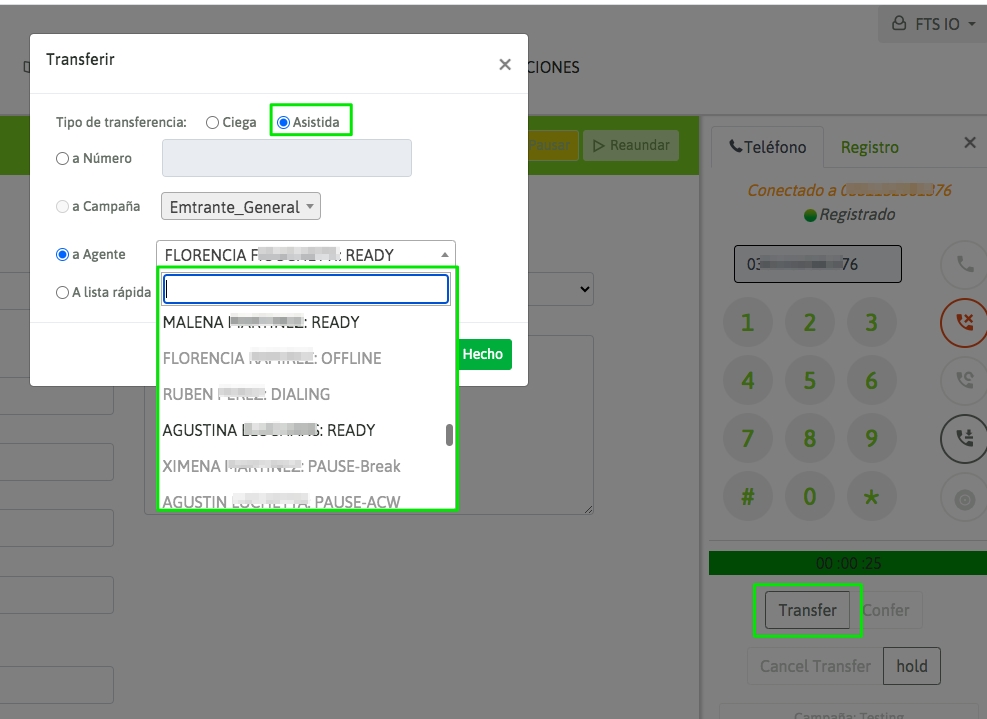
Figure 7: Consultative transfer from “agent A” to “agent B”
In this scenario, the following may also occur:
If "Agent B" cannot be contacted, in which case "Agent A" can cancel the transfer during the ring to "Agent B" using the "Cancel transfer" button on the webphone.
Contact is made with “agent B” but he cannot or does not want to proceed with the transfer, therefore “agent B” must cut the call and automatically “agent A” is left with the external telephone linked.
In any case, when attempting a transfer, the agent will receive a Data Saving sign that will alert him/her if the data of the managed contact has not been successfully saved.
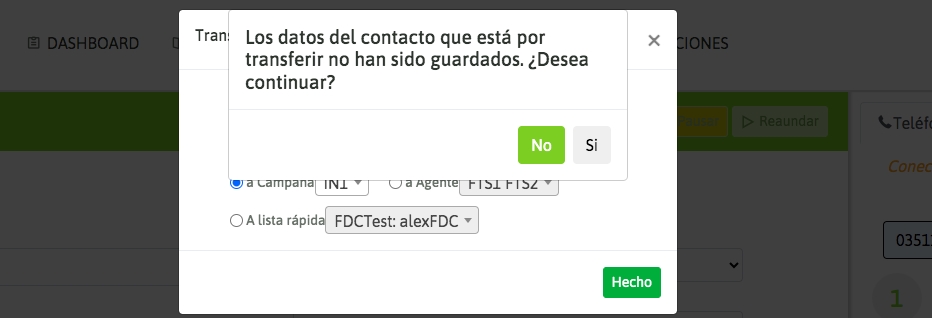
3-way conference between external number, agent A and agent B
This case is a possible scenario within a consultative transfer, since the action to be executed by the agent who initiates the conference "agent A" is initially a consultative transfer, only that at the time of starting a conversation between "agent A" and "agent B" (while the external person "external number" is on hold), "agent A" must select the "Confer" button available on the agent's webphone, and in this way the 3 parties remain in a conference room:
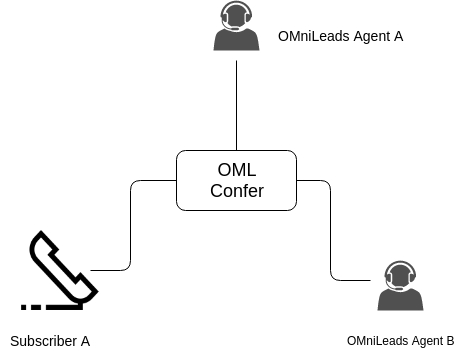
Figure 8: 3-way conference between “agent A”, “agent B” and external number
Transfer with query to external telephone
Agent A is on an active call and wants to transfer the call to an external phone on a consultative basis, i.e. by putting external phone A on hold while Agent A opens a new channel to external phone B. If the call between the two is established and external phone B wants to receive the transfer, then Agent A cuts the call and external phone A is automatically connected to external phone B. This is shown below:
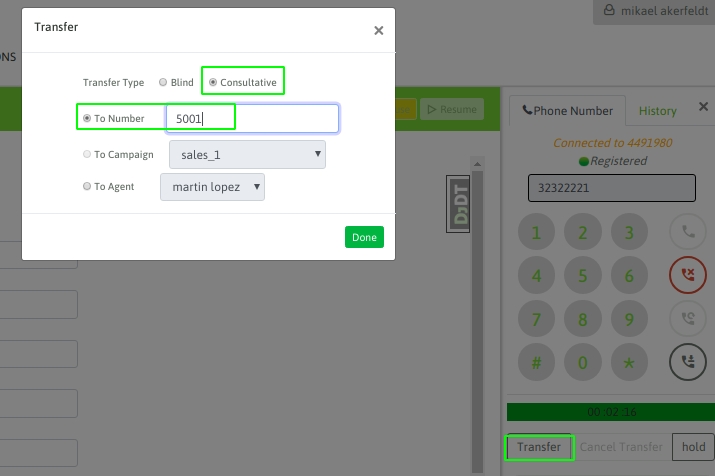
Figure 9: Consultative transfer from “agent A” to “external telephone”
In this scenario the following may also occur:
If the “external phone B” cannot be reached, in which case “agent A” can cancel the transfer during the ring to “external phone B” using the “Cancel transfer” button on the webphone.
Contact is made with the “external telephone B” but it cannot or does not want to proceed with the transfer, therefore the “external telephone B” must cut the call and the “agent A” and “external telephone A” are automatically linked again.
3-way conference between external number A, agent and an external number B
In this scenario, “agent A” can set up a 3-way conference between “external number A”, i.e. the person who is initially on the call with “agent A”, and “external number B”, which can be a PBX extension or a PSTN subscriber, so that all 3 parties are in a conference room. To carry out this action, “agent A” must initiate a consultative transfer to “external number B”, and once on the call with the latter, the agent must select the “Confer” button on his webphone, as shown in the following figure:
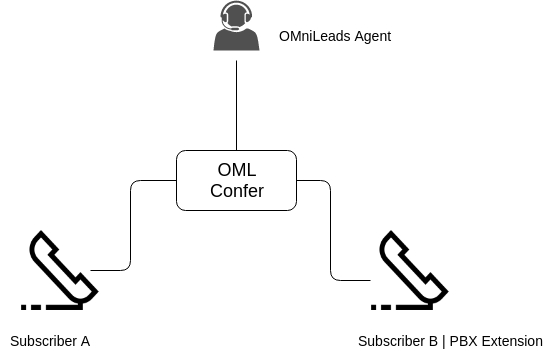
Figure 10: 3-way conference between “agent A”, “external number A” and “external number B”
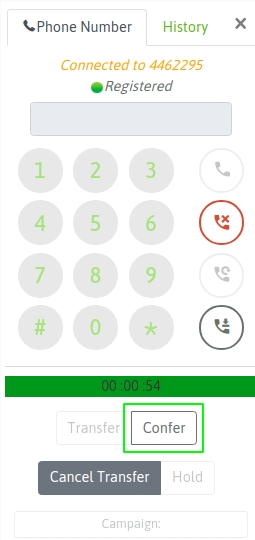
Figure 11: Webphone confer button
Transfer to another campaign
In this scenario, “Agent A” is on an active call and wants to transfer the call to an inbound campaign. When selecting the transfer type, “Blind Transfer” should be selected, since the call is placed on the target campaign’s queue:
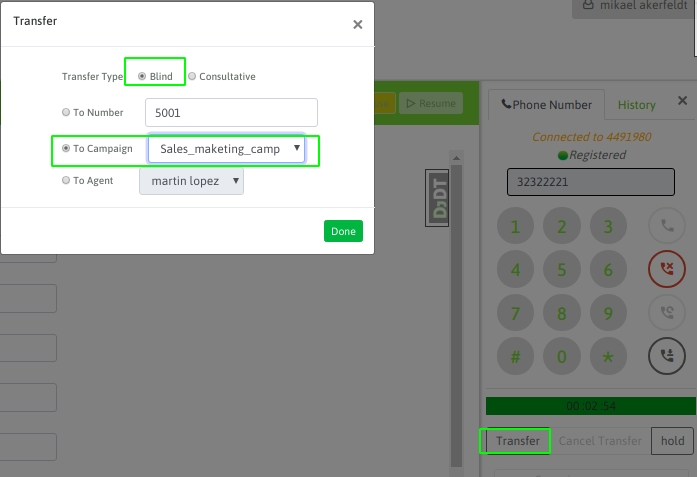
Figure 12: Transfer from “agent A” to “incoming campaign”
As this is a direct transfer, the call is automatically sent to the destination phone, freeing up the webphone of “agent A”. Once this transfer is triggered, the original call cannot be retrieved, nor can “agent A” know whether the call was answered or not.
How to check a call recording
This feature of the agent webphone allows the agent to generate a mark on the call recording. The idea is that later, from the recording search module, recordings "observed" by the agents can be retrieved and the observation that the agent made on the call recording can also be displayed there.
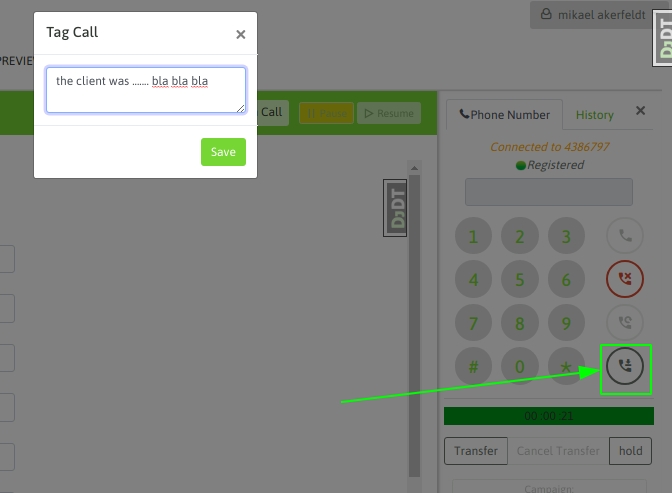
Figure 13: Call recording mark As shown in the figure above, after selecting the button to mark the call, a text field is displayed so that the agent can describe the situation. Finally, in the OMniLeads recording module, the recording can be retrieved and what the agent wrote about it can be seen.
Record call on demand
This feature allows you to record a call, starting from the moment you click on the button shown in the following figure:
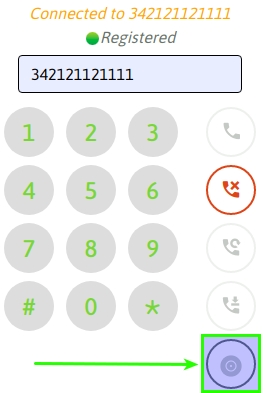
The feature is enabled exclusively for calls belonging to campaigns with the recording option "disabled". The recording of the call can be ended at the user's discretion by pressing the same button in the middle of the recording, and if this is not done, the call will be recorded until the end of the conversation:
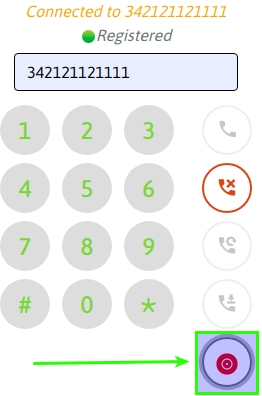
Call scheduling
The call scheduling feature allows the system to reprocess a contact in the future. The idea is not to discard the contact, but to continue managing it.
Personal scheduling
When the agent needs to call back a certain contact, he can generate a reminder in his personal calendar, and then when listing said calendar, he will have the entry that reminds him of the time and contact he should call. Call scheduling is a qualification that is always found by default as a contact qualification:
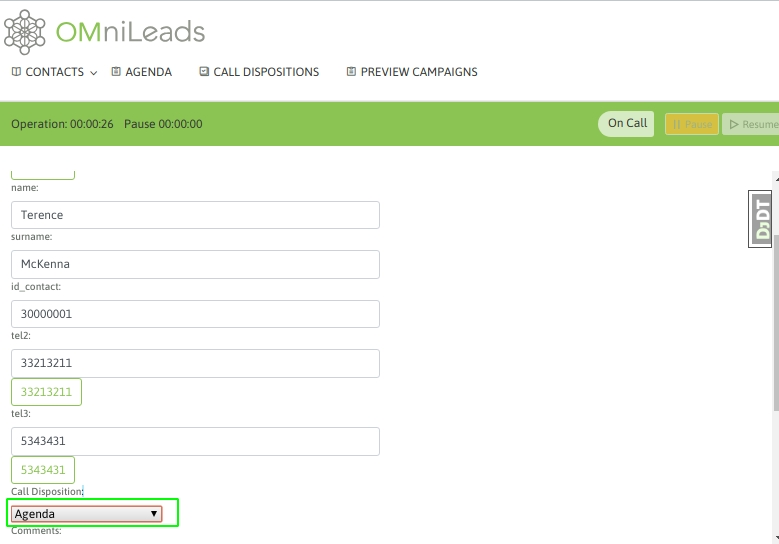
Figure 14: Personal agenda After saving the rating, a form is displayed to select the date, time and reason for the contact's personal agenda:
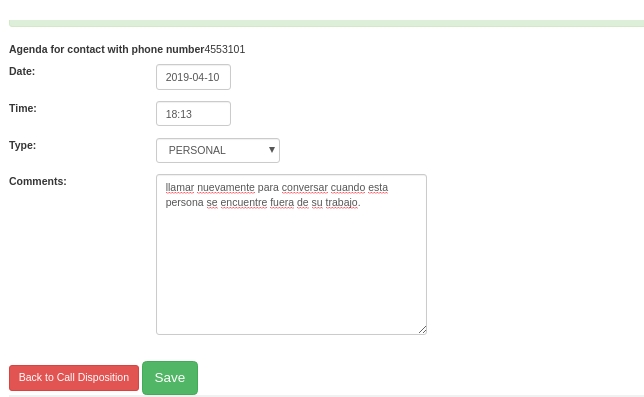
Figure 15: Personal calendar details
Finally, the agent's personal calendar entry will be available by accessing the Calendars menu:
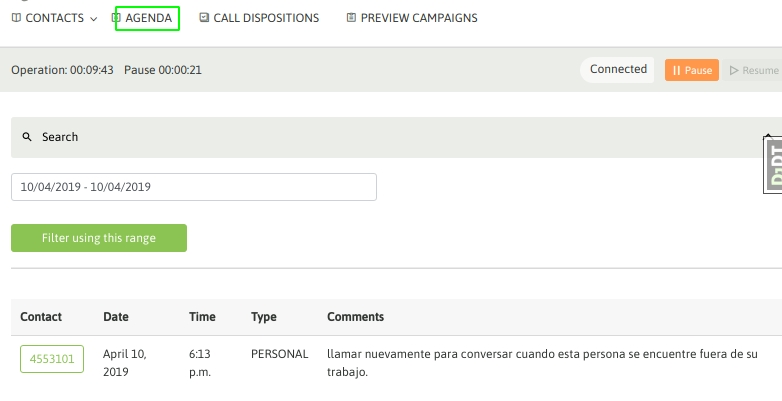
Figure 16: Personal agenda details
Global predictive call scheduling
This type of scheduling is only applicable to campaigns with predictive dialers, since its purpose is to place the contact back on the list of numbers to be called by the dialer. In this scenario, the dialer simply calls the scheduled number again at the end of the campaign, meaning that neither a date or time can be chosen nor which agent will receive the contact called again by the dialer. This is a feature that allows the contact not to be discarded, but without implying personal follow-up by the agent. To generate an agenda of this type, the contact must be rated as "agenda" but then "global" must be selected in the agenda type selection menu.
Last updated