Dialer inbound calls
Agent on predictive mode
An online agent assigned to an active predictive campaign can begin receiving calls from the dialer. Incoming calls are notified with a beep sound that plays over the agent's headset and the contact data linked by the dialer is immediately displayed, and the agent remains in communication with said contact.
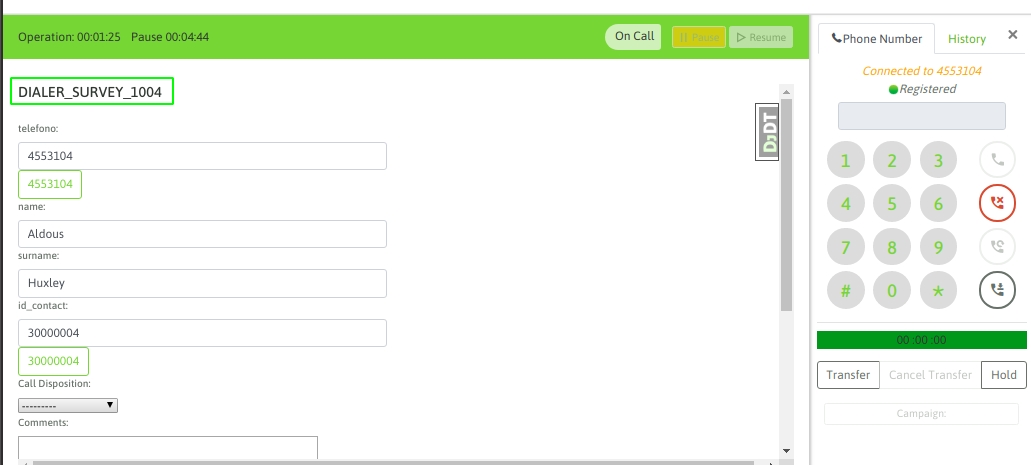
Figure 1: dialer call connect
Note It is important to note that an agent working on a predictive campaign must be very alert, since the system is usually configured so that predictive dialer calls go directly to the agent, without giving the option to choose whether or not to answer them. As can be seen in the figure above, in addition to the playback of the notification audio, the agent can notice the change on the screen. On the one hand, the status bar turns green in the “On call / Connected” state, and the name of the campaign to which the call corresponds is also notified. Once the call ends (regardless of which side cuts the call), the system forces the agent to enter an ACW (After Call Work) type pause, which allows the agent to finish managing the contact with their respective rating, and then become available again in the “Connected” state, so that the dialer displays them as an active agent to send calls to. Note Exiting the ACW pause state can occur by prompting the agent to exit the pause himself or after a period of time (in seconds) defined by the administrator. In the latter case, the agent simply has this grace period to qualify the contact and is then automatically put back into the available state for another call.
How to make a manual call
There are cases where the agent assigned to a predictive campaign must dial a number manually. In this case, the agent is advised to enter pause mode and then generate the outgoing call from that state. Otherwise, it may happen that when dialing the number, the dialer sends a predictive call and cuts off the manual call to the agent in the middle.
The manual call mentioned can be to another of the contact's numbers or to a number outside the base. The important thing is to remember to go to pause when attempting to manually contact the phone.
Last updated