Deploy with Docker for VPS Cloud or VM with External Bucket
For this scenario, similar to the previous section, extra variables related to the configuration of an External Storage Bucket (Object Storage) are considered.
Note: If working on a VPS with a Public IP, it is mandatory that the instance has a network interface associated with a Private IP.
To do this, within the Linux Host we will use the first_boot_installer.sh script from our repository and give it execution permissions with the following command:
curl -o first_boot_installer.sh -L "https://gitlab.com/omnileads/omldeploytool/-/raw/main/docker-compose/first_boot_installer.sh" && chmod +x first_boot_installer.shFinally, we will consider the definition of the Object Storage to be used based on the variables BUCKET_URL (URL of the external bucket), BUCKET_ACCESS_KEY and BUCKET_SECRET_KEY (for access credentials), BUCKET_REGION (for the region), and BUCKET_NAME (for the bucket name defined in the cloud provider). Additionally, we need to specify whether we will use Wombat Dialer for configuring the Predictive Dialer service or install OMniLeads without this component. We also need to set the NIC variable to parametrize the private network interface that the platform will use for internal component communication, for example: "eth0".
Before running the installation, it is important to specify the working scenario. If using a VPS, the environment to configure will be "cloud," and it will be "lan" if using a Virtual Machine. We will define the environment variable ENV accordingly: "cloud" or "lan."
Digital Ocean's Object Storage service
Depending on whether we use the Dialer service, we will now proceed to install our Contact Center Suite, using the following example as a reference.:
With Dialer:
export NIC=eth1 ENV=cloud BUCKET_URL=https://sfo1.digitaloceanspaces.com BUCKET_ACCESS_KEY=mbXUfdsjlh3424R9XY BUCKET_SECRET_KEY=iicHG76O+CIbRZ432iugdsa BUCKET_REGION=NULL BUCKET_NAME=curso-oml && ./first_boot_installer.shNo Dialer:
export NIC=eth1 ENV=cloud BUCKET_URL=https://sfo1.digitaloceanspaces.com BUCKET_ACCESS_KEY=mbXUfdsjlh3424R9XY BUCKET_SECRET_KEY=iicHG76O+CIbRZ432iugdsa BUCKET_REGION=NULL BUCKET_NAME=curso-oml DIALER_HOST=X.X.X.X DIALER_USER=demo DIALER_PASS=demoadmin && ./first_boot_installer.shWhere DIALER_HOST refers to the LAN IP address of the dialer, DIALER_USER and DIALER_PASS represent the default username and password of the Third Party App.
Wombat Dialer Installation Guide
Note: Remember that if you want to implement Wombat Dialer in this scenario, you will need a VM/VPS to install the dialer and then configure it to work with OMniLeads. More information in the following link.
In any case, we can proceed to stop the services or start them again using Docker-Compose instructions. Once the installation process is completed, the installation script will start the application and provide us with initial login access.
$ docker-compose -f docker-compose_prod_external_bucket.yml down #Para bajar los containers.
$ docker-compose -f docker-compose_prod_external_bucket.yml up -d #Para levantar los containers.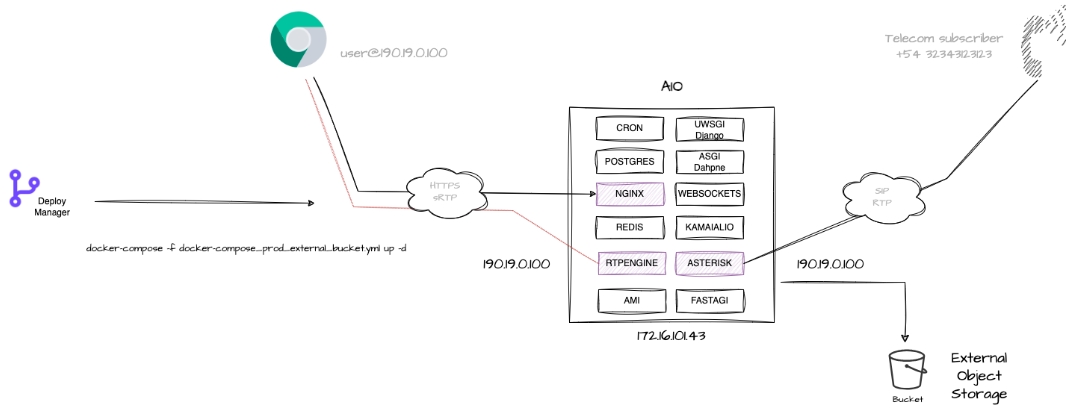
For more information, we suggest visiting the project's official repository documentation, where you can review the necessary steps to gain initial access to the UI as an Administrator. See the First Login section for more details.
Last updated