Deploy with Docker-Destkop
For this scenario, it is not mandatory to work on the variables file. Simply proceed with the instance execution using the following command:
$ docker-compose up -d We will arrive at a result like the one shown on screen:
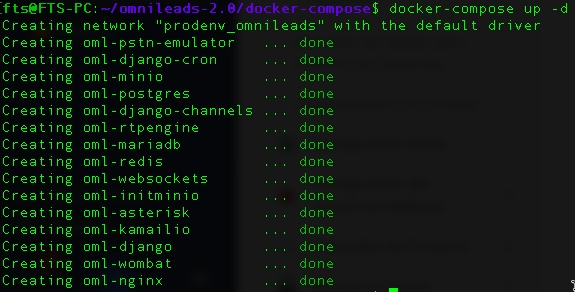
In the First Login section, you can review the necessary steps to obtain the first access to the UI with the Administrator user.
Wombat Dialer Configuration
Wombat Dialer is a third-party software and is not part of the OMniLeads FLOSS stack. However, it is a valid option to implement predictive dialing campaign logic. The docker-compose.yml file includes the Wombat Dialer & MariaDB service (its SQL backend), so it is available for configuration and integration by accessing localhost or its IP Address as appropriate: https://localhost:8082/wombat or https ://your_VM_VPS_IP:8082/wombat.
The other scenarios do not deploy Wombat Dialer by default, so if you want to deploy Wombat Dialer in production, you will need to have a VM/VPS to install the dialer there and then configure it to work with OMniLeads. Consult our official documentation in the section of Creating Dialer Campaigns.
Note: When setting up the initial credentials for MariaDB, the root password is admin123. Then, in the AMI connection, the server address is ACD
Simulating calls from/to PSTN over Docker-Desktop
In addition to the deployment of OMniLeads components, a "pstn public network emulator" container (pstn-emulator) is added to the list above. In this way, calls can be made via OMniLeads and force different results according to the phone number dialed. At the same time, it is also possible to simulate incoming calls via the command line.
Dial Plan Rules for Outgoing Calls:
Any dialed number ending with 0: PSTN will return a BUSY signal.
Any dialed number ending with 1: PSTN will answer the call and play sample audio.
Any dialed number that ends with a 2: PSTN will answer the call, play a short audio clip, and then disconnect (simulating a contact break).
Any dialed number ending with 3: PSTN will answer the call after 35 seconds of ringing.
Any dialed number ending with 5: PSTN will send a Ringing signal for 120 seconds and then disconnect (simulating a NO_ANSWER event).
Any dialed number ending in 9: PSTN will send a Congestion signal.
Generating incoming calls to OMniLeads
The execution of this script will allow the generation of an incoming call, which will be derived to the default campaign created in the test data generation section.
Registering a SIP Phone to simulate calls to OMniLeads:
It is also possible to register a classic "Softphone" to the PSTN-Emulator to interact with the OMniLeads Suite and simulate calls.
The default SIP account credentials can be verified below:
username: 1234567
secret: omnileads
domain: YOUR_HOSTNAME (change the "YOUR_HOSTNAME" value to the one corresponding to the host name or IP address of the environment)
port: The default port for the PSTN Emulator is UDP 6060.
From this configuration, it is now possible to send calls from the SIP Phone to DID 01177660010, as well as generate contact from an agent to PSTN Number 1234567 (subscriber number registered to the SIP Phone).
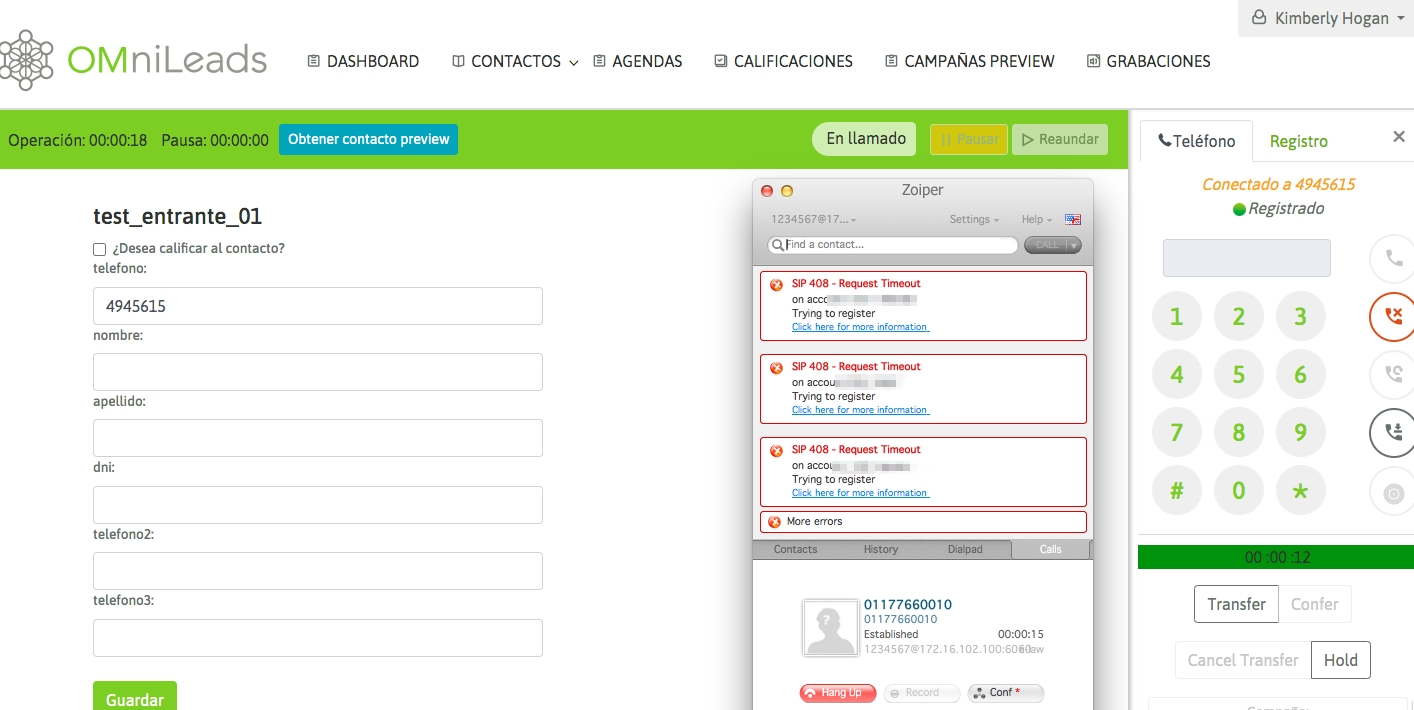
For more information, we suggest visiting the documentation displayed in the official project repository.
Last updated