Interaction from CRM to OMniLeads
Interaction from CRM to OMniLeads
Requests can be executed from a CRM system by accessing the OMniLeads RESTful API endpoints. Throughout this section we will explain how to activate the actions that can be performed from an external CRM.
Click to call: A CRM user who is in the contact view can make a call to the contact's number by clicking on said number within the CRM. The click triggers a call to an OMniLeads API method so that the latter routes the call outwards and links it to the relevant agent.
Management qualification: each call connected to an agent can execute a call to the CRM by passing parameters from the call itself. Then, when the user determines that he has finished managing the contact within the CRM, he proceeds with the "qualification" of said management on the CRM, but by accessing a method of the OMniLeads API, this qualification can be carried out at the OMniLeads contact level, thus allowing a correlation between the campaign and the CRM contacts and the management of the user at the Contact Center level within OMniLeads.
To implement the listed actions, CRM system developers must implement these functionalities by consuming the OMniLeads RESTful API. Once the CRM-side functionalities are available, the following configurations must be executed to start operating within the integrations framework.
Interrelation of entities between CRM and OMniLeads
As we know, each call processed by OMniLeads involves a relationship with a Campaign, an Agent and in most cases a Contact. We could talk about the “Trinity; Agent - Contact - Campaign”.
Within the CRM universe we also know that we have the same relationship between the CRM User, the campaign that is being managed and the contacts associated with the campaign. Therefore, the interrelationship that titles this section refers to the fact of being able to relate each agent, campaign and campaign contact of OMniLeads with its counterpart within the CRM.
In such a way that when executing a “click to call” or “qualifying a contact” within the CRM, the associated action is executed and with the corresponding “trinity” within OMniLeads, thus forging a correlation between both systems. OMniLeads has its identifiers (agent, campaign and campaign contacts) auto-generated, although the typical scenario is that they also exist within the CRM and therefore it is desired to establish the relationship with those of OMniLeads, so below we explain how to synchronize these identifiers between both systems.
Relationship between OMniLeads Agents and CRM Users
The first step is to create an External System and associate OMniLeads agents with CRM users by entering the user ID (identifier) in the CRM, as shown in Figure 1.
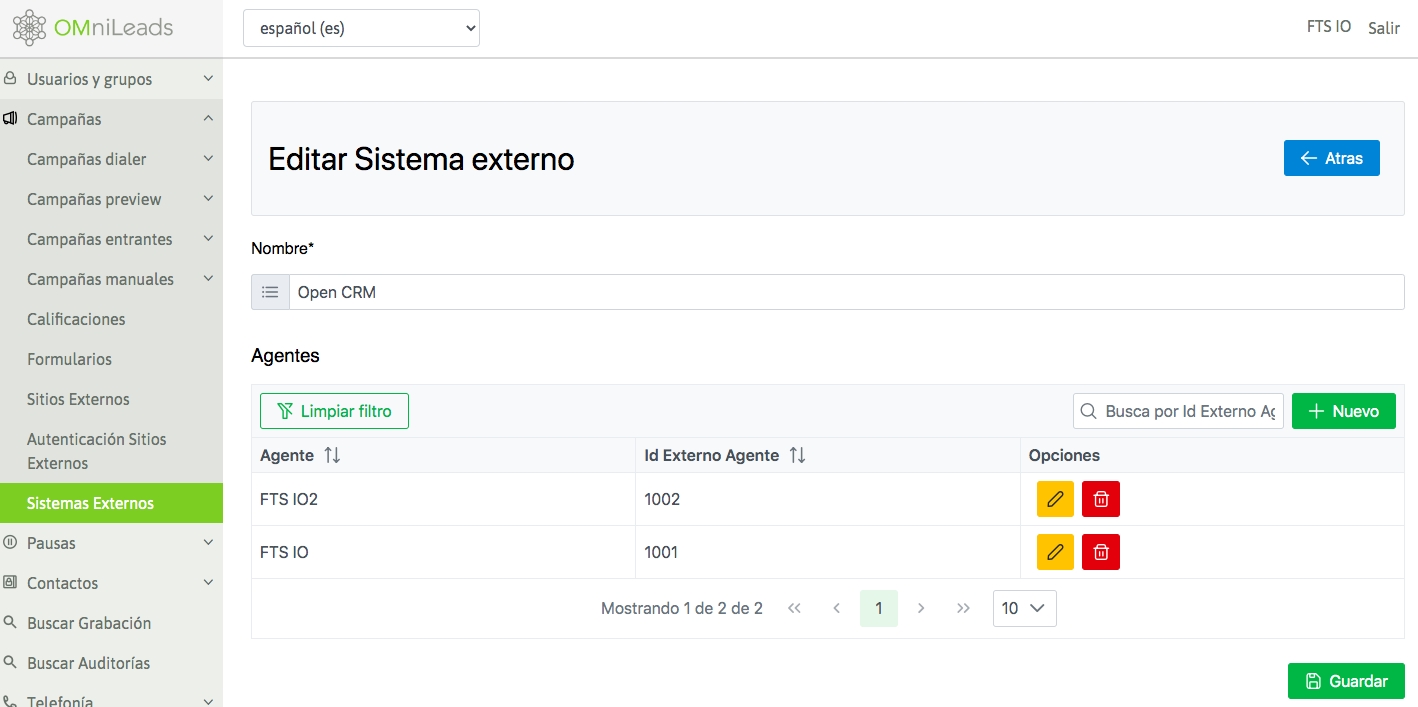
Figure 1: new external crm
Therefore, each identified agent will be able to interact from the CRM.
Relationship between OMniLeads contact database and CRM
To generate an interrelation of a contact database, an external ID selector field is available when uploading a new contact database, as shown in Figure 2.
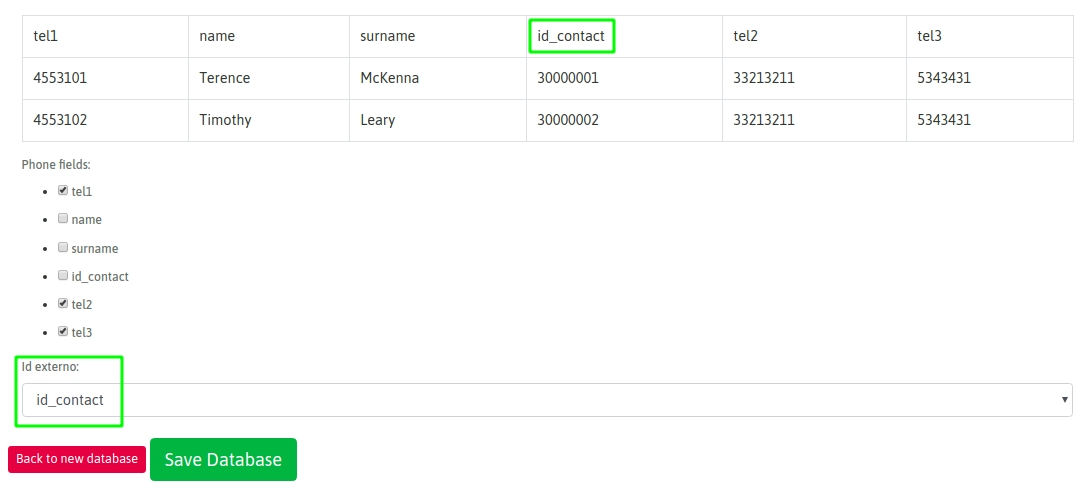
Figure 2: new crm contact database
This value must be unique for each contact in the database, so two contacts with the same value cannot be loaded into the same database.
Each contact can only have one external identifier. In the example in Figure 2, it is assumed that the "id_contact" column is the one that has the ID of each contact according to the CRM.
Therefore, OMniLeads considers this value for each contact in the database when performing an interaction with the CRM.
Relationship between OMniLeads campaigns and CRM
When creating a campaign, we have fields related to CRM integration. Remember that in the interaction section from OML to CRM we present the field; Interaction type “External URL” to be able to launch a call to the CRM for each call connected to the agent. In this section where we present the interactions from CRM to OML, we will work with the fields “External system” and “ID in external system” respectively (Figure 3).
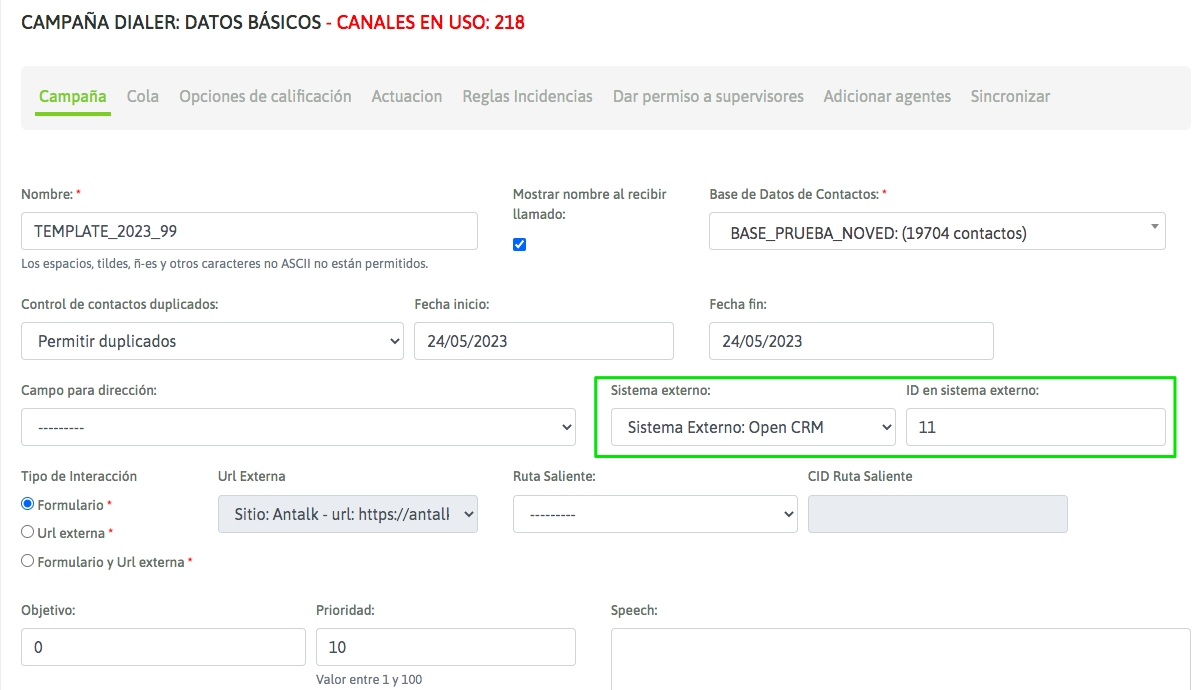
Figure 3: new camp crm to oml interaction
Therefore, you must select the CRM that will execute the requests to OML (external system) on the one hand and also indicate the ID of the corresponding campaign that you want to link (ID in external system). Each campaign can only have one link with one campaign in the external CRM.
Then we move forward with the creation of the campaign with all the steps that we already know.
Note
When the above link is carried out, the following exceptions may arise: When agents are assigned to a campaign that do not have an external identifier in the selected External System.
When a campaign is assigned a database that is already assigned to a campaign associated with ANOTHER External System.
When a campaign is assigned an External Site that is already being used in a campaign associated with ANOTHER External System.
Notifications will also appear if, when editing an External System, external identifiers are missing to be assigned to Agents used in Campaigns related to the External System.
Last updated