Whatsapp Messages
Whatsapp messages reception
The agent toolbar has the feature of allowing the management of multiple channels. An agent can be in a video call, in a preview call, on pause, on hold, and at the same time sending or receiving text or multimedia messages, etc. all simultaneously and transparently. When a campaign has the WhatsApp channel activated and its referral strategy configured, it is able to send and receive messages through its General Inbox. To handle received messages and start fluid conversations, the agent must have the skill to manage WhatsApp messages (configurable in the Agent Group to which they belong). From this skill, they can select the corresponding icon to access the General Campaign Inbox:
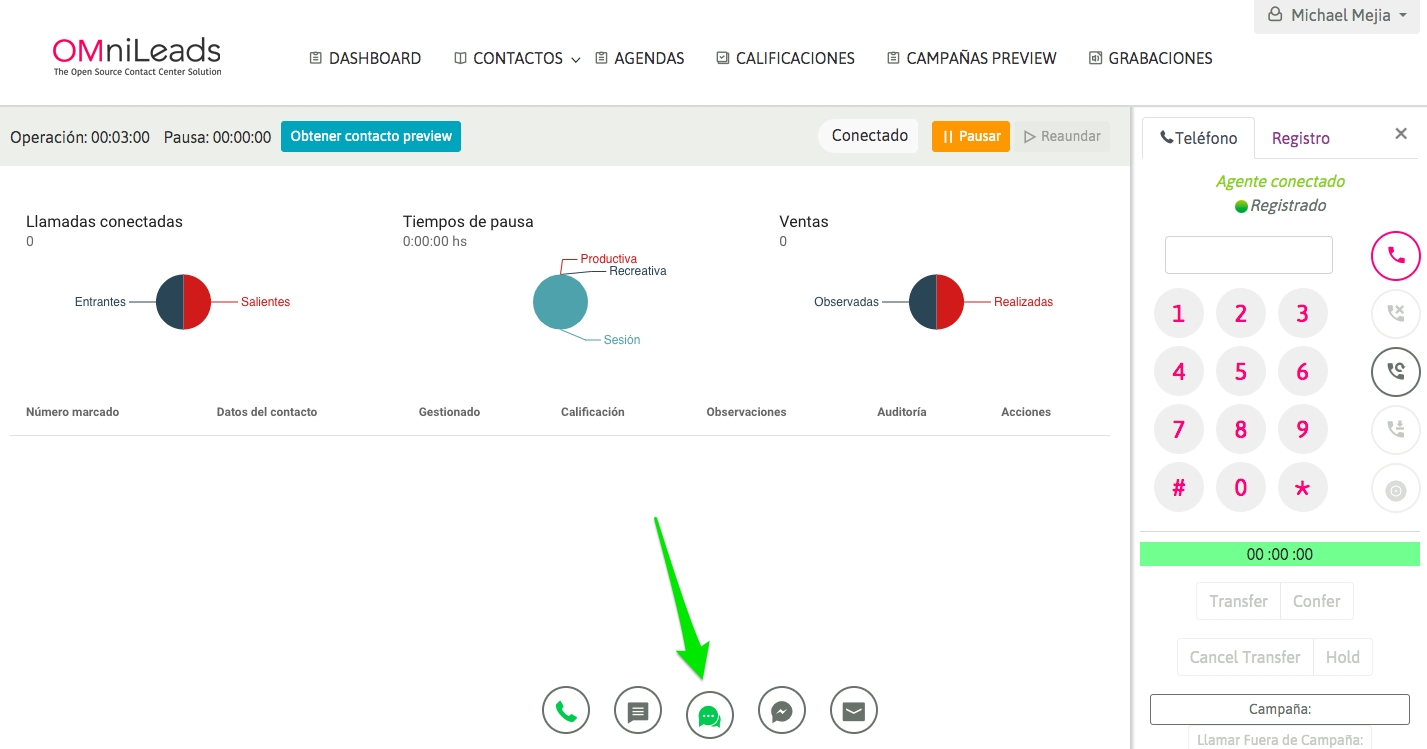
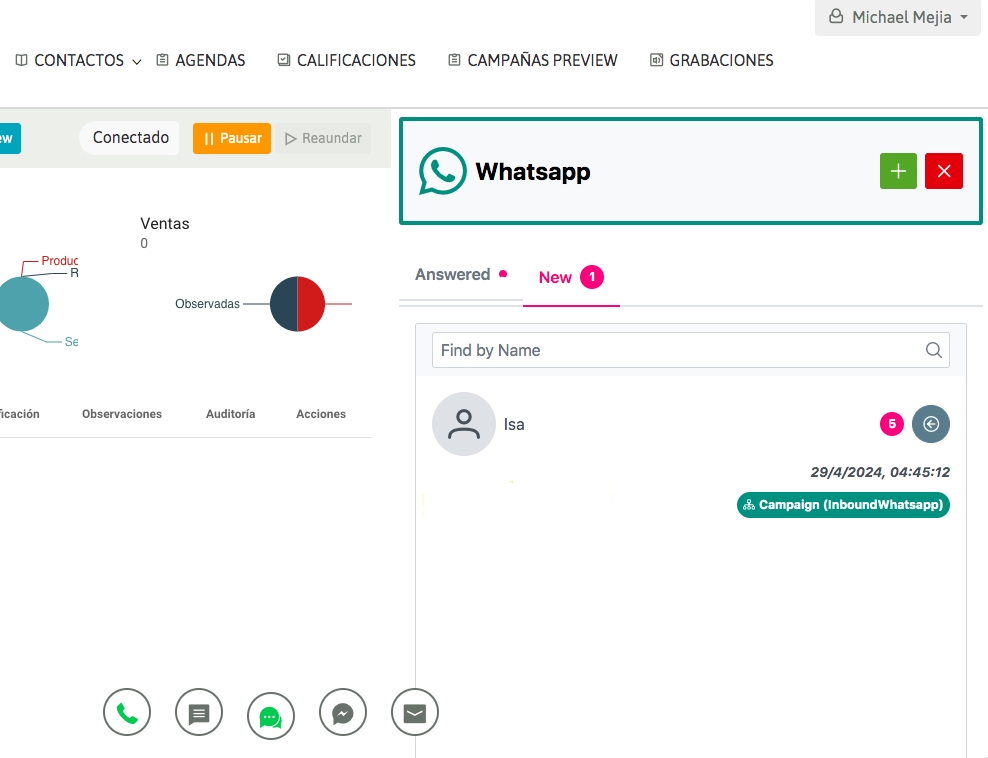
In the "New" tab (General Inbox), all incoming campaign messages that have not yet been handled by an agent will appear. While in the "Attended" tab (Personal Inbox), all conversations not yet closed by the agent will be recorded.
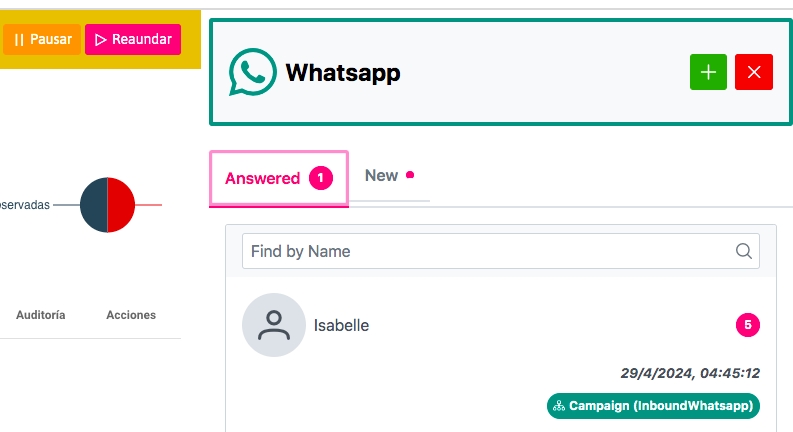
IMPORTANT: As of the date of this Release, all campaign agents whose WhatsApp Access permission is activated will be able to "take" messages in the General Inbox (New) individually and manage them in their Personal Inbox.
In future Releases, new algorithms will be added that allow a configurable distribution from the administrator (by skill, by number of messages, in round-robin, etc.). In this way, by clicking on the conversation "capture" icon, the agent attends to the waiting user and manages it in his Personal Inbox.
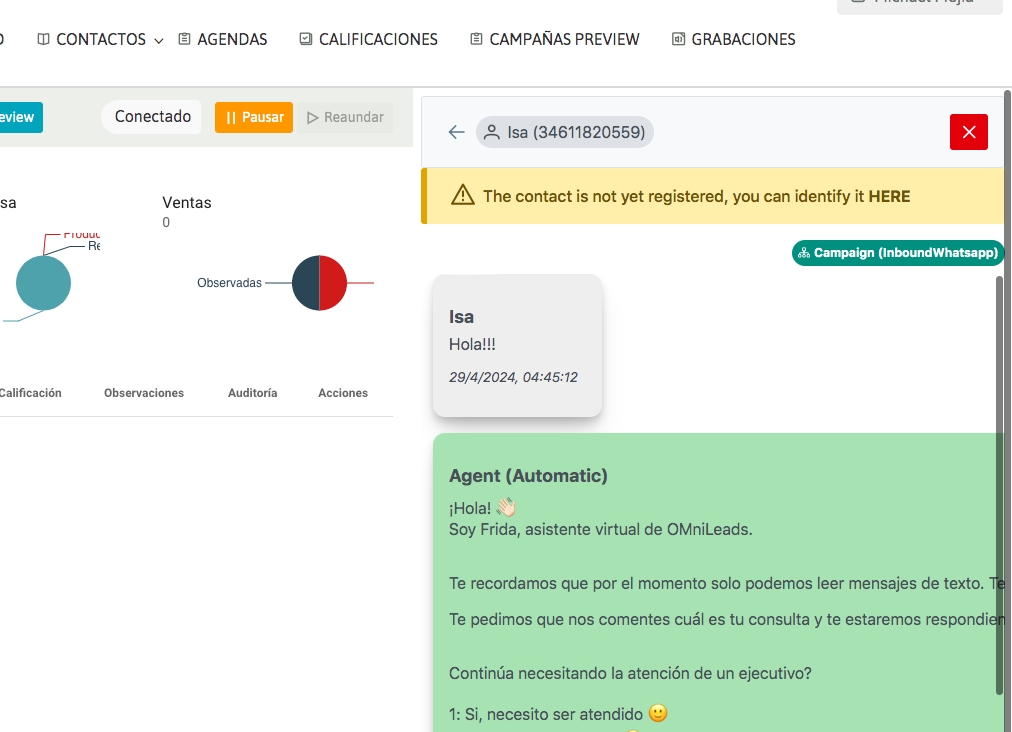
Contact management
A new contact that starts a conversation with the Company is not part of the campaign database. For this reason and for a correct processing of its "Journey", it must be identified and entered into the database. In this scenario, an actionable item will be displayed to proceed to identify it with the legend: "The contact has not yet been registered, you can identify it HERE".

Once the data has been saved, the contact is registered in the database and OMniLeads will use their name for future interactions.
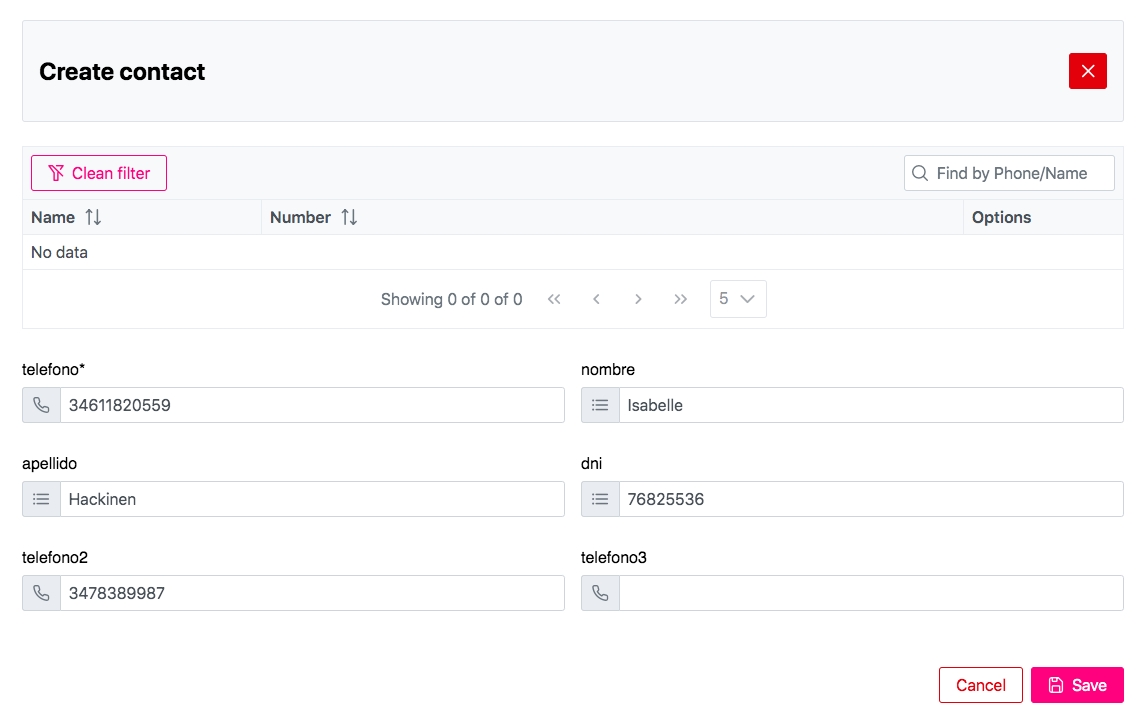
The agent can perform different actions on a conversation:
Transfer to another agent (Transfer)
Close it with campaign qualification (Call Disposition)
Send "Quick Response" Message Templates (Templates)
Edit Contact in Database (Edit Contact)

Transfers
Just as an agent can transfer a call to another agent, the Channel Orchestrator allows the user to have message transfers between agents.
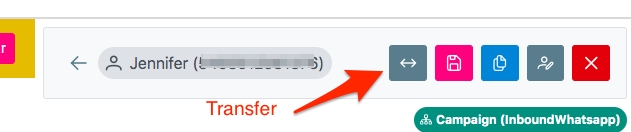
In other words, agent A can transfer a message that is in his Personal Inbox to agent B, so that he can continue to manage it in a timely manner.
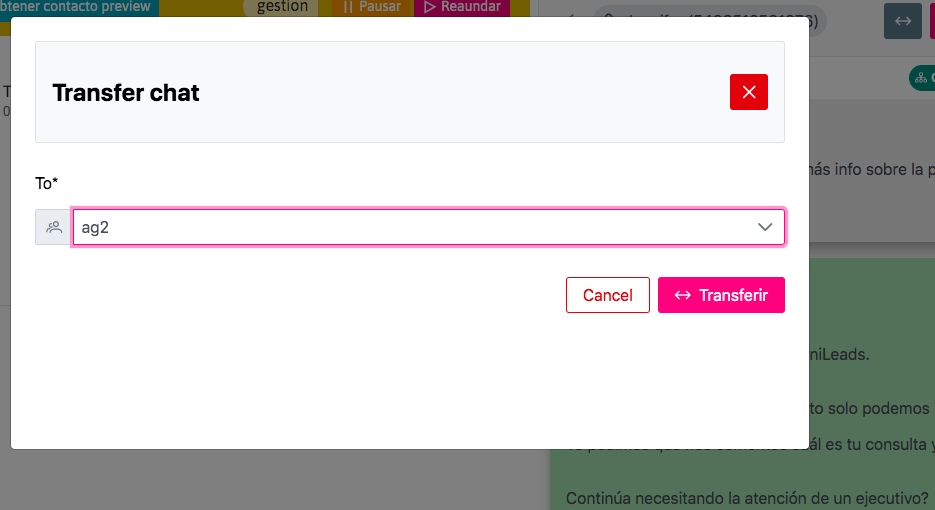
Call disposition
In turn, a contact can be rated on WhatsApp based on the ratings assigned to the campaign:
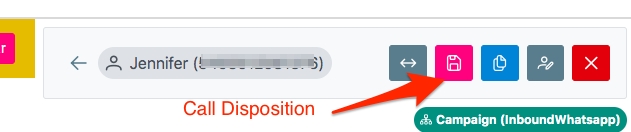
By clicking on the Rate icon, a pop-up will appear where you can select a Rating Option and a comments field for the agent's notes.
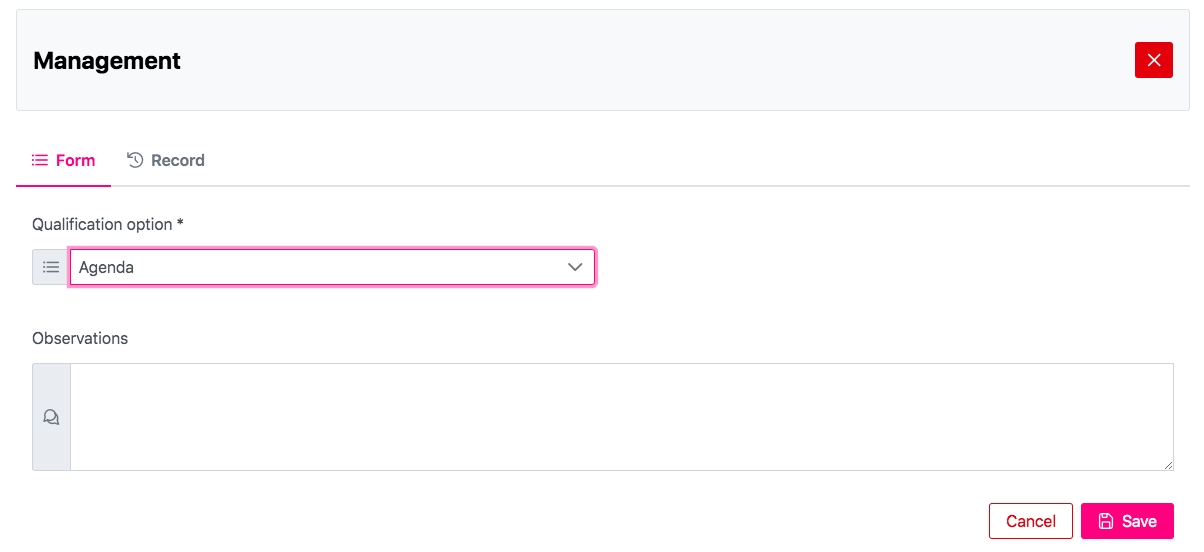
At the same time, the agent is provided with a history of ratings belonging to the contact in question, with the aim of providing information on the previous "journey" that the user has had in past interactions ("Records" tab).
Quick replies
Quick replies allow you to send information quickly and with just a few clicks, avoiding wasting time writing.

By clicking on the "Templates" icon, the agent accesses all the messages that have been generated as Resources for the Campaign (see Message Templates section), and can send them quickly.
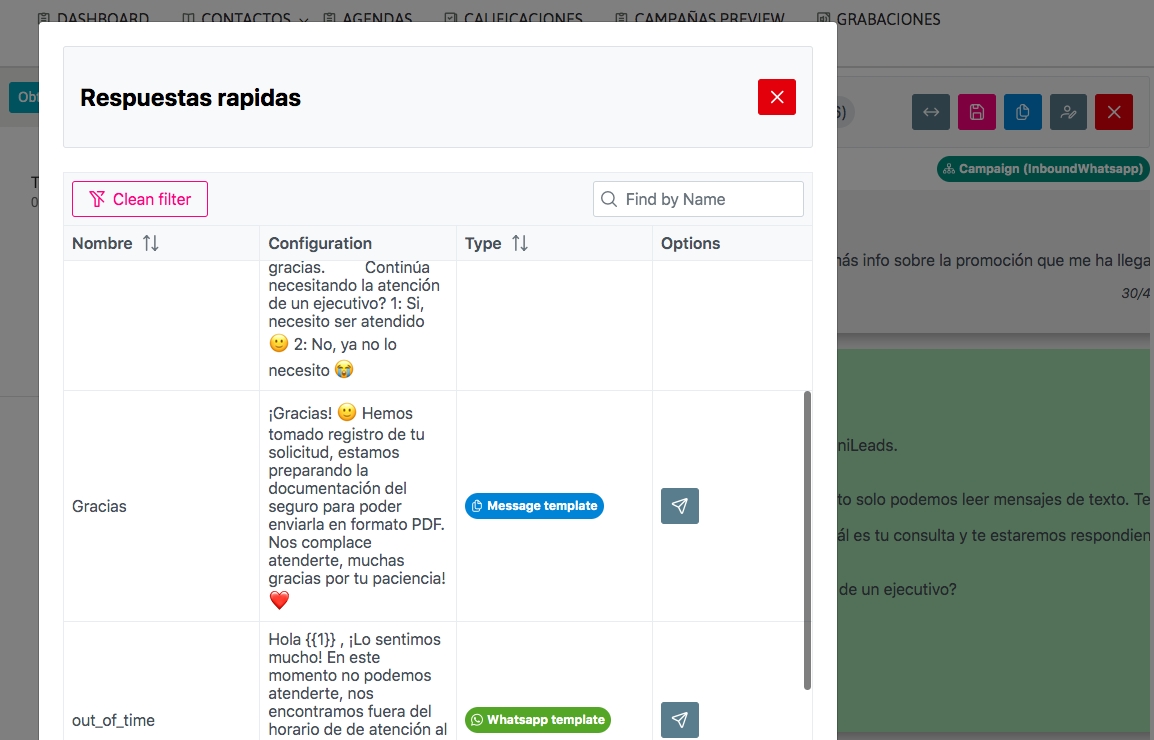
Outgoing Messages: Whatsapp Templates
En la misma vista, se ponen a disposición los Templates aprobados por Whatsapp. Estos recursos se encuentran creados y gestionados en la plataforma del BSP de Meta (Business Service Provider), al cual OMniLeads se integra para permitir envio de mensajes salientes de manera segura y confiable.
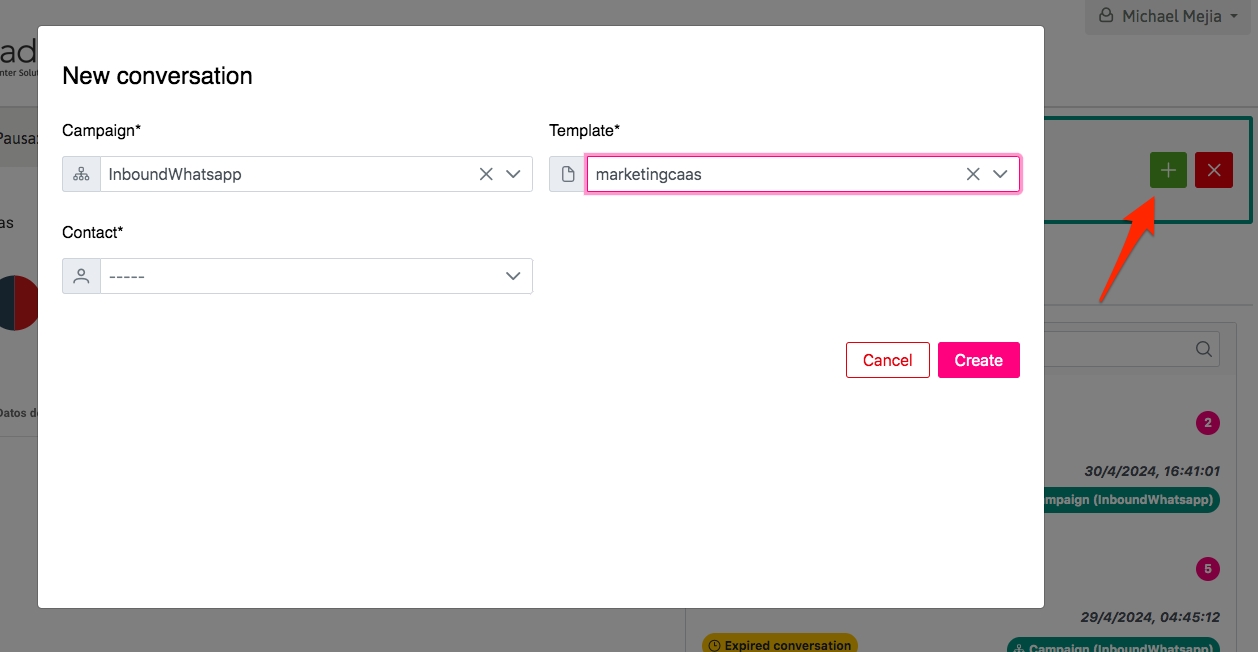
If the contact you want to send the message to does not exist, you are offered the option to create it in the campaign database from the "Create" button in the New Conversation pop-up.
Last updated