AIT (All-In-Three) Deploy
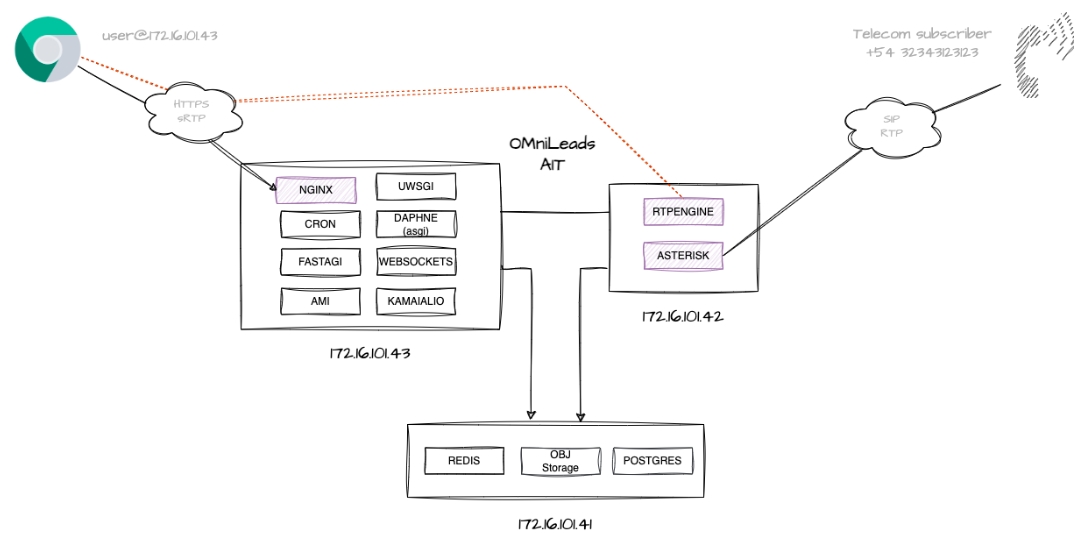
OMniLeads in a Horizontal Cluster
Using this installation method, it is possible to deploy the OMniLeads Suite in a Horizontal Cluster layout, grouping containers according to the following scheme:
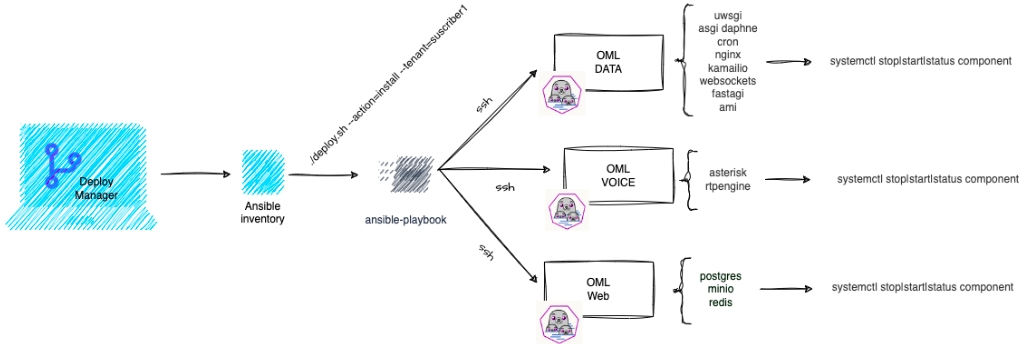
To do this, three Linux instances (with any modern operating system) with Internet access are required. Since Ansible uses an SSH (secure shell) connection process to access the instance and run its playbook, it is a mandatory requirement to have the SSH public key and the known_hosts file configured appropriately on each host.
Understanding the Inventory File
Below is a generic inventory file for a typical deployment in the AIT schema. In its first section, the different hosts are listed by tenant and by type of deployment to be executed (cluster_instances):
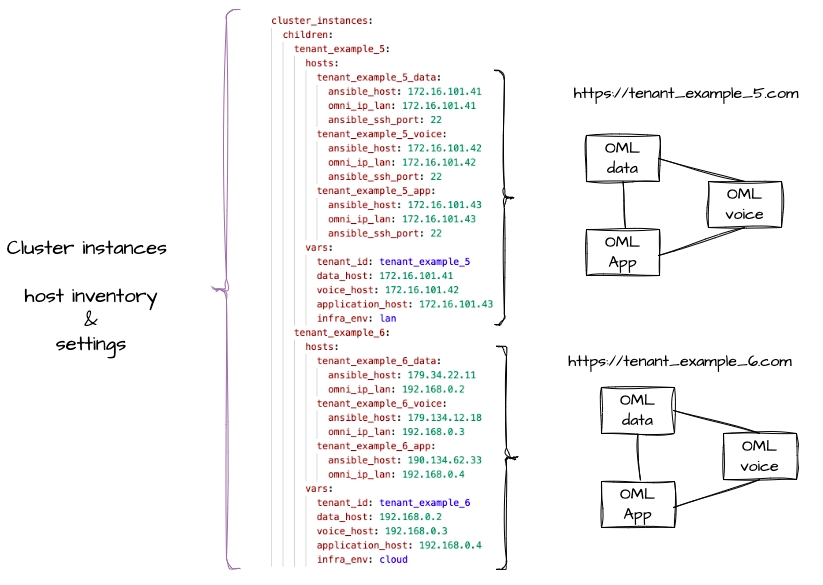
In its second section, the inventory file allows parameterizing environment variables necessary for the action. Note: By default, all of them directly affect ALL declared instances, unless a variable (or group of variables) is specified in the host (or group of hosts) section in question.
Finally, the last section covers the grouping of hosts based on the selected architecture. In our case, under the labels omnileads_data, omnileads_voice and omnileads_app the hosts corresponding to the instance(s) that are intended to be deployed would be listed.
Below is an example:
Now, let's get to work!
As a first step, we proceed to create the instances folder in the root directory. Following this, inside it we will create a subfolder where we will host the example inventory file provided by the repository:
Note: Although we are within a versioned repository, the name "instances" is reserved and is ignored by the repository from the .gitignore file.
According to what is understood in the sections of the inventory file, we will declare our future OMniLeads instance in AIT in the cluster section. In our case, we will use the example name "tala" to define the tenant:
It is important to specify the scenario in which you will work. If we will use a VPS, the environment to configure will be "cloud", and it will be "lan" if a Virtual Machine is used. To do this, we will define the infra_env environment variable as appropriate: "cloud" (by default) or "lan".
The variables tenant_id (name of the tenant), ansible_host (IP address that Ansible must reach to run the Playbook) and omni_ip_lan (private IP address of the lan interface) are mandatory to specify the tenant. In turn, the bucket_url and postgres_host variables must be commented out, so that both PostgreSQL and MinIO Object Storage are installed within the _data instance.
Finally, we must ensure that the last section contains the tenant within its corresponding groups (_data, _voice and _app). Below is an example about our tenant "tala":
With the inventory file configured, we proceed to execute the new tenant installation action:
In the First Login section, you can review the necessary steps to obtain the first access to the UI with the Administrator user.
For more information, we suggest visiting the documentation displayed in the official project repository.
Last updated