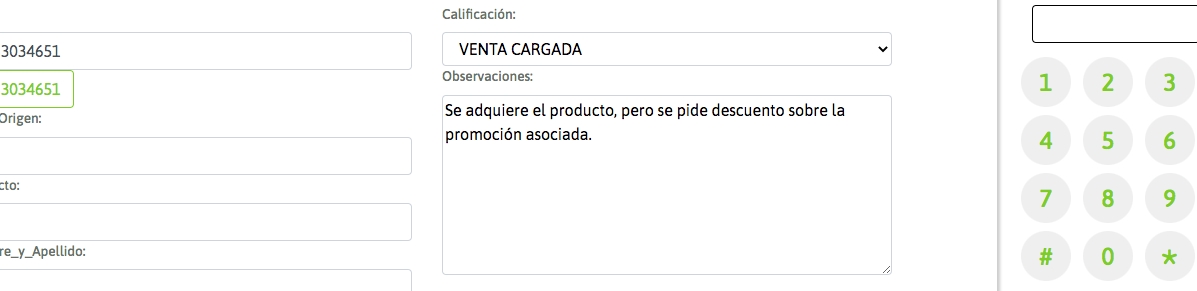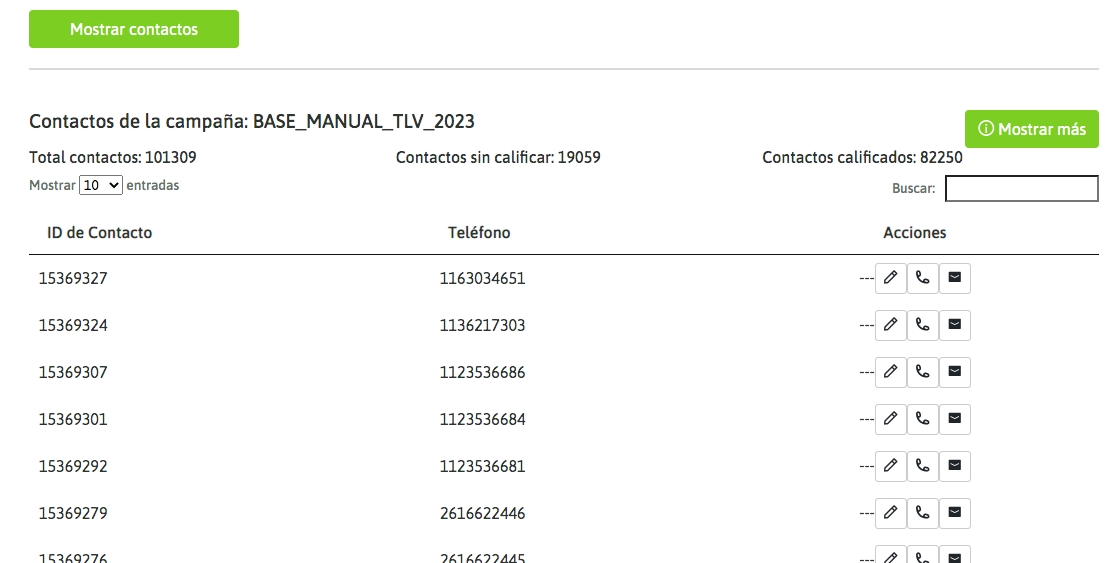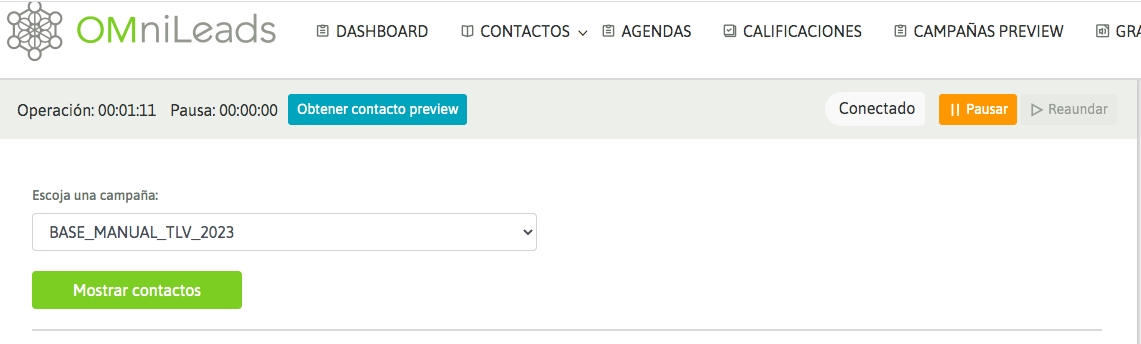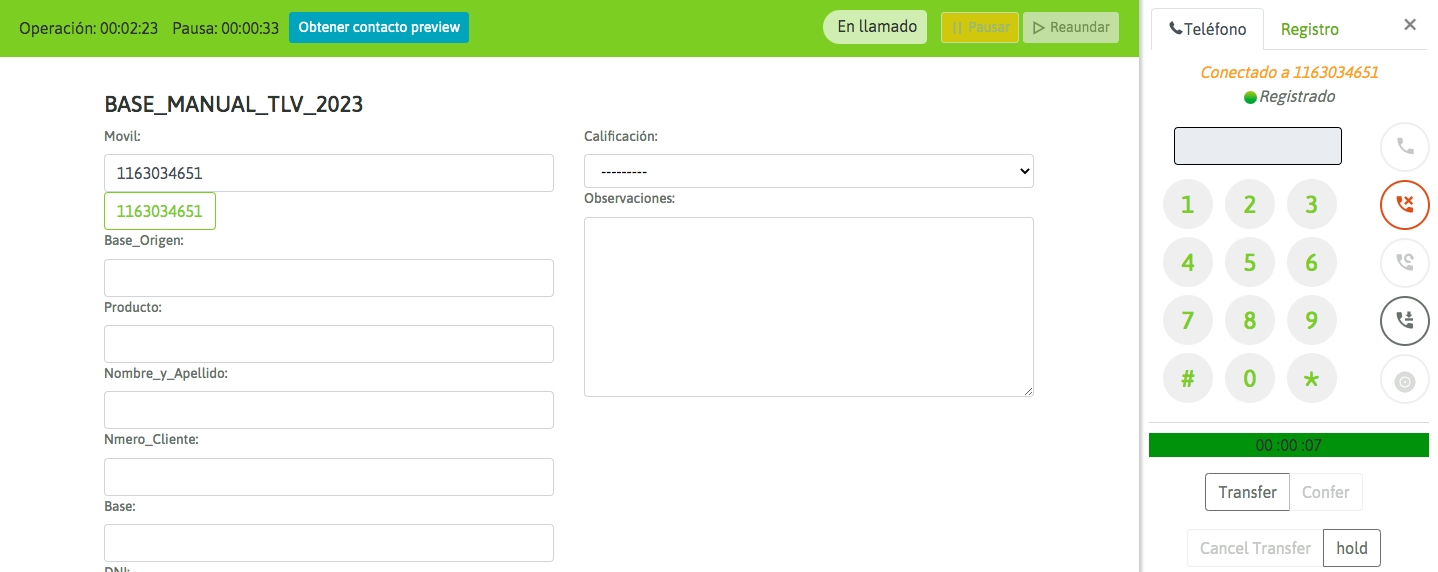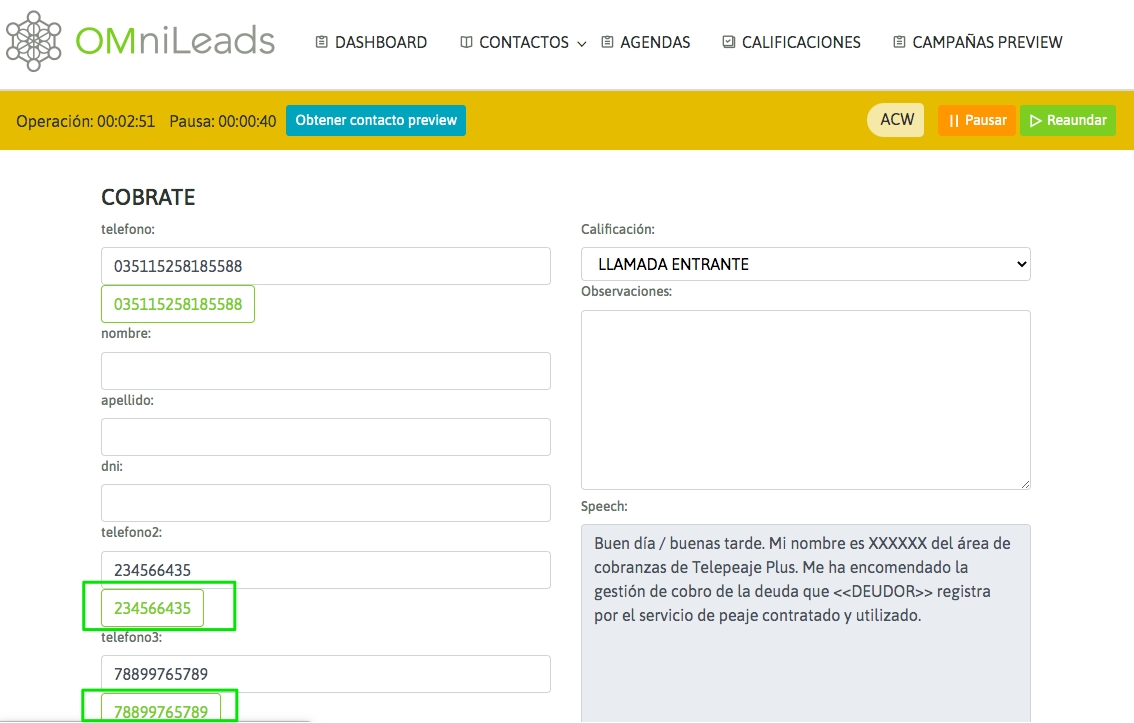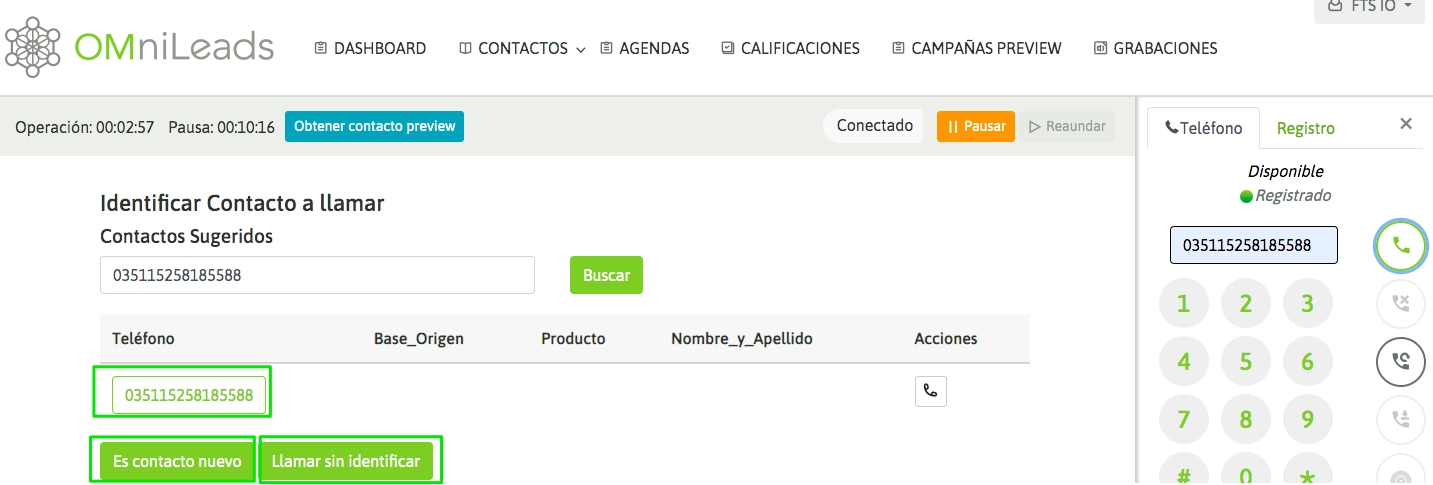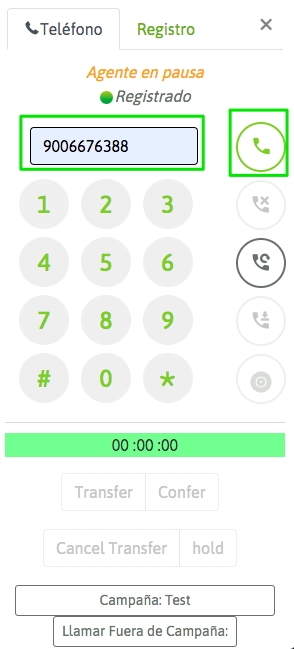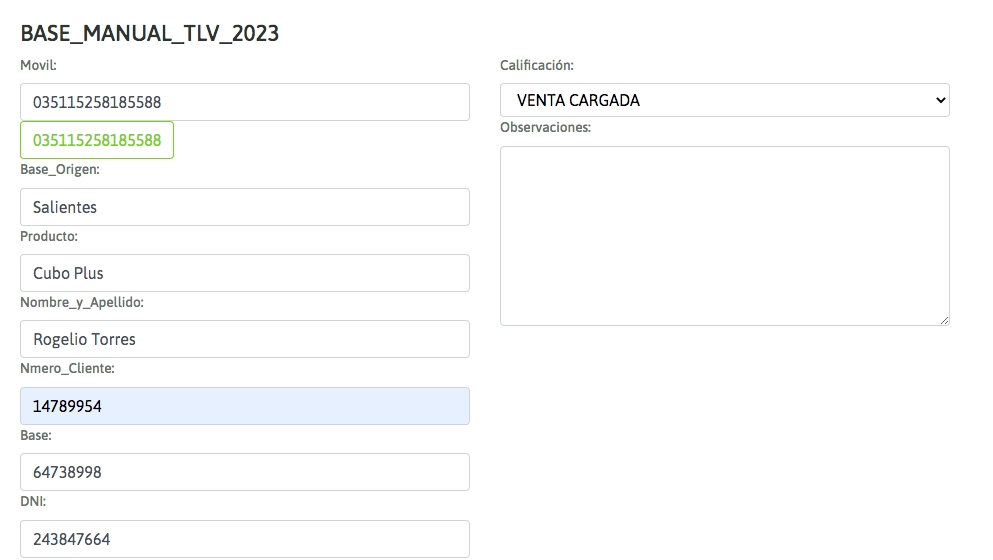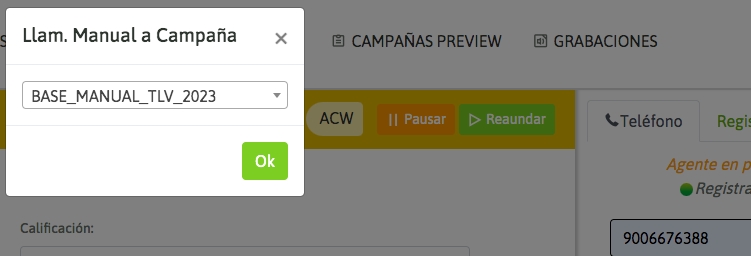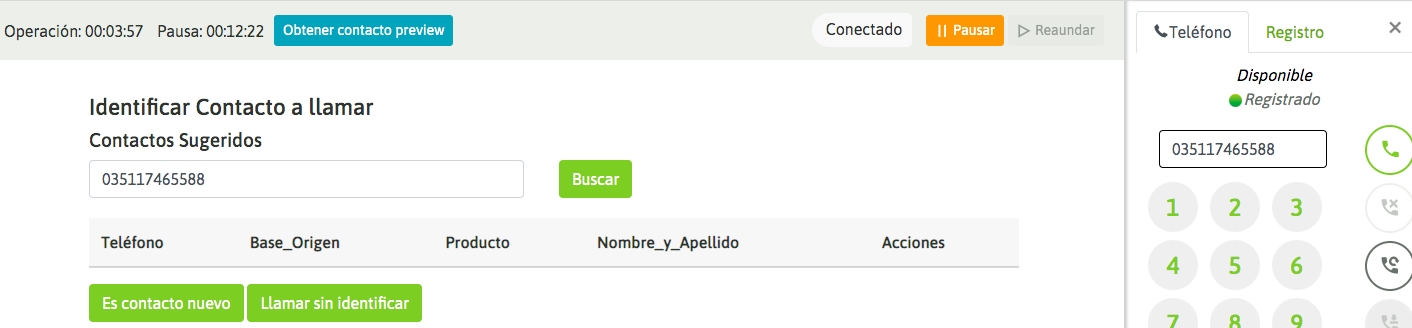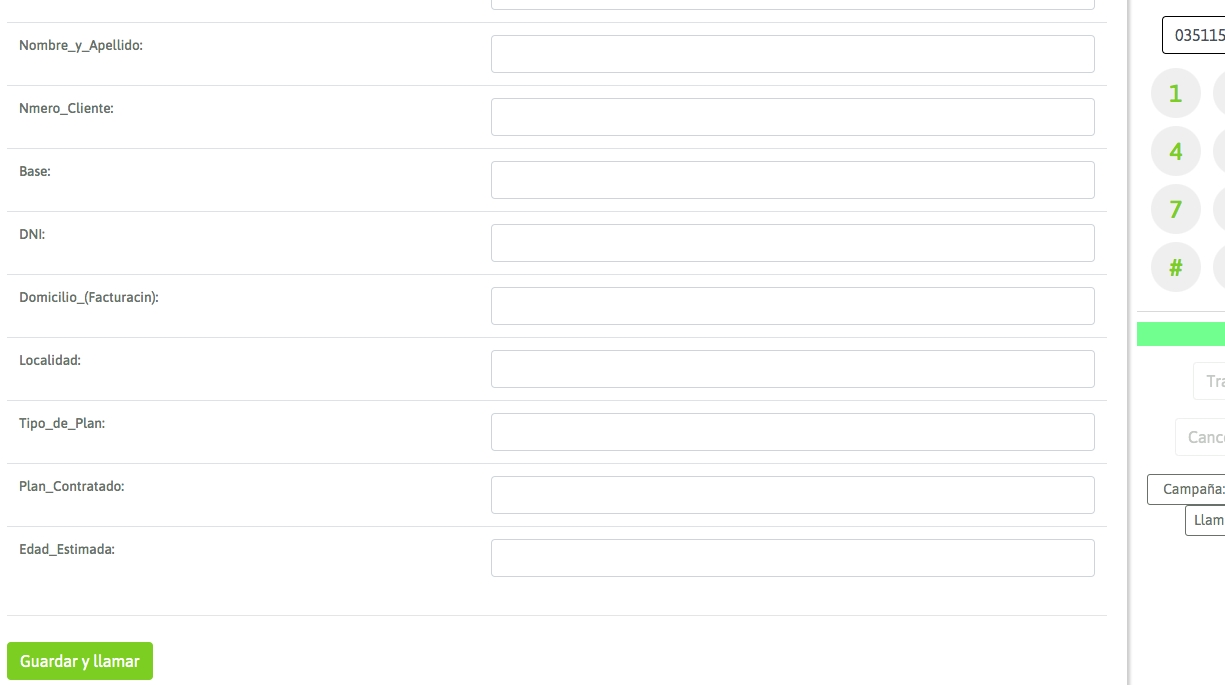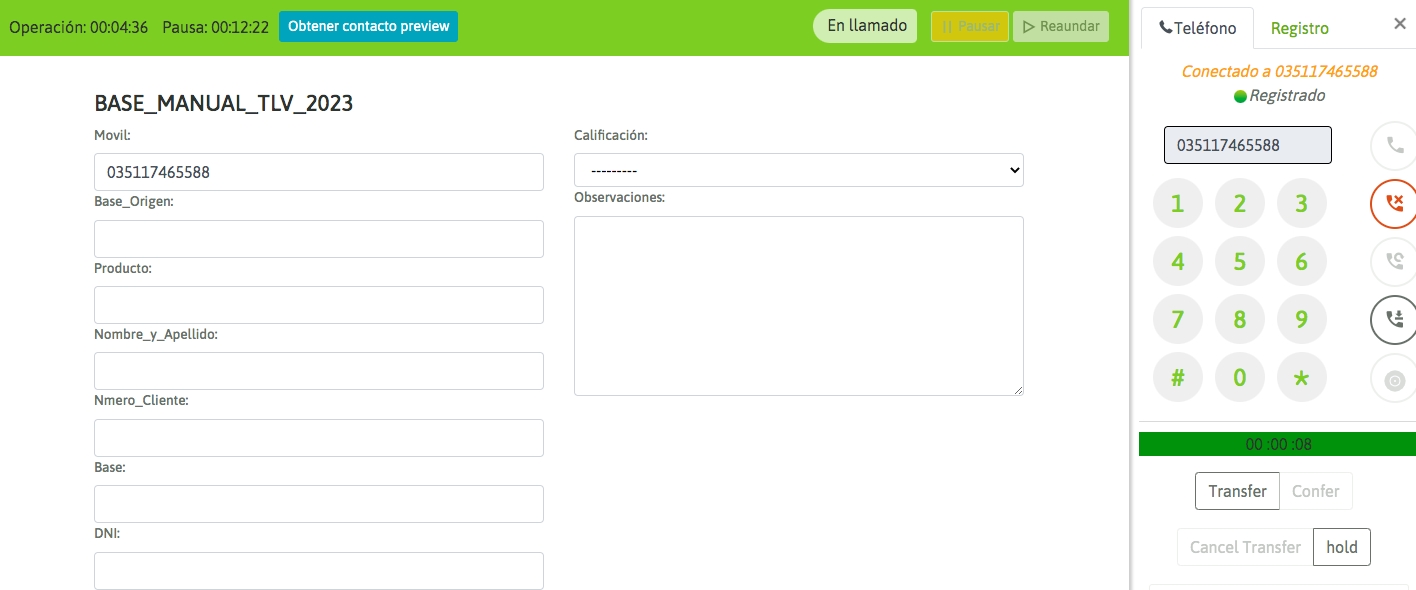Manual calls from contact list
Última actualización
Última actualización
When an agent works within a manual campaign, he can generate calls by listing the campaign contacts, this is by entering Contacts -> Contact List and there he can select the manual campaign on which to search for the contact to dial. This is shown in the following figure:
Figure 1: Contact List If you click on “Show Contacts”, the same lists appear, as shown in the following figure.
Figure 2: Contact List
The "Show More" button allows you to expand the details of the contact list by adding database fields. IMPORTANT: this action can consume a lot of resources depending on the size of the database, so use it with caution if your environment does not have the appropriate processing resources. Then, the agent can generate a call to one of the listed phones by clicking on the phone icon. From that moment on, the contact information is displayed on the agent screen and the agent begins to dial the phone:
Figure 3: Calling a contact If the call has ended or the phone could not be reached, then the agent can try to call another of the contact's numbers (if the contact has more than one phone loaded). If this is the case, then the agent can click on any of the extra phones and the new phone will be automatically attempted to be reached.
Figure 4: Call back a contact All calls from the contact on the screen can be rated, as long as the rating is not management-related (display of a form, where said management is closed). Finally, the agent must rate the contact through the rating combo. This rating list was generated by the administrator for each campaign:
Figure 5: Call qualification
The agent can dial calls directly on the webphone. It is sometimes common to distribute the calls to be made by the agents, through a spreadsheet or by searching the data in an external CRM. This is shown in the following figure:
Figure 6: Manual call from webphone By pressing enter or triggering the call from the dial button, if you do not yet have a pre-selected campaign, the system asks for which campaign to process the new call:
Figure 7: Campaign Selection OMnileads first checks to see if the dialed phone number exists as assigned to a contact in the system, and if it does, the contacts that have that phone number are displayed. The agent can then indicate to dial that contact, in which case the call is launched and the contact data is displayed on the agent console:
Figure 9: Call to contact
It may also happen that the phone number dialed from the webphone does not match any contact, as shown in the following figure:
Figure 10: Number dialed without existing contact
In this case, the agent can either directly dial the phone and then load the contact:
Figure 11: Call to unidentified contact
Or you can upload the new contact to the campaign before contacting the phone:
Figure 12: Load contact and call