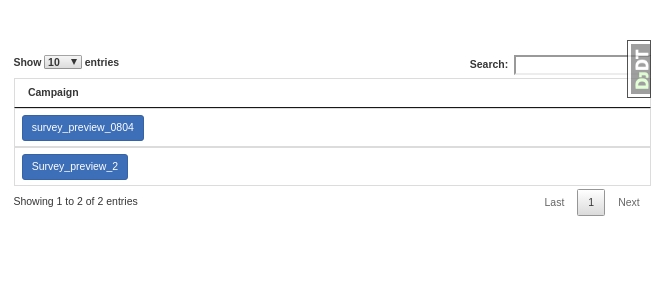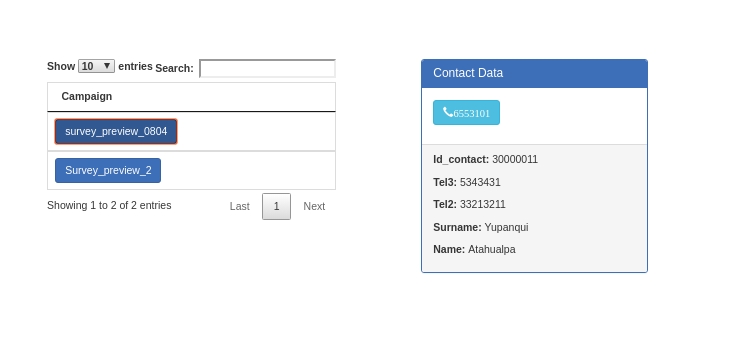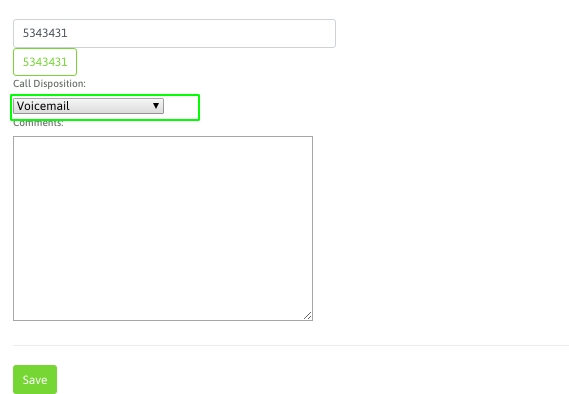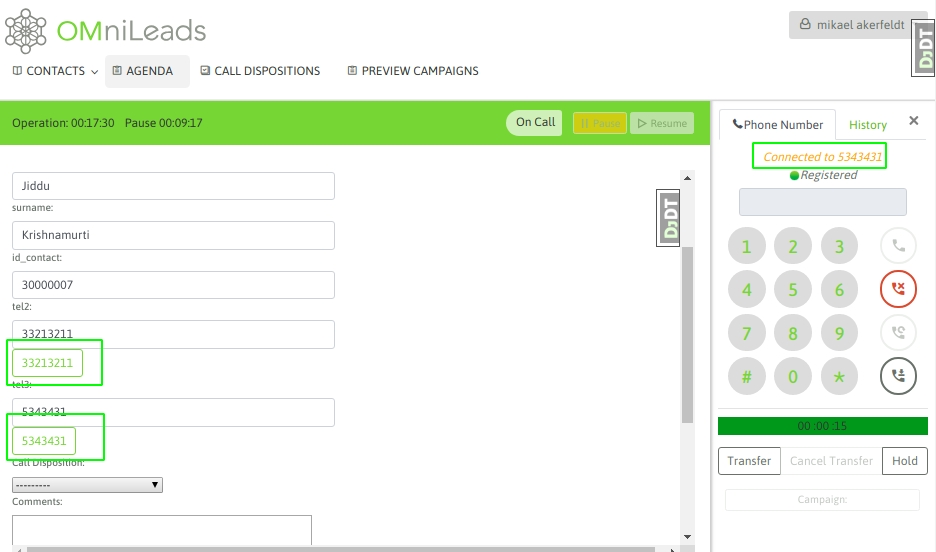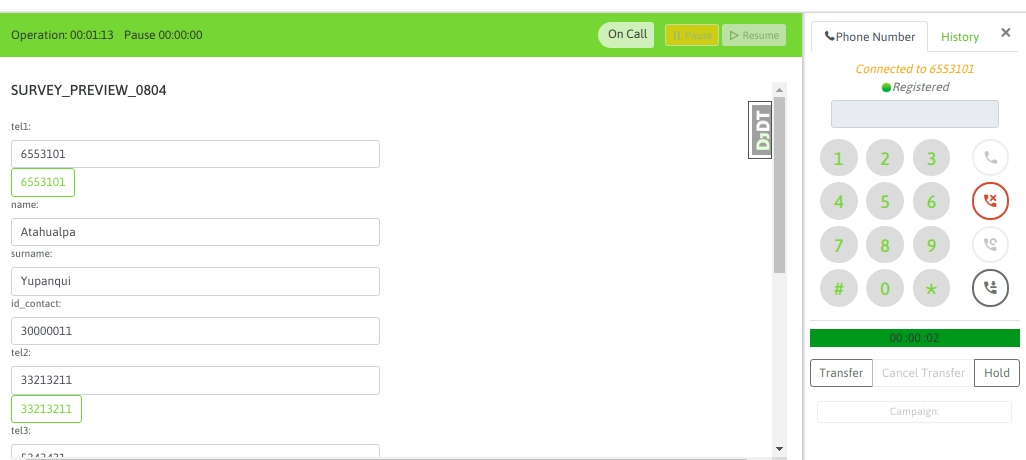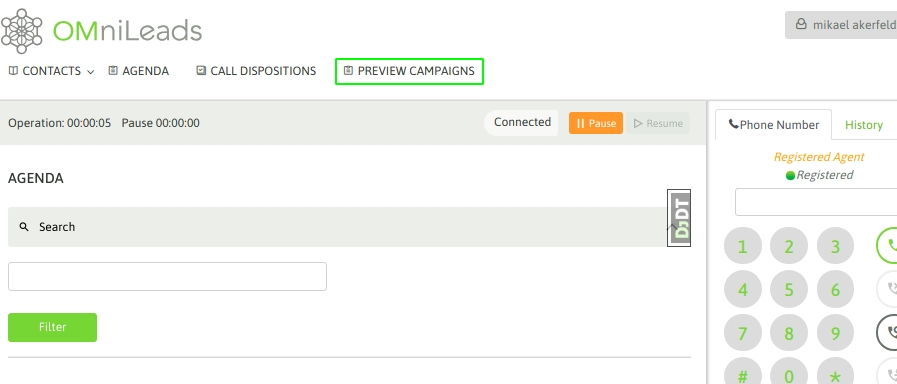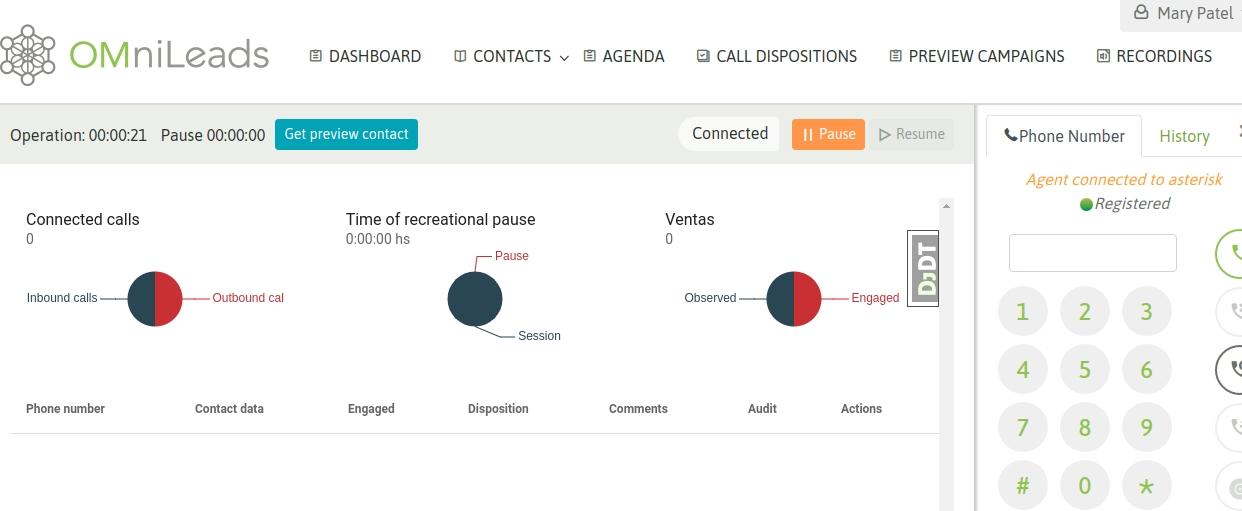Preview Calls
Última actualización
Última actualización
When an agent works within a preview campaign, he or she must first access the preview campaigns button:
Figure 1: List of preview campaigns All preview campaigns to which the agent is assigned will be displayed. The agent must then select a campaign and it will return a contact to manage:
Figure 2: Request for new contact to call
Figure 3: Contact delivered
With the contact delivered, the agent can either dial the contact's phone number by clicking on the number, or click again on the preview campaign so that it delivers another contact. Assuming that a contact is called, simply clicking on the phone number makes the call and at the same time the contact's data is displayed on the agent's view, just as we saw in manual calls.s:
Figure 4: Called contact If the call has ended or the phone could not be reached, then the agent can try to call another of the contact's numbers (if the contact has more than one phone loaded). If this is the case, then the agent can click on any of the extra phones and the new phone will be automatically attempted to be reached:
Figure 5: Callback to contact All calls from the contact on the screen can be rated, as long as the rating is not management-related (display of a form, where said management is closed). Finally, the agent must rate the contact through the rating combo. This rating list was generated by the administrator for each campaign:
Figure 6: Call qualification The agent also has the possibility to more quickly select the next contact to call in the last preview campaign with which he has interacted, by selecting the button displayed in the operation bar:
Figure 7: Get new contact preview