💬Contact Campaigns
Telephone campaigns
A campaign represents a way of encapsulating (within the platform) a Contact Center operation consisting of:
A group of agents processing interactions (calls, chat messages, video calls, etc.) from different channels, in some direction: outbound, inbound, blending.
A contact base associated with the campaign.
A list of ratings available when classifying the call handled by the agent.
One or more campaign forms, to be launched if the agent assigns a “management” rating to the ongoing interaction. The form is displayed by this rating and the agent can complete it based on the data of the contact being managed.
Figure 1 shows a campaign and its components.
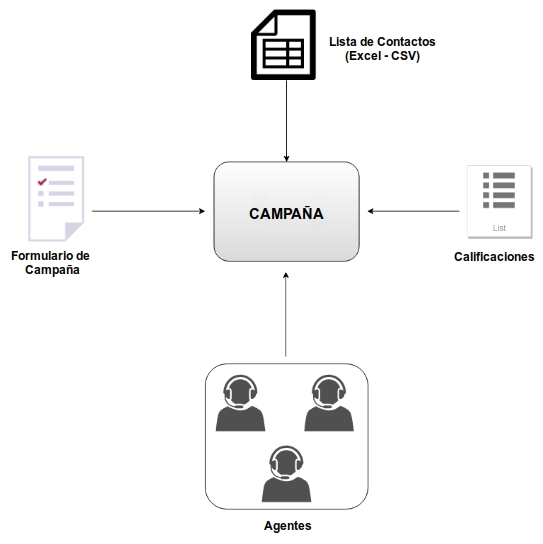
Figure 1: The elements of a campaign Working under campaigns allows Supervisor/Administrator user profiles to limit metrics and reports, as well as to monitor in real time or search for interactions, among other actions, using campaigns as a filtering criterion. We can have campaigns of different nature (telephone and/or conversational), coexisting simultaneously in OMniLeads and leaving records of the interactions transacted by the agents.
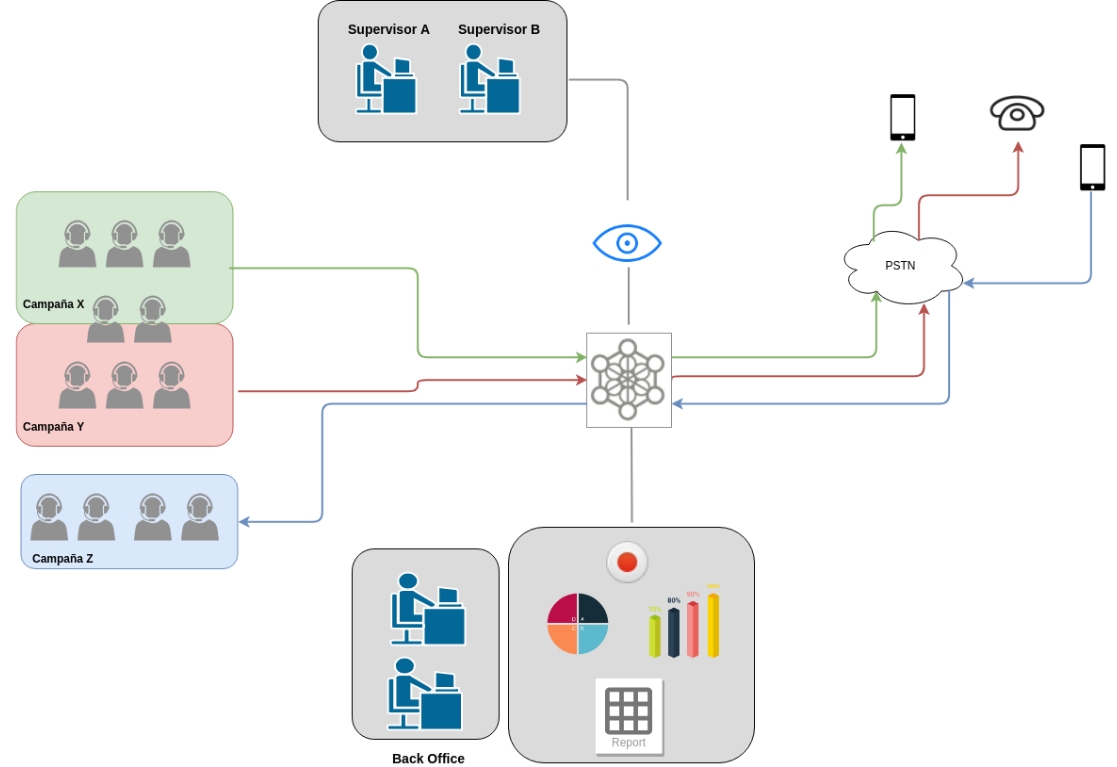
Figure 2: Campaigns, agents, supervisors and backoffice
Call ratings
Ratings are a list of "labels" available to be assigned to any campaign, so that agents can classify each interaction within a campaign with any of these ratings.
Ratings are generated by the supervisor or administrator and can relate to various aspects, for example:
The result of the interaction with a campaign contact (busy, did not answer, wrong number, message expired, voicemail, etc.).
The result associated with an attended interaction (interested, not interested, sale, survey completed, conversation closed, etc.).
Ratings can be completely arbitrary and to generate them you must enter the menu item Campaigns -> Ratings -> New. We can list the generated ratings within the menu Campaigns -> Ratings:
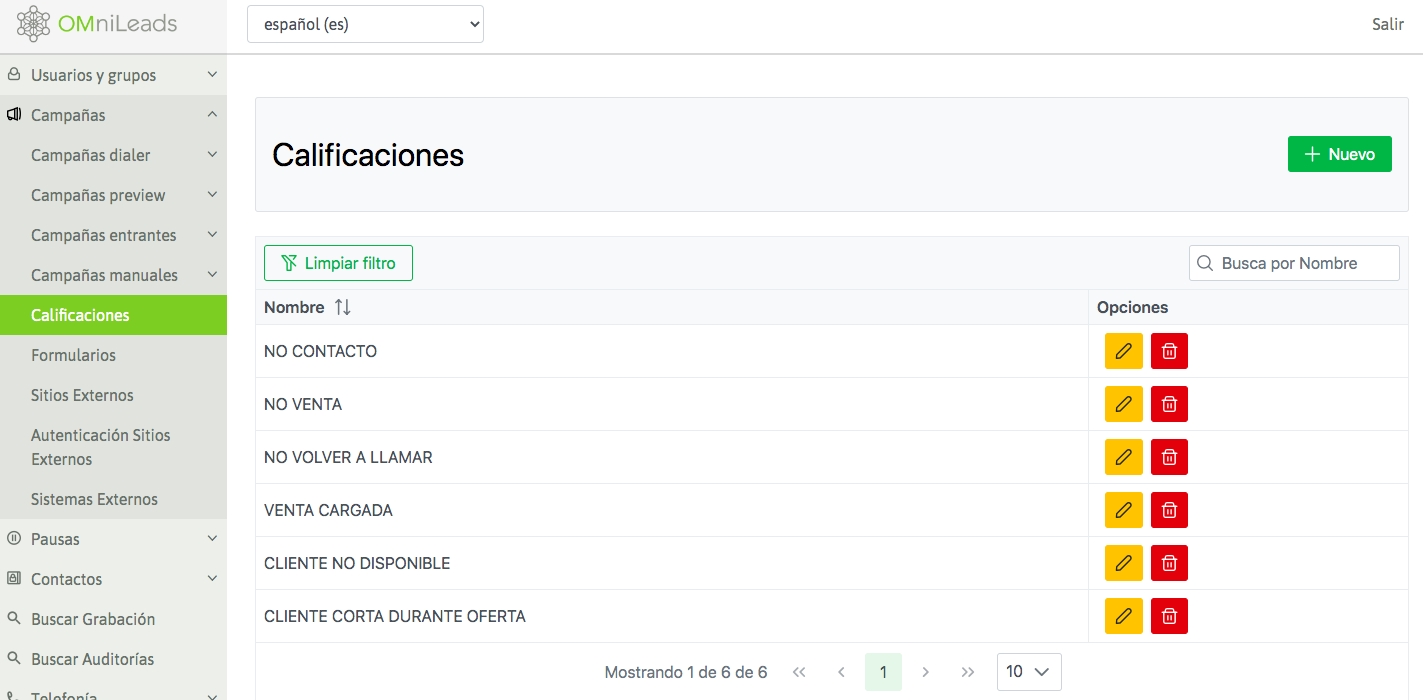
Figure 3: Ratings
Contact Base
Contact databases are a requirement for outbound campaigns, although they can also be used by inbound campaigns. In the context of contact campaigns, the contact database provides the complementary information available on the prospect, lead, patient, client, etc. that will be displayed on the agent's screen at the time of the interaction. These databases are provided in CSV format files with fields separated by commas, and also generated in UTF-8 encoding (an essential requirement). There must be at least one column containing a telephone number for each contact (record) in the file, while the rest of the columns can contain any data (generally each record has complementary data to the main telephone number). This data is displayed on the agent's screen when establishing communication between the two (agent and contact in the database).
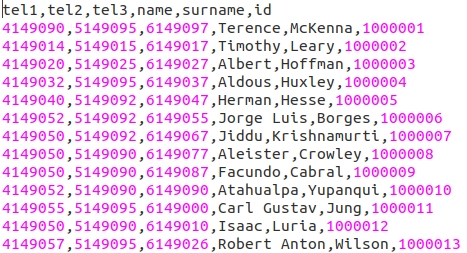
Figure 4: Contacts CSV File - Text Editor View
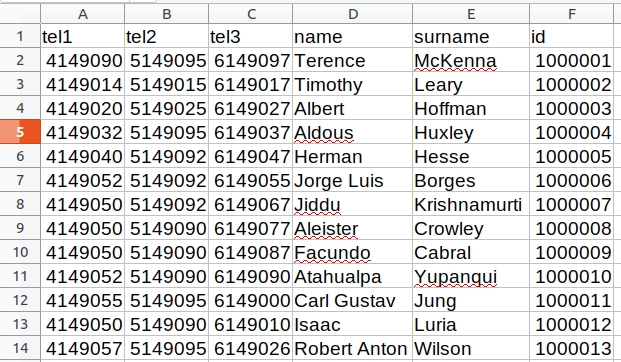
Figure 5: CSV file of contacts - View in LibreOffice Excel
A contact database (CSV) is then available to proceed with uploading the file into the system by accessing the menu Contacts -> New contact database:
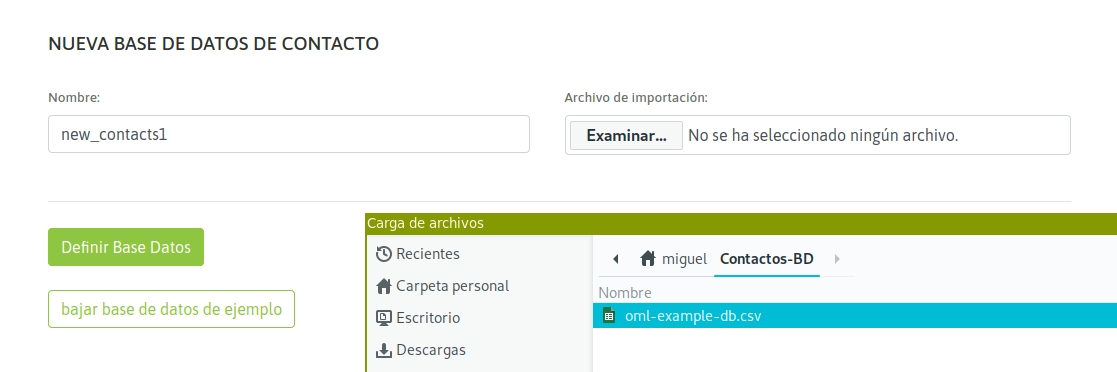
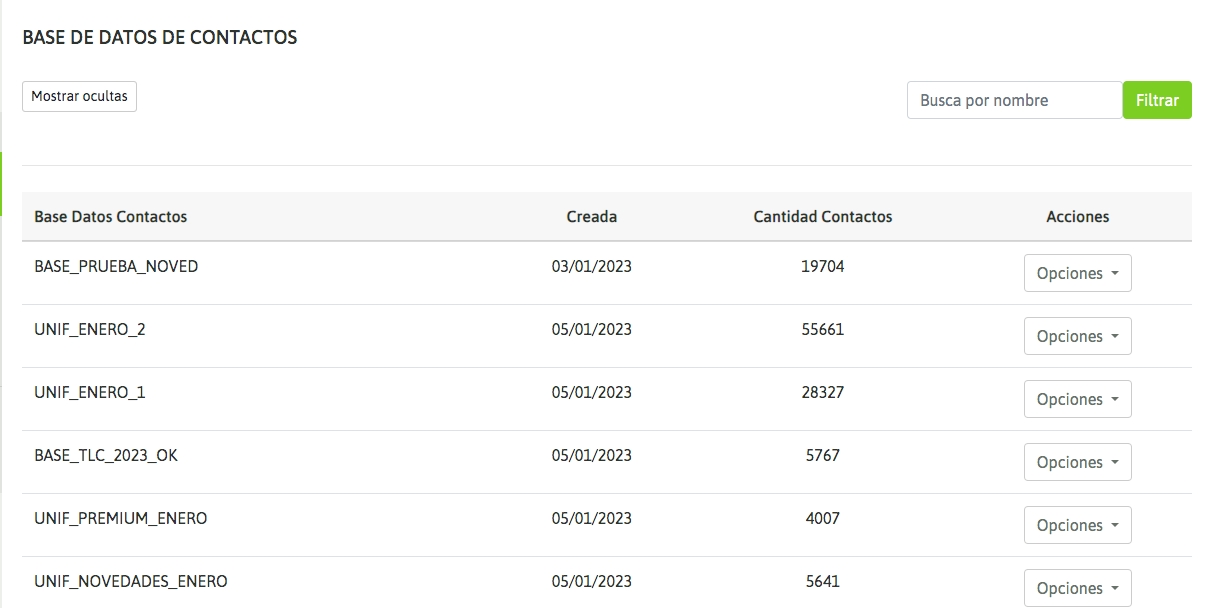
Among the possible actions of a contact database, the platform has: Add Contacts: add contacts in bulk, from CSV files. Delete Contact Database: allows you to delete databases that are not being used by campaigns. Hide: allows you to hide the contact database from view.
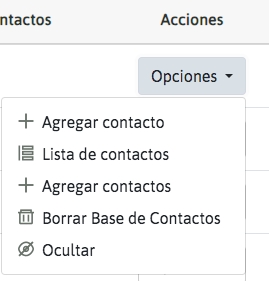
During the loading process it is necessary to indicate with a check, which columns store phones, as shown in figure 7:
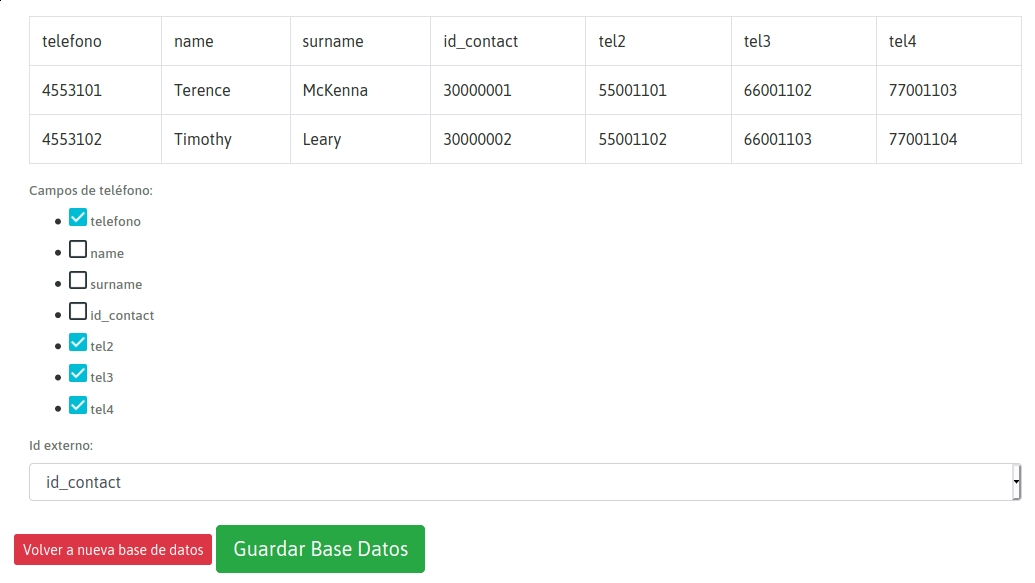
Figure 7: Phone Selection Finally, the file is saved and becomes available as a system contact database that can be instantiated by any type of campaign.
Setting restrictions on contact fields
Sometimes, it is not desirable for agents to be able to view or edit a contact's field in the database. For these cases, you can configure which fields to restrict by accessing the "Restrict contact fields" option from the campaign list.
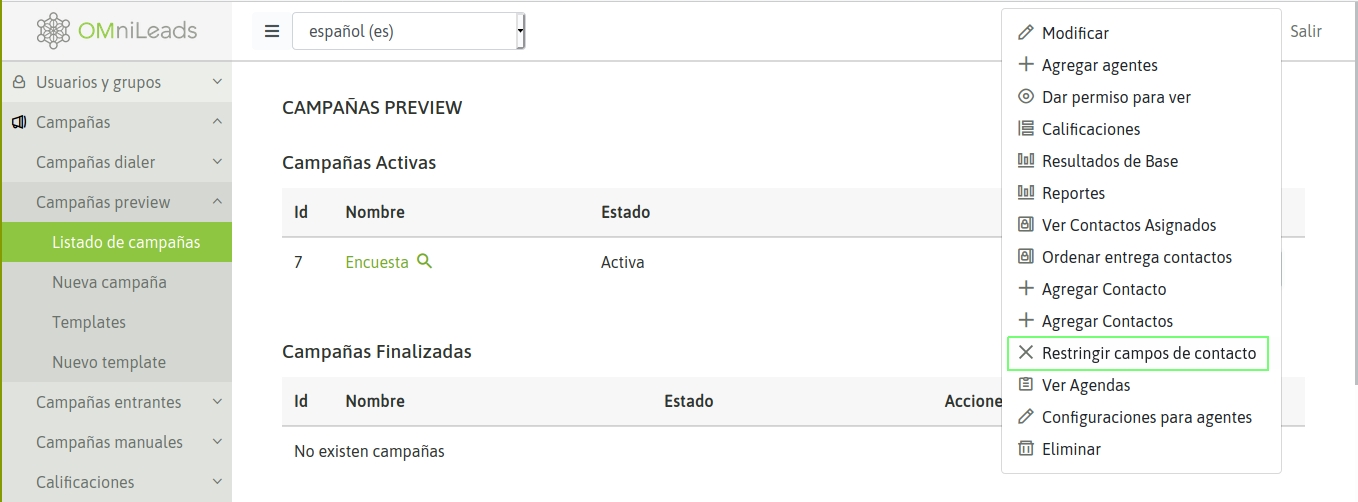
Figure 8: Restrict contact fields Then, on this screen you must select to block the fields that should not be editable and to hide the fields that should not even be visible to agents. It will only be possible to hide the fields that are selected as blocked. The main phone field cannot be hidden. On the other hand, it is also possible to make a field mandatory. In this way, the agent could be required to fill in the required information in that field before saving the data.
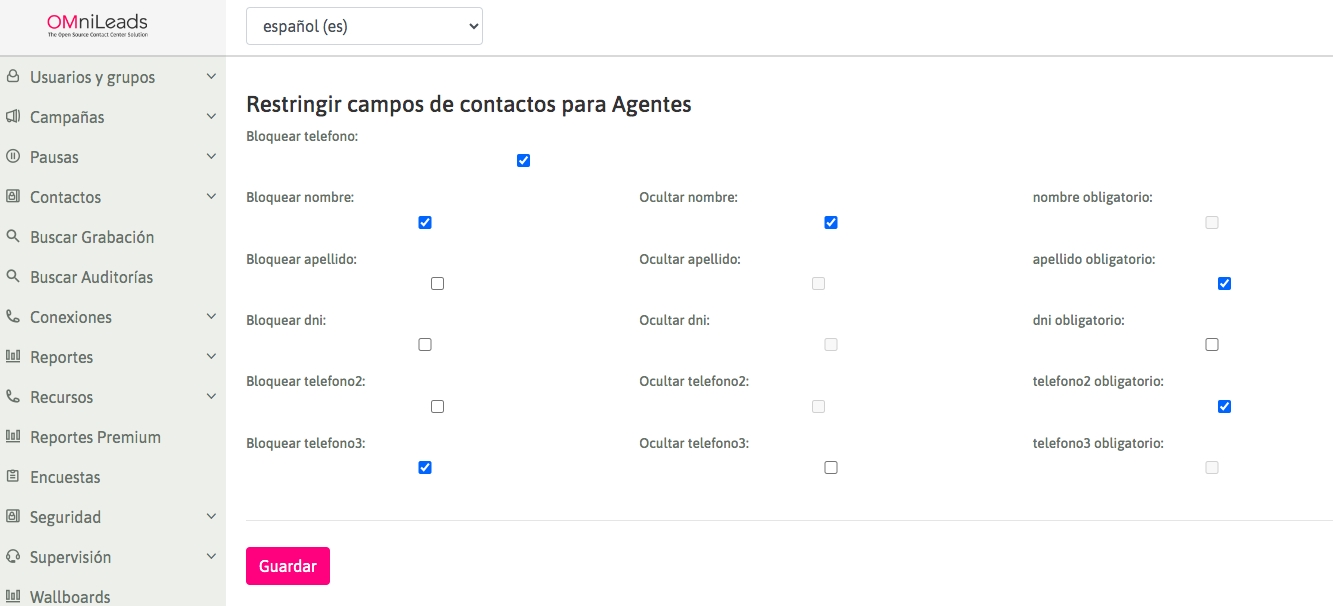
Figure 9: Selecting contact fields to block, hide, or make mandatory For example, when an agent wants to edit a contact, hidden fields will not be displayed and fields selected as blocked that are not hidden will be displayed as disabled. Note that when creating the contact, the agent will only be able to enter values in the fields that are blocked once.
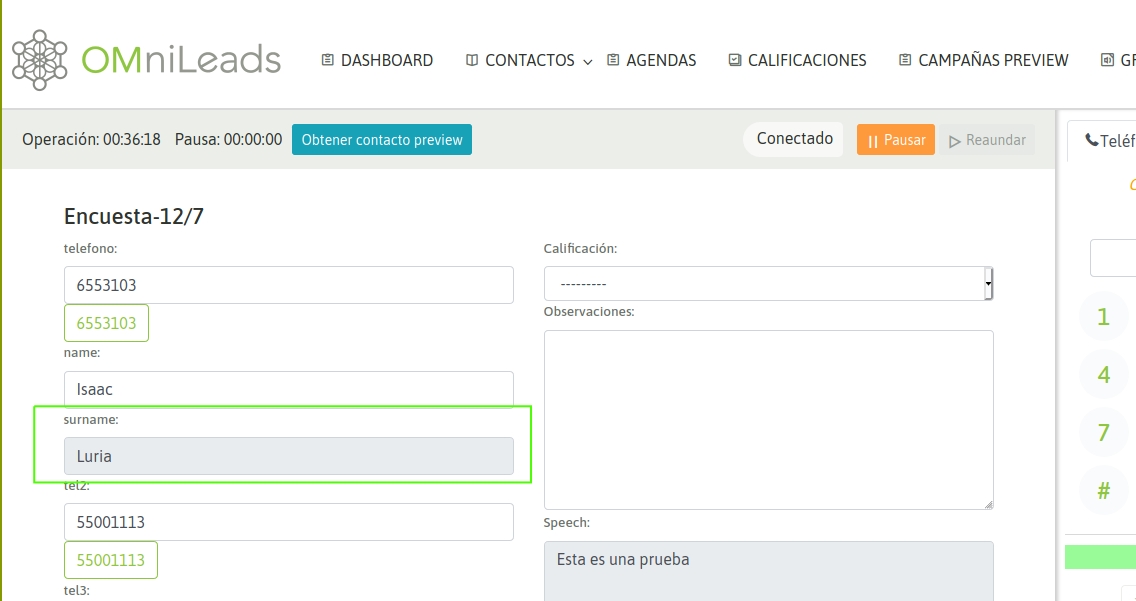
Figure 10: Restricted and hidden contact fields
Forms
Campaign forms are the default method for collecting information (relevant to the campaign) in the interaction with the person behind a communication established on their preferred channel. They are designed by the user by combining different types of fields (text, date, multiple selection and text area) in a static view, and can be ordered according to the needs of the campaign. To create forms, access the menu item Campaigns -> Forms -> New.
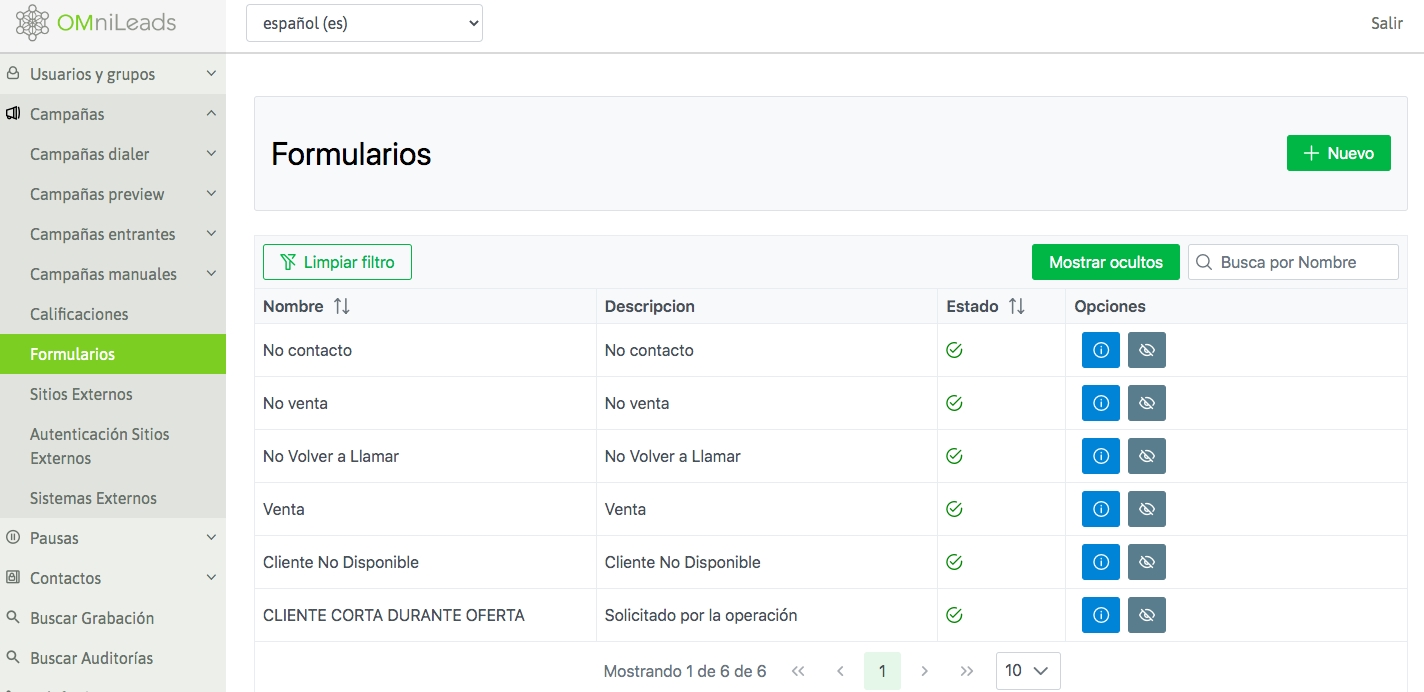
Forms can contain fields of the type:
Text
Date
List
Text box area
Number
The form is created from a creation wizard, and the selection of field types is specified according to the figure below:
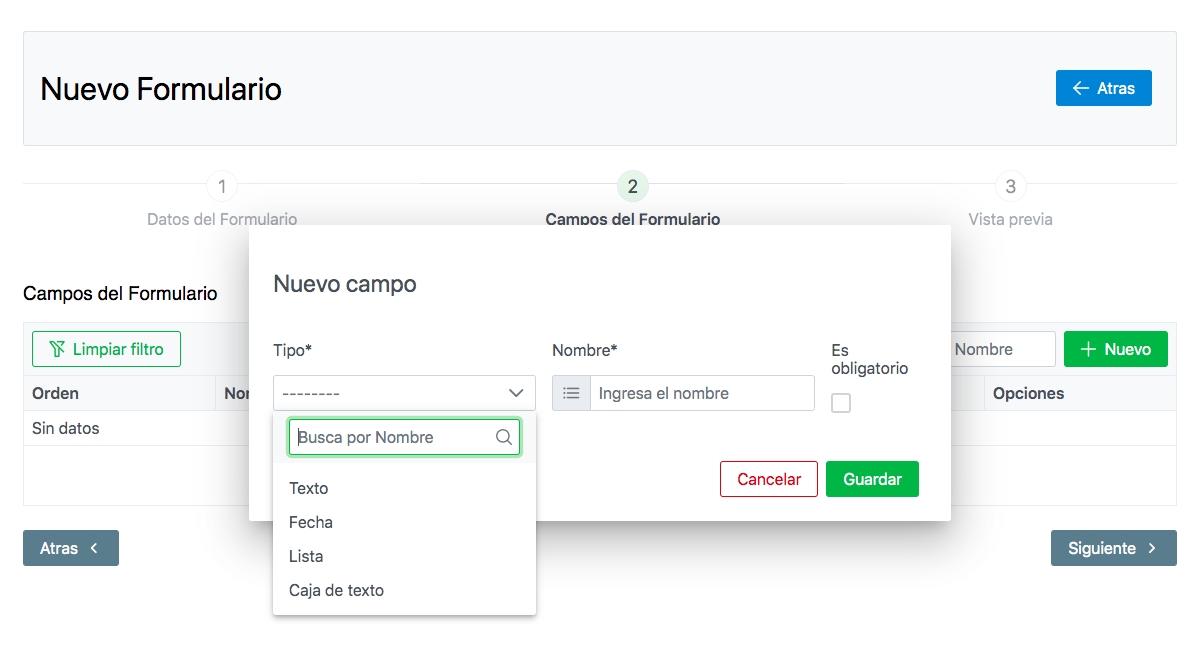
Figure 11: New campaign form We can generate a sample Product Sales form that looks like the following figure:
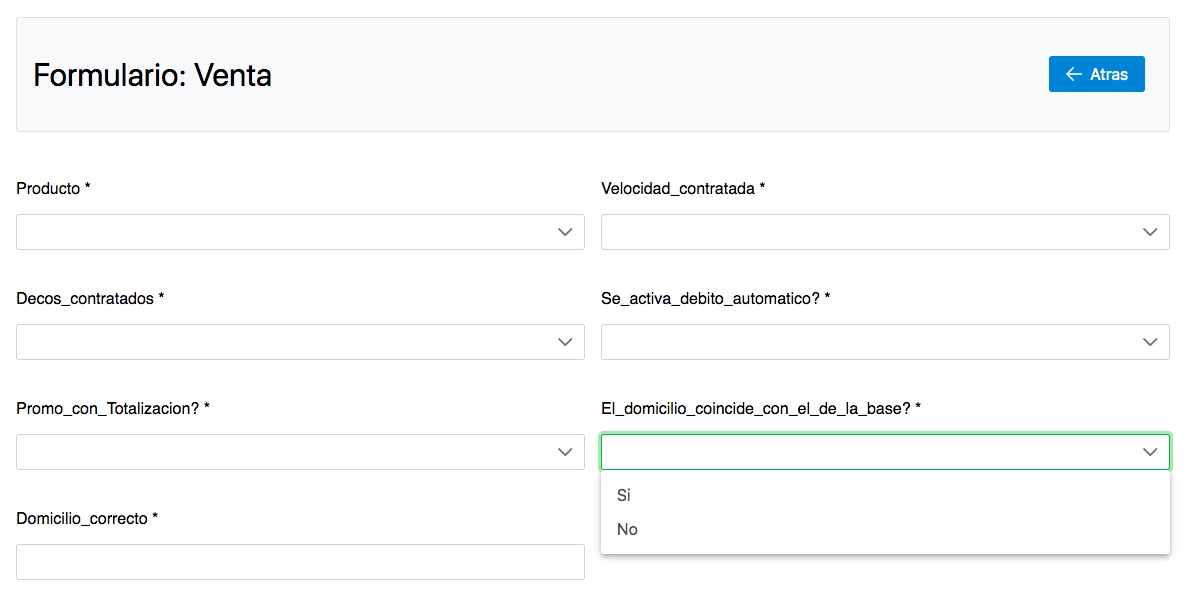
Figure 12: Survey form
Campaigns, ratings and forms
To explain the relationship between these components, we must remember that multiple forms can be assigned to a campaign. The idea is that different ratings for a campaign can trigger different forms, thus allowing the operation to collect, through previously designed forms, information associated with the interaction between the OMniLeads agent and the person at the other end of the communication within the campaign. It is important to conceptually explain how campaign forms are used in OMniLeads. Before starting, it is necessary to clarify that, within the framework of a campaign, when assigning ratings, it will be possible to define "No action" ratings and "Management" ratings. The latter are the ones that trigger the campaign forms.
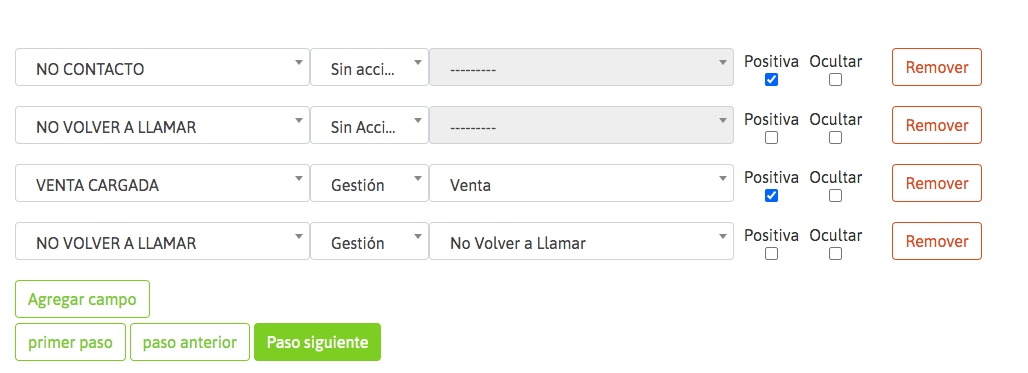
Figure 13: Ratings within the campaign In the example in the figure above, we have 2 ratings of the "Management" type, on the one hand the "Sale Loaded" rating that has the "Sale" form associated with it and on the other the "Do Not Call Again" rating that triggers the "Do Not Call" form. Each Rating has the ability to record progress towards a Business Objective, defined at the time of campaign creation (see Creation Wizard). After checking the "Positive" option, the rating will record progress towards the Objective and it will be displayed in Campaign Monitoring. If the "Hide" option is selected, this rating will no longer be displayed in subsequent calls in the agent console for the campaign in question. Whenever there is an active call between an agent and a contact in the campaign database, the agent has the data complementary to the contact's phone number on his screen, along with the rating selection combo for the current contact. If the agent selects and saves a rating of the “management” type, then the form associated with the rating within the campaign is triggered on the agent screen.
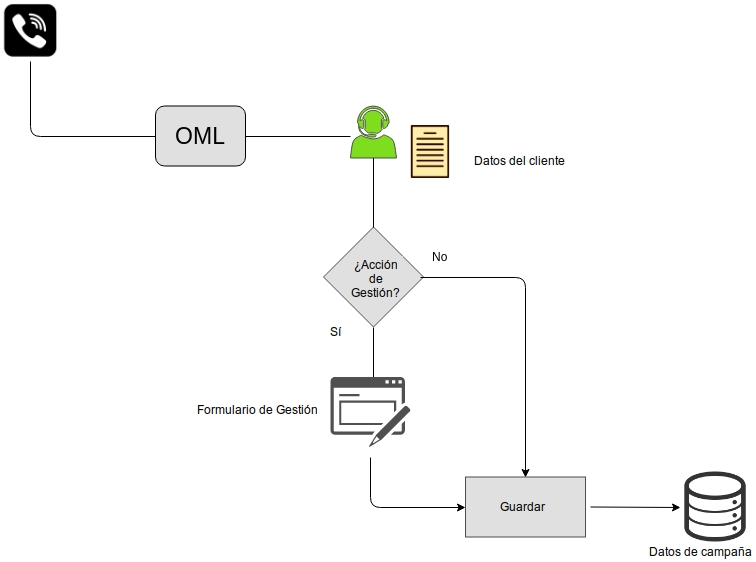
Figure 14: Management actions and forms
Manual Telephone Campaigns
Within this section, we provide a step-by-step example of how to manage manual campaigns.
Telephone Campaigns Preview
Within this section, we provide a step-by-step guide on how to manage preview campaigns.
Telephone Campaigns with Predictive Dialer
Within this section, we provide step-by-step examples of how to manage dialer campaigns.
Inbound Telephone Campaigns
When talking about incoming calls, we need to deploy each functionality applicable to the incoming call flow. As we know, an incoming call can go through a series of “nodes” until it finally connects with a customer service agent. Therefore, we are going to expand the concept of “incoming campaigns” to the following configuration items:
Whatsapp campaigns
When we talk about WhatsApp Campaigns, we are referring to the messaging channel integrated into OMniLeads. To do so, it is important to understand the concept of Suppliers and Lines, as well as their corresponding Referral Strategy: direct or interactive.
Campaign templates
It is often the case that the parameters of a campaign "class" (for example, survey preview campaigns) do not vary much, except perhaps for the group of assigned agents, the contact base to be used or the assigned supervisor. Therefore, instead of having to create very similar campaigns from scratch, templates can be generated and then new campaigns can be quickly created by cloning these templates.
This functionality is provided by OMniLeads campaign templates.
From the generation of a template (which is generated in a similar way to a campaign), new campaigns can be created by simply selecting the template and the option Create campaign from template. Each new campaign will be available with all the parameters specified in its parent template.
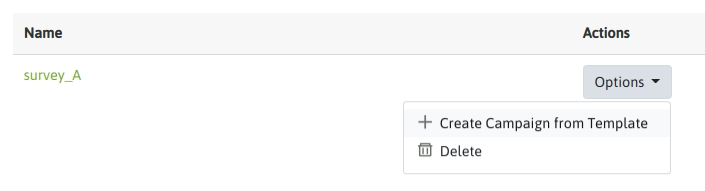
Figure 15: Templates
Interaction with external management systems
OMniLeads is designed from a perspective that prioritizes integration with the company's preferred management system, thus providing the possibility for a company to maintain the use of its management system appropriate to its vertical market (health, sales, customer service, etc.).
Through its own functionalities and API methods, OMniLeads allows the following interactions:
Open a specific CRM view on an incoming or outgoing communication, using parameters from the communication (agent ID, contact ID, campaign ID, etc.) as dynamic information to invoke the CRM.
Allow making a “click to call” call from a contact view in the CRM and thus trigger a call through an OMniLeads campaign and agent.
Allow to rate the management of a CRM contact and for the rating to be impacted in OMniLeads, so that there is a correlation between the CRM system and the Contact Center system within each campaign.
OMniLeads can request the caller ID for incoming calls and notify the CRM so that it can decide which OMniLeads campaign to route a call to.
We expand on all these concepts and configurations in the following link Integration with CRM.
Last updated