IVR - Interactive Voice Response
IVR - Interactive Voice Response
IVRs make it possible for a caller to select an appropriate destination based on the information provided through a recording and waiting for interaction via DTMF keypad tones. With this tool, an administrator can route incoming calls to an IVR and configure the IVR so that different DTMFs are switched to different inbound campaigns, IVRs, date and time conditionals, etc.
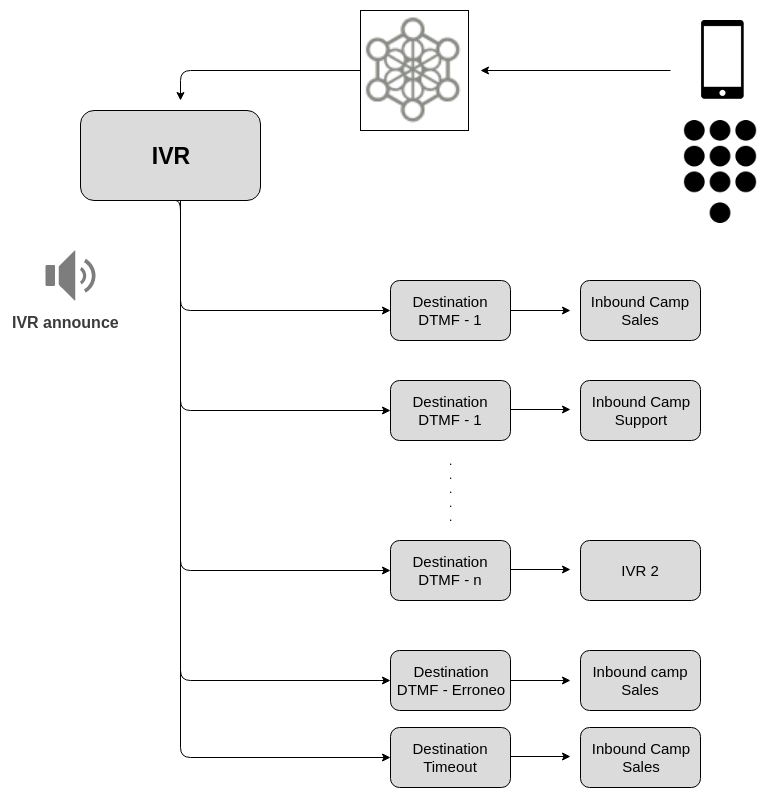
Figure 1: IVR To generate a new IVR, you need at least one audio to play (available in the audio library) and also a default destination to send the calls that pass through said IVR. To add an IVR, you must access the Telephony -> IVR menu, and select "Add IVR". A screen similar to the following figure will appear:
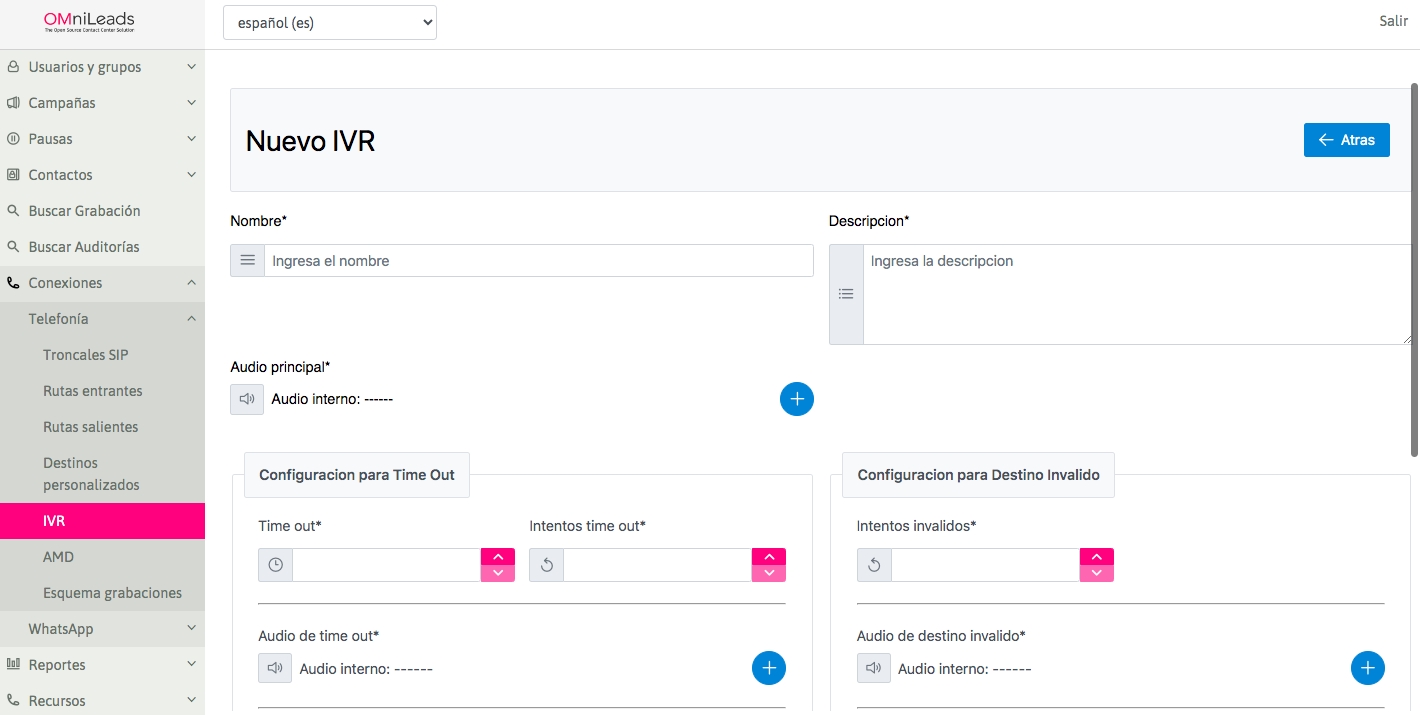
Figure 2: IVR Parameters
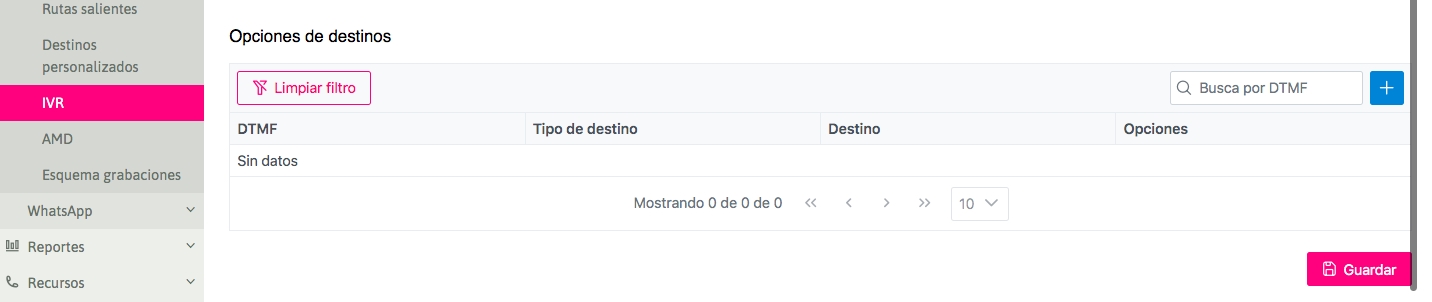
The form can be divided into 3 sections, where the first section contains the following fields:
Name: This is the name of the object, with which it is referenced in the list of IVRs.
Description: Optional field dedicated to an explanatory comment on the object.
Internal file: This option is selected if you want to select a file previously uploaded by the OML audio module as the main IVR audio.
External file: Select this option if you want to select a file as the main IVR audio and upload it to the system immediately.
Next come the sections for configuring timeout actions and invalid options:
Time out audio: Each time a timeout occurs due to no DTMF entry, a pre-uploaded audio in the OML audio module can be played to indicate the error.
Time out retries: This is the number of attempts the IVR offers to the "caller" when a timeout error occurs. A certain number of failed timeout attempts are allowed, after which the action referenced in "Timeout destination type" is executed.
Time out: This is the number of seconds the system waits for the "caller" to enter a DTMF after the IVR audio playback ends.
Invalid retries: Indicates the number of attempts the IVR offers the caller when an invalid destination is provided. This reflects the number of failed attempts allowed for an invalid option before executing the action referenced in "Destination type for invalid destination."
Destination time out: Specifies the object within the destination type family.
Type of destination time out: If the specified number of timeout retries is reached, the call is routed by the IVR to the default destination type for IVR timeouts. This field indicates that destination class.
Time out ext audio: Every time there is a timeout due to no DTMF input, an audio message can be played, which can be selected and uploaded at that moment to indicate the error.
Invalid Destination: Finally, the specific object within the destination type family is selected.
Destination Type for Invalid Destination: If the number of incorrect option retries is met, the call is routed by the IVR to the default destination type for incorrect option entries in the IVR. This field specifies that class of destination.
Invalid Destination External Audio: Each time an invalid option entry occurs, an audio file, which can be selected and uploaded at the moment, can be played to indicate the error.
Invalid Audio: Each time an invalid option entry occurs, a pre-uploaded audio file in the OML audio module can be played to indicate the error.
Finally, the third section displays as many rows as the number of DTMF options involved in the IVR. For each row, a DTMF can be assigned to a call switching destination. As is well known, the idea is to select a "destination type" and a "particular destination within the type", for each DTMF of the IVR that is provided as an option. Finally, by selecting the save button, the IVR will be available. Note It is possible to nest an IVR within another.
Última actualización