Message Templates and Time Groups
To correctly set up the WhatsApp channel, you must have a Time Group and a Message Template Group in advance. On the one hand, the time group will define the operating window in which OMniLeads will be able to receive messages and route them to the customer service agents. On the other hand, the template group will store a set of predefined messages that will serve as a "quick response" for the agents, with the aim of streamlining management.
Message Template Creation
To create Message Templates, go to the Resources Menu -> Message Templates and click on the "+" button.
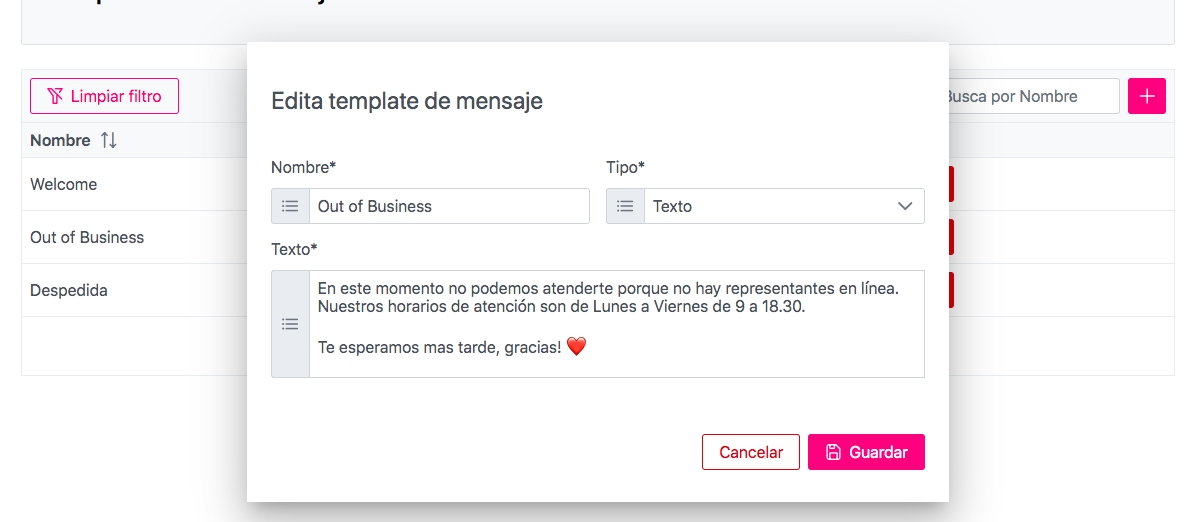
Creating a Template Group
To create a Template Group, go to the Resources Menu -> Message Template Group and click on the "+New" button. From there, you can add Message Templates and then make them available in the Campaign of your choice.
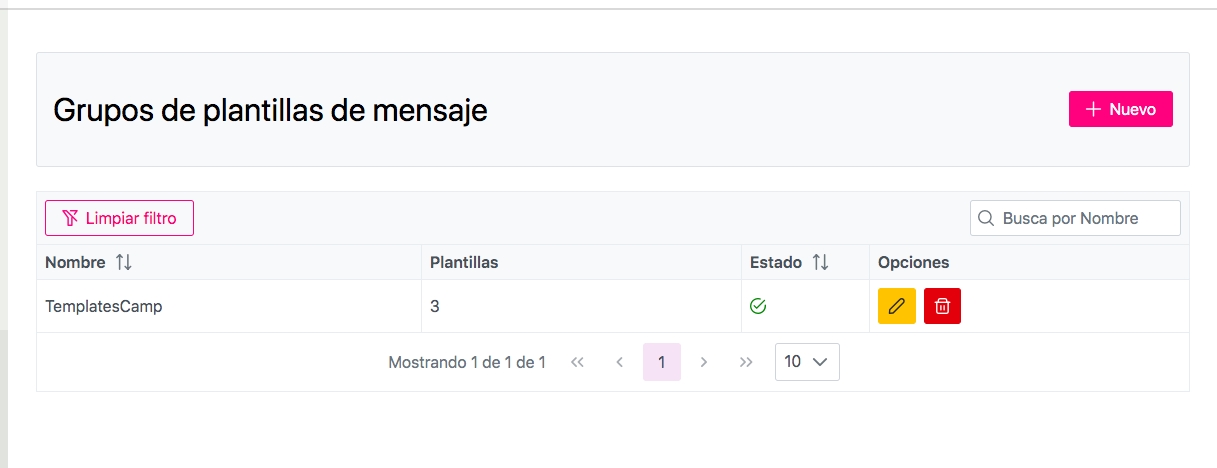
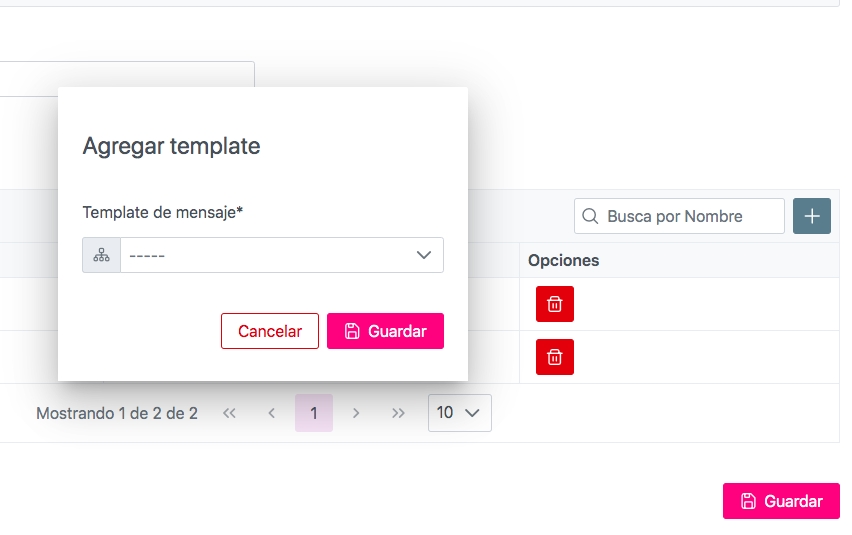
Creation of a Schedule Group for WhatsApp inquires
To create a Time Group, go to the Resources Menu -> Time Groups and click on the "+New" button. From there, you can add Operating Time Slots to alert the user about the Opening Hours.
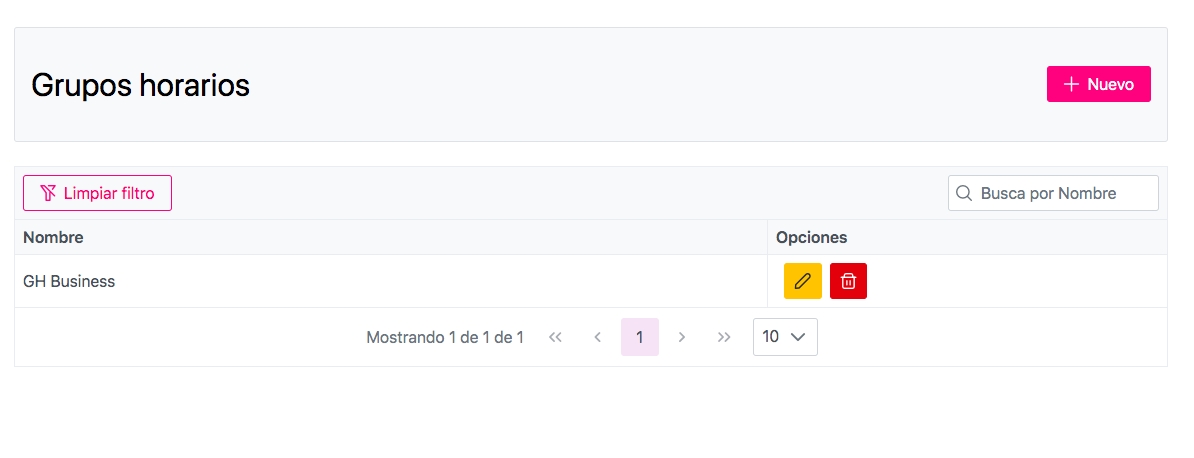
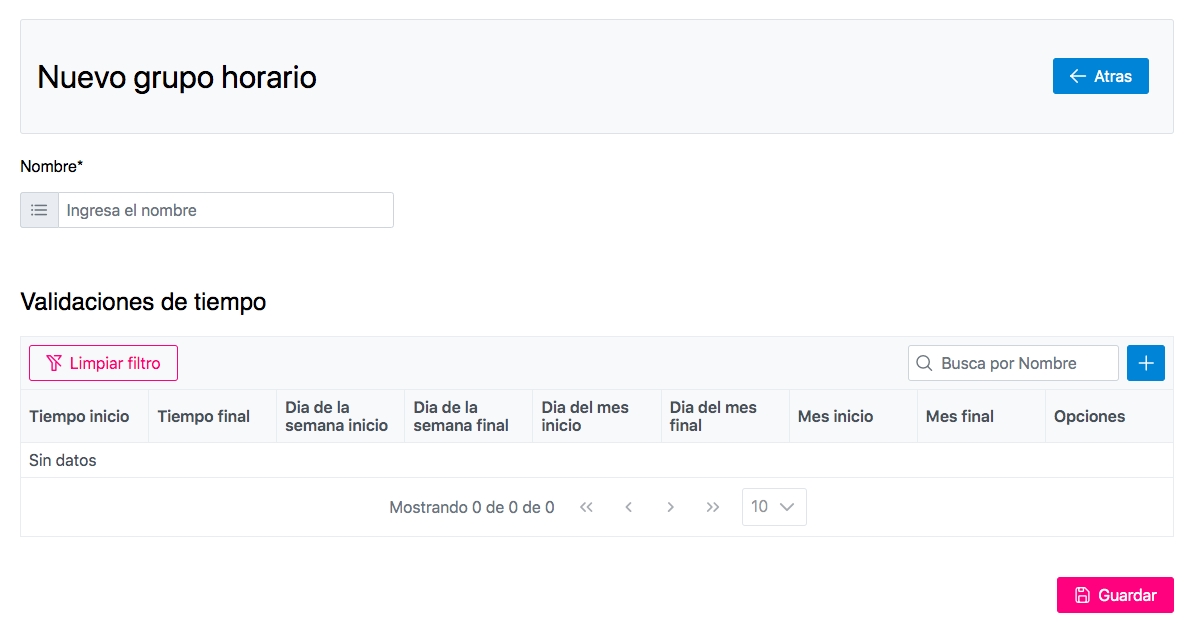
From these created and configured objects, it is now possible to move forward with the creation of Suppliers.
Last updated